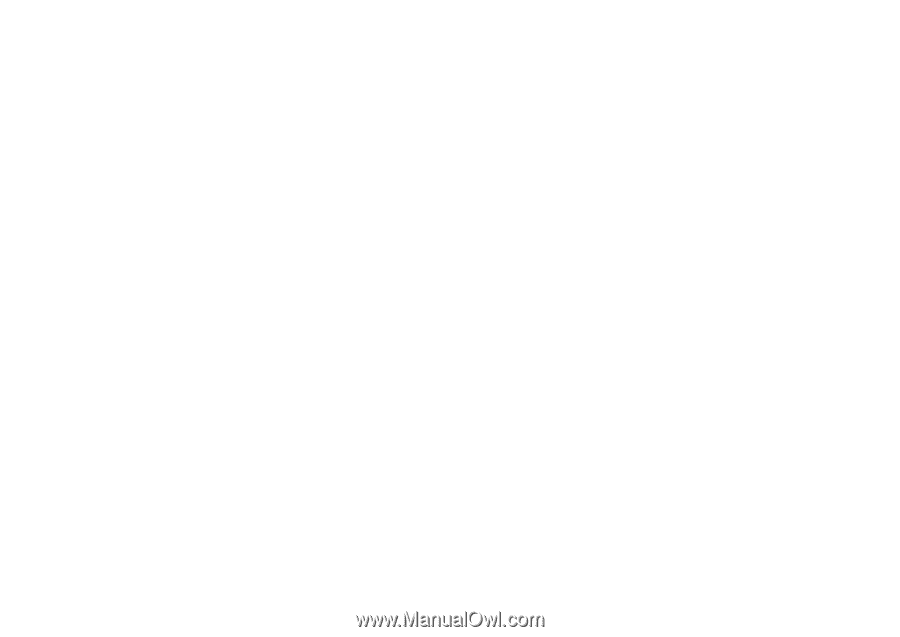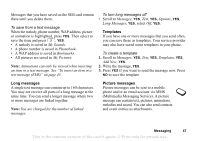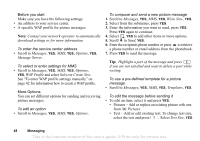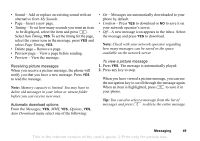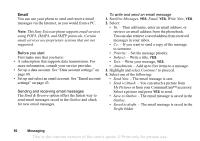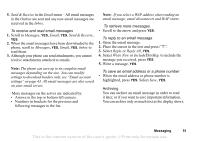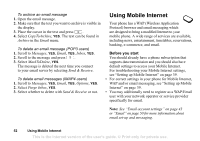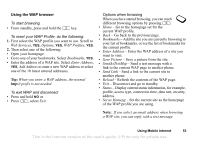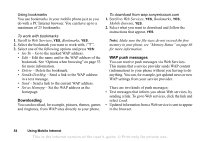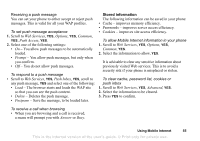Sony Ericsson T290a User Guide - Page 51
using POP3, IMAP4, and SMTP protocols. Certain, This Sony Ericsson phone su
 |
View all Sony Ericsson T290a manuals
Add to My Manuals
Save this manual to your list of manuals |
Page 51 highlights
Email You can use your phone to send and receive email messages via the Internet, as you would from a PC. Note: This Sony Ericsson phone supports email services using POP3, IMAP4, and SMTP protocols. Certain email services use proprietary systems that are not supported. Before you start First make sure that you have: • A subscription that supports data transmission. For more information, consult your service provider. • Set up a data account. See "Data account settings" on page 40. • Set up and select an email account. See "Email account settings" on page 43. Sending and receiving email messages The Send & Receive option offers the fastest way to send email messages saved in the Outbox and check for new email messages. To write and send an email message 1. Scroll to Messages, YES, Email, YES, Write New, YES. 2. Select: • To: - Then add name, enter an email address, or retrieve an email address from the phonebook. You can also retrieve a saved address from received messages in your inbox. • Cc: - If you want to send a copy of the message to someone. • Priority: - Set the message priority. • Subject: - Write a title, YES. • Text: - Write your message, YES. • Attachments - Add up to five items to a message. 3. Highlight and select Continue? to proceed. 4. Select one of the following: • Send Now - The email message is sent. • Send w/Attach. - You can attach a picture from My Pictures or from your CommuniCam™ accessory. Select a picture and press YES to send. • Save to Outbox - The email message is saved in the Outbox. • Saved to drafts. - The email message is saved in the Drafts folder 50 Messaging This is the Internet version of the user's guide. © Print only for private use.