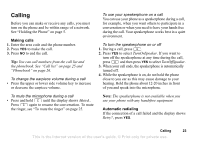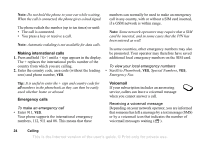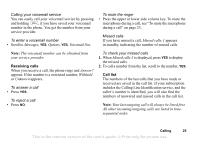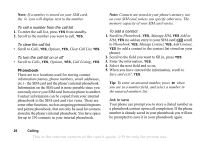Sony Ericsson T290a User Guide - Page 29
Edit on SIM, Updating the phonebook, Managing entries on your SIM card, Default standard number
 |
View all Sony Ericsson T290a manuals
Add to My Manuals
Save this manual to your list of manuals |
Page 29 highlights
Updating the phonebook When needed, you can easily update or delete any contact information. Note: Entries that are saved on the SIM card are not deleted. They can be overwritten or copied from your SIM card to your phone. To edit a contact 1. You can edit a contact that is stored on your phone or that is stored on your SIM card. Scroll to Phonebook, YES, Manage SIM, YES, Edit on SIM, YES (for an entry stored on your SIM card) OR Manage Contact, YES, Edit Contact, YES (for a contact stored on your phone). 2. Enter the first letters of the contact, YES. 3. When the contact is highlighted, press YES. 4. Select Edit Information, YES. 5. Scroll to the field you want to fill in, YES. 6. Enter the information, YES. 7. Select the next field and so on. To add more information fields, press . 8. When you have entered the information, scroll down to Save and exit?, YES. • To delete a contact, scroll to Phonebook, YES, Manage Contact, YES, Delete Contact. Then select the contact and press YES twice. • To delete all contacts, scroll to Phonebook, YES, Advanced, YES, Delete all?. Managing entries on your SIM card You can add or edit entries on your SIM card. To add an entry to your SIM card • Scroll to Phonebook, YES, Manage SIM, YES, Add to SIM, YES. • Enter the name and phone number of the entry you want to add to your SIM card. • Press YES to save the entry to your SIM card. To edit an entry on your SIM card • Scroll to Phonebook, YES, Manage SIM, YES, Edit on SIM, YES. • Scroll to the item you want to edit and press YES. • Be sure to save the changes made to your SIM card entry before exiting the menu. Default (standard) number Each contact has a default phone number. The first phone number you link to a contact automatically becomes the default number. If you scroll to a certain contact in the Call Contact list and then press and hold YES, the default number is dialed. 28 Calling This is the Internet version of the user's guide. © Print only for private use.