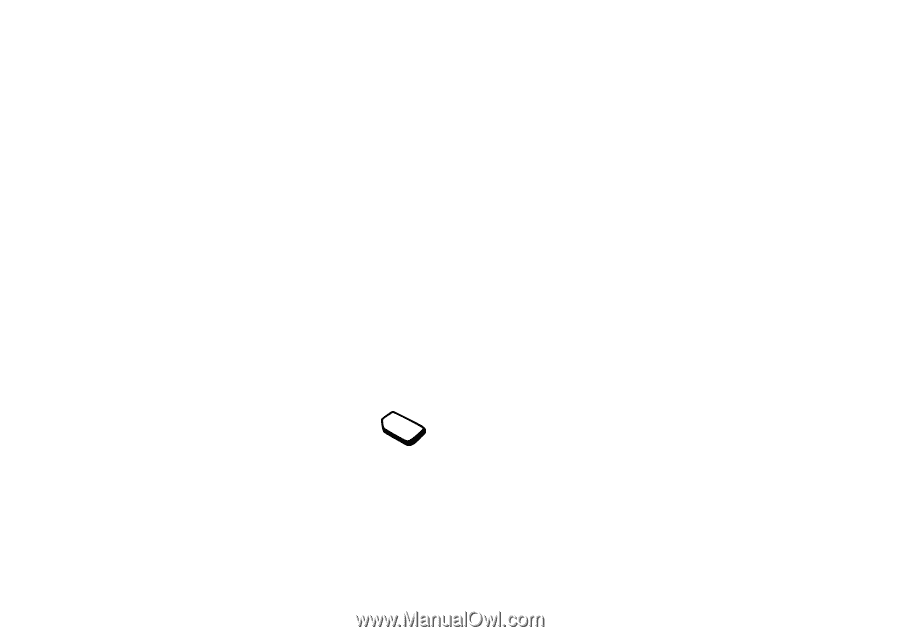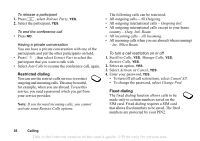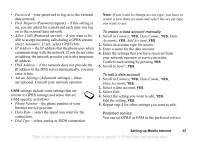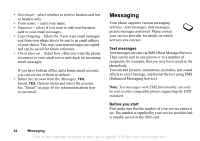Sony Ericsson T290a User Guide - Page 42
DNS Address - user manual
 |
View all Sony Ericsson T290a manuals
Add to My Manuals
Save this manual to your list of manuals |
Page 42 highlights
• Password - your password to log on to the external data network. • Pwd. Request (Password request) - if this setting is on, you are asked for a password each time you log on to the external data network. • Allow Calls (Preferred service) - if you want to be able to accept incoming calls during a GPRS session, select Automatic. If not, select GPRS Only. • IP Address - the IP address that the phone uses when communicating with the network. If you do not enter an address, the network provides you with a temporary IP address. • DNS Address - if the network does not provide the IP address to the DNS server automatically, you may enter it here. • Advan. Settings (Advanced settings) - these are optional. Consult your network operator. GSM settings include some settings that are similar to GPRS settings and some that are GSM-specific as follows: • Phone Number - the phone number of your Internet service provider. • Data Rate - select the speed you want for the connection. • Dial Type - select analog or ISDN connection. Note: If you want to change access type, you have to create a new data account and select the access type you want to use. To create a data account manually 1. Scroll to Connect, YES, Data Comm., YES, Data Accounts, YES, Add Account, YES. 2. Select an account type for access. 3. Enter a name for the data account. 4. Enter the settings that you have received from your network operator or service provider. Confirm each setting by pressing YES. 5. Scroll to Save?, YES. To edit a data account 1. Scroll to Connect, YES, Data Comm., YES, Data Accounts, YES. 2. Select a data account, YES. 3. Select Edit. 4. Select the setting you want to edit, YES. Edit the setting, YES. 5. Repeat step 4 for other settings you want to edit. Preferred service You can set GPRS or GSM as the preferred service. Setting up Mobile Internet 41 This is the Internet version of the user's guide. © Print only for private use.