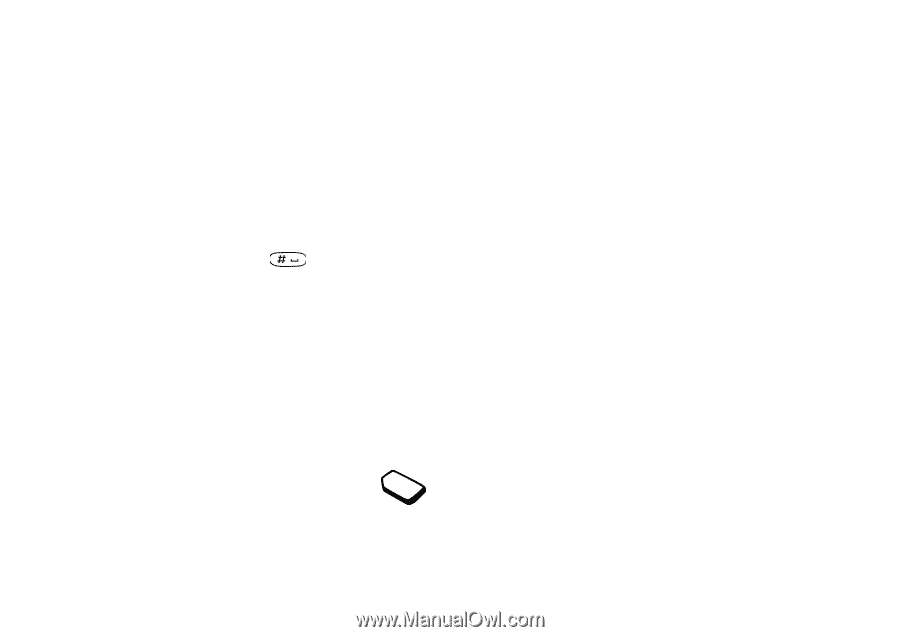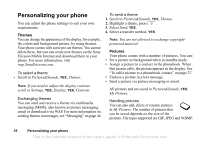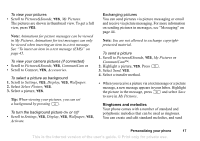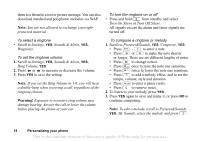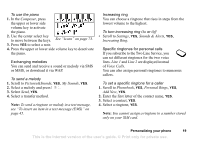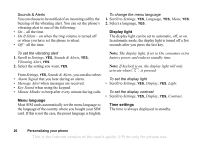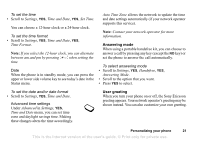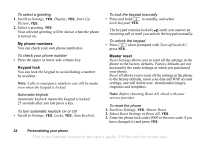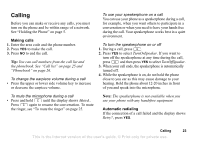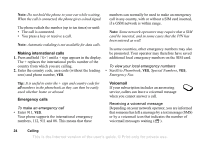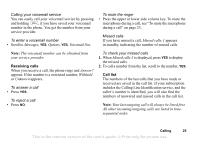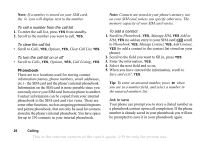Sony Ericsson T290a User Guide - Page 22
Answering mode, User greeting, Time and Date
 |
View all Sony Ericsson T290a manuals
Add to My Manuals
Save this manual to your list of manuals |
Page 22 highlights
To set the time • Scroll to Settings, YES, Time and Date, YES, Set Time. You can choose a 12-hour clock or a 24-hour clock. To set the time format • Scroll to Settings, YES, Time and Date, YES, Time Format. Note: If you select the 12-hour clock, you can alternate between am and pm by pressing when setting the time. Date When the phone is in standby mode, you can press the upper or lower side volume key to see today's date in the Status menu. Auto Time Zone allows the network to update the time and date settings automatically (if your network operator supports this service). Note: Contact your network operator for more information. Answering mode When using a portable handsfree kit, you can choose to answer a call by pressing any key (except the NO key) or set the phone to answer the call automatically. To select answering mode • Scroll to Settings, YES, Handsfree, YES, Answering Mode. • Scroll to the option that you want. • Press YES to select. To set the date and/or date format • Scroll to Settings, YES, Time and Date. Advanced time settings Under Advanced in Settings, YES, Time and Date menu, you can set time zone and daylight savings time. Making these changes alters the time accordingly. User greeting When you turn your phone on or off, the Sony Ericsson greeting appears. Your network operator's greeting may be shown instead. You can also customize your own greeting. Personalizing your phone 21 This is the Internet version of the user's guide. © Print only for private use.