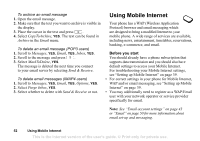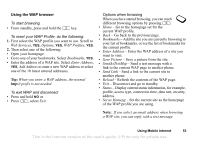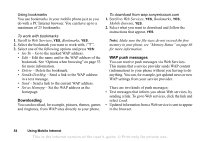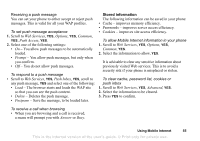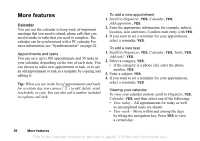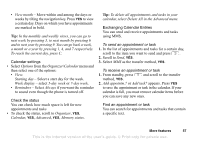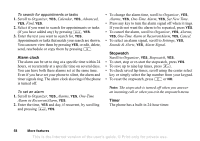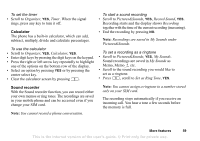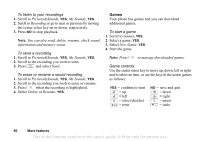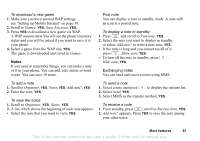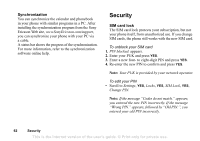Sony Ericsson T290a User Guide - Page 58
In the list of appointments a, nd tasks for a certain day - features
 |
View all Sony Ericsson T290a manuals
Add to My Manuals
Save this manual to your list of manuals |
Page 58 highlights
• View month - Move within and among the days or weeks by tilting the navigation key. Press YES to view a certain day. Days on which you have appointments are marked in bold. Tip: In the monthly and weekly views, you can go to next week by pressing 3, to next month by pressing 6 and to next year by pressing 9. You can go back a week, a month or a year by pressing 1, 4, and 7 respectively. To reach the current day, press C. Calendar settings • Select Options from the Organizer/Calendar menu and then select one of the options: • View. Starting day - Select a start day for the week. Week display - select 5-day week or 7-day week. • Reminders - Select Always if you want the reminder to sound even though the phone is turned off. Check the status You can check how much space is left for new appointments and tasks • To check the status, scroll to Organizer, YES, Calendar, YES, Advanced, YES, Memory status. Tip: To delete all appointments and tasks in your calendar, select Delete All in the Advanced menu. Exchanging Calendar Entries You can send and receive appointments and tasks using MMS. To send an appointment or task 1. In the list of appointments and tasks for a certain day, scroll to the item you want to send and press . 2. Scroll to Send, YES. 3. Select MMS as the transfer method, YES. To receive an appointment or task 1. From standby, press and scroll to the transfer method, YES. 2. Add appointm.? or Add task? appears. Press YES to save the appointment or task in the calendar. If your calendar is full, you must remove calendar items before you can save any new ones. Find an appointment or task You can search for appointments and tasks that contain a specific text. More features 57 This is the Internet version of the user's guide. © Print only for private use.