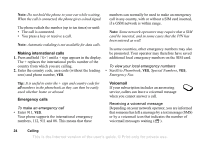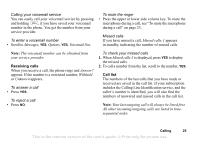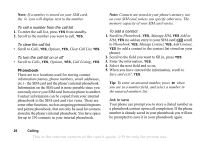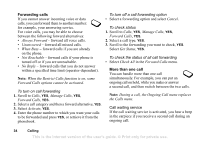Sony Ericsson T290a User Guide - Page 30
Groups, Business cards, Phonebook, Manage Contact, Edit Contact, Default Number, Add Group, My Card
 |
View all Sony Ericsson T290a manuals
Add to My Manuals
Save this manual to your list of manuals |
Page 30 highlights
To set the default number 1. Scroll to Phonebook, YES, Manage Contact, YES, Edit Contact, YES. 2. Enter the first letter of the contact, YES. 3. When the contact is highlighted, press YES. 4. Select Default Number, YES. Select the number you want as default, YES. Groups You can create a group of contacts. By doing so, you can send text messages to several recipients at the same time. See "Sending text messages" on page 45. To create a group of contacts 1. Scroll to Phonebook, YES, Manage Contact, YES, Groups, YES, Add Group, YES. 2. Enter a name for the group, YES. 3. Select Add Group, YES. 4. Enter the first letters of the contact you want to add, press YES. 5. Press YES to select the contact. 6. Select a phone number, press YES. 7. Repeat steps 3-6 to add more members. Business cards You can add your own business card to the phonebook. To add your own business card • Scroll to Phonebook, YES, Manage Contact, YES, My Card, YES. Select Add, YES. Exchanging business cards You can exchange business cards as a text message or a picture message. To send your business card 1. Scroll to Phonebook, YES, Manage Contact, YES, My Card, YES, Send, YES. 2. Select a transfer method, YES. To save a business card in a picture message 1. Scroll to Messages, YES, MMS, YES. 2. Scroll to Inbox, YES, select the message, YES. 3. Scroll to the business card item, press YES to accept it. Calling 29 This is the Internet version of the user's guide. © Print only for private use.