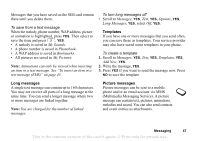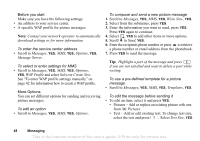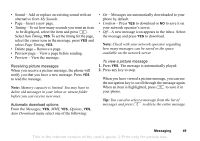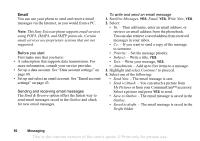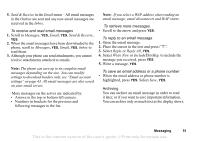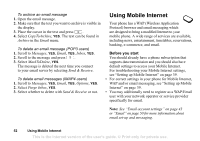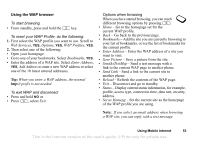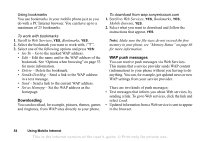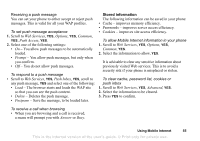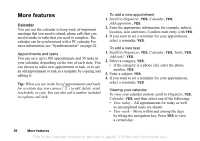Sony Ericsson T290a User Guide - Page 52
Send & Receive, settings to download headers only, see °Email account
 |
View all Sony Ericsson T290a manuals
Add to My Manuals
Save this manual to your list of manuals |
Page 52 highlights
5. Send & Receive in the Email menu - All email messages in the Outbox are sent and any new email messages are received in the Inbox. To receive and read email messages 1. Scroll to Messages, YES, Email, YES, Send & Receive, YES. 2. When the email messages have been downloaded to the phone, scroll to Messages, YES, Email, YES, Inbox to read them. 3. Although your phone can send attachments, you cannot receive attachments attached to emails. Note: The phone can save up to six complete email messages depending on the size. You can modify settings to download headers only, see "Email account settings" on page 43. All email messages are also saved on your email server. More messages on the server are indicated by: • Arrows in the top or bottom left corners. • Numbers in brackets for the previous and following messages in the list. Note: If you select a WAP address when reading an email message, email disconnects and WAP starts. To retrieve more messages • Scroll to the arrow and press YES. To reply to an email message 1. Open the email message. 2. Place the cursor in the text and press . 3. Select Reply or Reply All, YES. 4. Select Write New or IncludeThisMsg. to include the message you received, press YES. 5. Write a message, YES. To save an email address or a phone number • When the email address or phone number is highlighted, press YES. Select Save, YES. Archiving You can archive an email message in order to read it later, or if you want to save important information. You can archive only as much text as the display shows. Messaging 51 This is the Internet version of the user's guide. © Print only for private use.