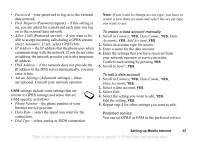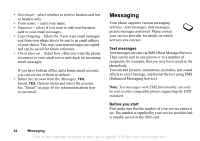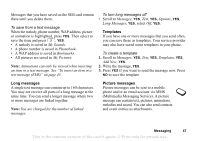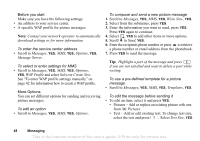Sony Ericsson T290a User Guide - Page 44
Email account settings, Inc. Server
 |
View all Sony Ericsson T290a manuals
Add to My Manuals
Save this manual to your list of manuals |
Page 44 highlights
If you select Advanced you can also do the following: • Chg. Homepage - Enter the address of the WAP site you want as the homepage. • SecondAccount - Select an alternative data account, if the first in Connect Using fails. • User ID - Enter your user id for the WAP gateway. • Password - Enter your password for the WAP gateway. • Security - Ensure the security of your WAP connection. • Show Pictures - View pictures while browsing. Email account settings An email account specifies, for example, the server that is used for your email messages. To create an email account 1. Scroll to Messages, YES, Email, YES, Options, YES. 2. Select Edit Account, YES. 3. Select Add New, YES. 4. Enter a name for the account, for example Home or Office. 5. Select Connect Using, YES. A list appears with the data accounts that you have saved in your phone. 6. Select the data account you want to use with this email account, YES. 7. Enter the rest of the settings in the list, some of which are optional. To enter the settings, scroll to the setting, press YES and enter the information. Press YES to confirm. Repeat this for each required setting. You use the same email settings in your phone as in your PC email program. If you do not have an email service, contact your operator to get all the necessary settings. • Protocol - select POP3 or IMAP4. • Inc. Server (Incoming server)- enter the name or IP address of the service provider for incoming email messages. For example, mail.server.com or 10.1.1.1. • Incoming Port - if needed, change the number of the port used by the protocol you are using. • Mailbox - enter a user name for your email account. • Password - enter a password for your email account. Your service provider may alternatively request a password on connection. • Outgoing Server - enter the name or IP address of the SMTP server to be able to send email messages. • Outgoing Port - if needed, change the number of the port used by the SMTP protocol. • Email Address - enter your phone's email address. Setting up Mobile Internet 43 This is the Internet version of the user's guide. © Print only for private use.