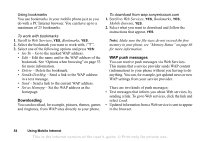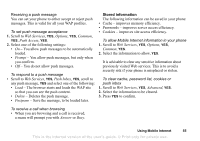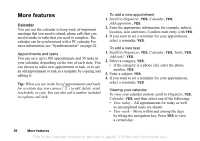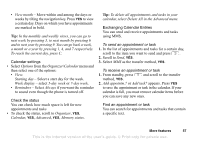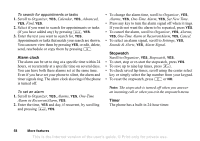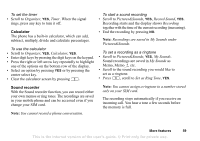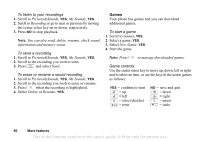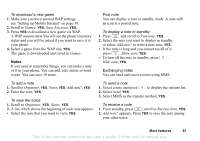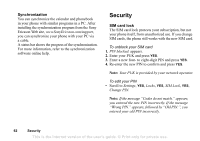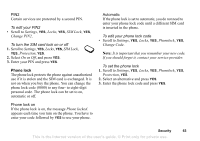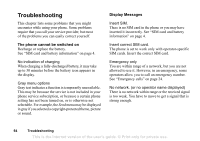Sony Ericsson T290a User Guide - Page 60
Calculator, Sound recorder, Memo, Memo_2, etc.
 |
View all Sony Ericsson T290a manuals
Add to My Manuals
Save this manual to your list of manuals |
Page 60 highlights
To set the timer • Scroll to Organizer, YES, Timer. When the signal rings, press any key to turn it off. Calculator The phone has a built-in calculator, which can add, subtract, multiply, divide and calculate percentages. To use the calculator • Scroll to Organizer, YES, Calculator, YES. • Enter digit keys by pressing the digit keys on the keypad. • Press the right or left arrow key repeatedly to highlight one of the options on the bottom row of the display. • Select an option by pressing YES or by pressing the center select key. • Clear the calculator screen by pressing . To start a sound recording • Scroll to Pictures&Sounds, YES, Record Sound, YES. Recording starts and the display shows Recording together with the time of the current recording (increasing). • End the recording by pressing NO. Note: Recordings are saved in My Sounds under Pictures&Sounds. To set a recording as a ringtone • Scroll to Pictures&Sounds, YES, My Sounds. Sound recordings are saved in My Sounds as Memo, Memo_2, etc. • Scroll to the sound recording you would like to set as a ringtone. • Press , scroll to Set as Ring Tone, YES. Sound recorder With the Sound recorder function, you can record either your own memos or ring tones. The recordings are saved in your mobile phone and can be accessed even if you change your SIM card. Note: You cannot record a phone conversation. Note: You cannot assign a ringtone to a number stored only on your SIM card. The recording stops automatically if you receive an incoming call. You hear a tone a few seconds before the memory is full. More features 59 This is the Internet version of the user's guide. © Print only for private use.