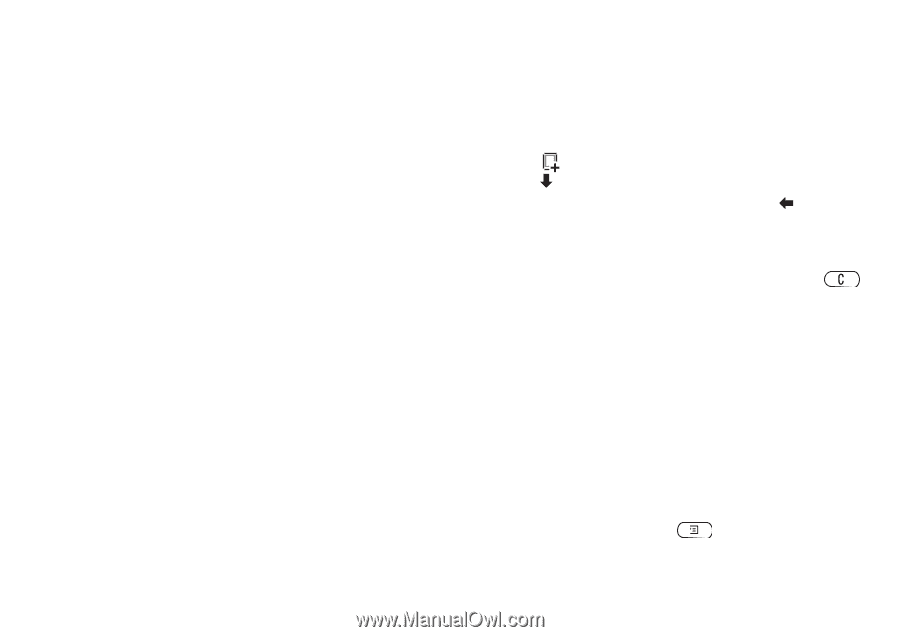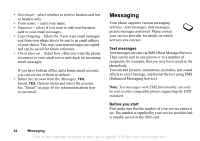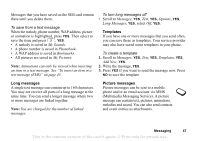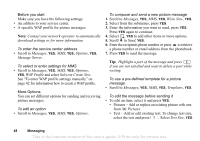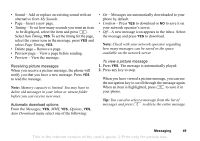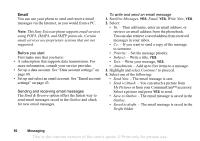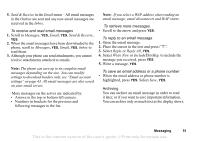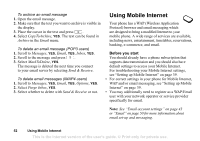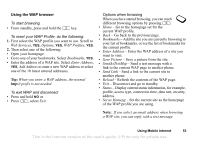Sony Ericsson T290a User Guide - Page 49
Before you start, More Options, WAP Profile
 |
View all Sony Ericsson T290a manuals
Add to My Manuals
Save this manual to your list of manuals |
Page 49 highlights
Before you start Make sure you have the following settings: • An address to your service center. • A specific WAP profile for picture messages. Note: Contact your network operator to automatically download settings or for more information. To enter the service center address • Scroll to Messages, YES, MMS, YES, Options, YES, Message Server. To select or enter settings for MMS • Scroll to Messages, YES, MMS, YES, Options, YES, WAP Profile and select Select or Create New. See "To enter WAP profile settings manually" on page 42 for information how to create a WAP profile. More Options You can set different options for sending and receiving picture messages. To edit an option • Scroll to Messages, YES, MMS, YES, Options. To compose and send a new picture message 1. Scroll to Messages, YES, MMS, YES, Write New, YES. 2. Select from the submenus, press YES. 3. Enter the information you want to send, press YES. Press YES again to continue. 4. Select , YES to add other items or more options. 5. Scroll to Send, YES. 6. Enter the recipients phone number or press to retrieve a phone number or email address from the phonebook. 7. Press YES to send the message. Tip: Highlight a part of the message and press if you are not satisfied and want to delete a part while writing. To use a pre-defined template for a picture message • Scroll to Messages, YES, MMS, YES, Templates, YES. To edit the message before sending it • To edit an item, select it and press YES. • Pictures - Add or replace an existing picture with one from My Pictures. • Text - Add or edit existing text. To change text size, select the text and press . Select Text Size, YES. 48 Messaging This is the Internet version of the user's guide. © Print only for private use.