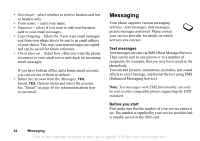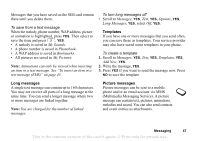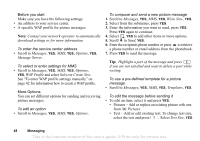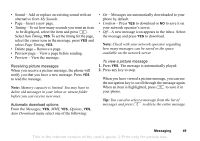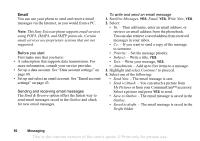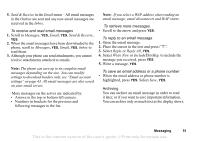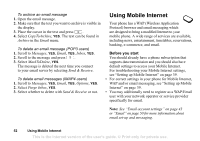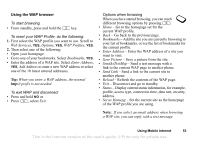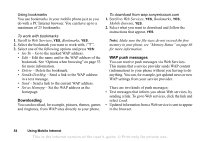Sony Ericsson T290a User Guide - Page 50
Item Timing, Timing
 |
View all Sony Ericsson T290a manuals
Add to My Manuals
Save this manual to your list of manuals |
Page 50 highlights
• Sound - Add or replace an existing sound with an alternative from My Sounds. • Page - Insert a new page. • Timing - To set how many seconds you want an item to be displayed, select the item and press . Select Item Timing, YES. To set the timing for the page, select the cursor icon in the message, press YES and select Page Timing, YES. • Delete page - Remove a page. • Preview page - View a page before sending. • Preview - View the message. Receiving picture messages When you receive a picture message, the phone will notify you that you have a new message. Press YES to read the message. Note: Memory capacity is limited. You may have to delete old messages in your inbox or unsent folder before you can receive new ones. Automatic download options From the Messages, YES, MMS, YES, Options, YES, Auto Download menu select one of the following: • On - Messages are automatically downloaded to your phone by default. • Confirm - Press YES to download or NO to save it on your network operator's server. • Off - A new message icon appears in the inbox. Select the message and press YES to download. Note: Check with your network operator regarding how many messages can be saved or the space available on the network server. To view a picture message 1. Press YES. The message is automatically played. 2. Press any key to stop. When you have viewed a picture message, you can use the navigation key to scroll through the message again. When an item is highlighted, press to save it in your phone. Tip: You can also select a message from the list of messages and press to delete the entire message. Messaging 49 This is the Internet version of the user's guide. © Print only for private use.