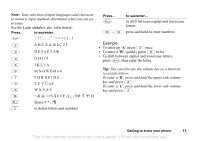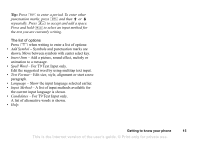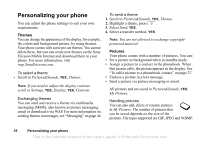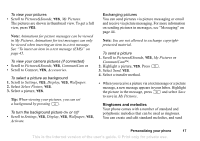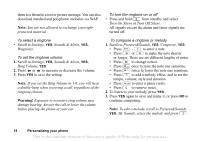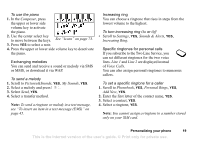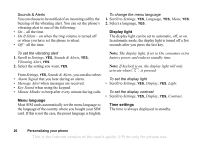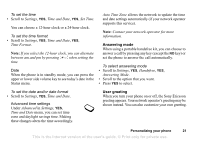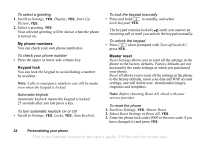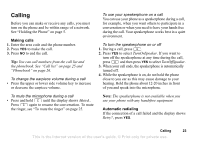Sony Ericsson T290a User Guide - Page 19
Warning, Turn On Silent
 |
View all Sony Ericsson T290a manuals
Add to My Manuals
Save this manual to your list of manuals |
Page 19 highlights
them to a friend in a text or picture message. You can also download standard and polyphonic melodies via WAP. Note: You are not allowed to exchange copyrightprotected material. To turn the ringtone on or off • Press and hold from standby and select Turn On Silent or Turn Off Silent. All signals except the alarm and timer signals are turned off. To select a ringtone • Scroll to Settings, YES, Sounds & Alerts, YES, Ringtones. To set the ringtone volume 1. Scroll to Settings, YES, Sounds & Alerts, YES, Ring Volume, YES. 2. Press or to increase or decrease the volume. 3. Press YES to save the setting. Note: If you set the Ring Volume to 1/6, you will hear a double-beep when receiving a call, regardless of the ringtone chosen. Warning! Exposure to excessive ring volume may damage hearing. Answer the call or lower the volume before placing the phone at your ear. To compose a ringtone or melody 1. Scroll to Pictures&Sounds, YES, Composer, YES. • Press - to enter a note. • Press or to make the note shorter or longer. There are six different lengths of notes. • Press to change octave. • Press once to raise the note one semitone. • Press twice to lower the note one semitone. • Press to add a melody effect, and to set the tempo, volume, style and duration. • Press to enter a pause (rest). • Press to remove notes. 2. To listen to your melody, press YES. 3. Press YES again to save and name it, or press NO to continue composing. Note: To edit a melody, scroll to Pictures&Sounds, YES, My Sounds, select the melody and press . 18 Personalizing your phone This is the Internet version of the user's guide. © Print only for private use.