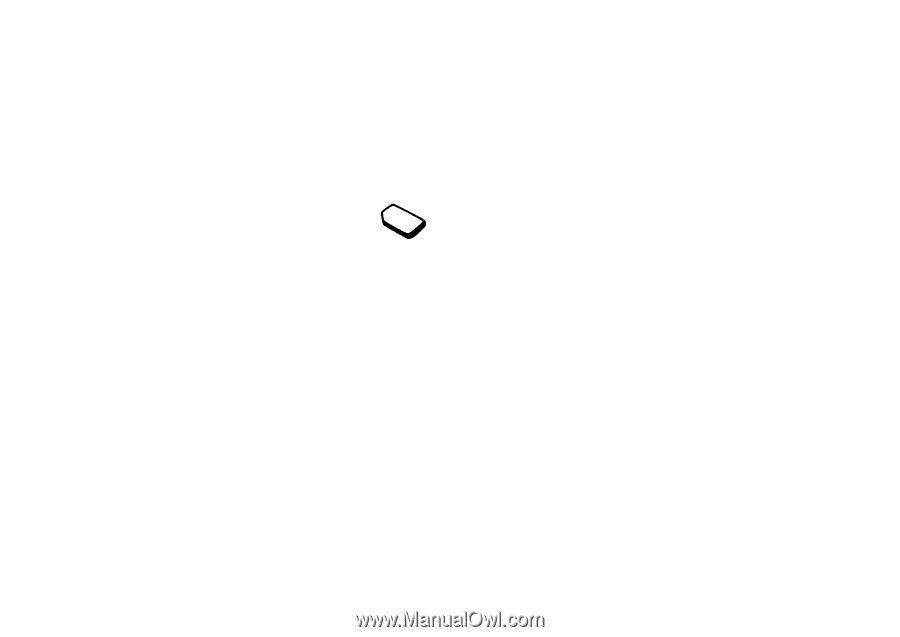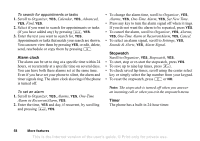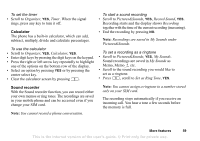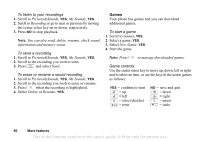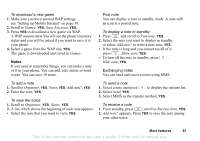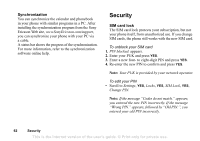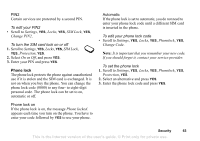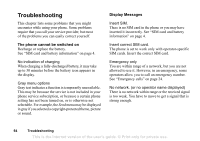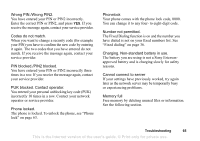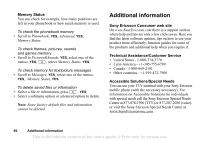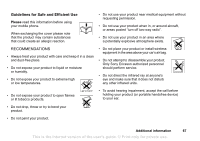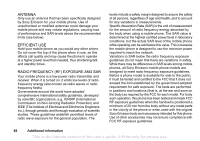Sony Ericsson T290a User Guide - Page 64
Phone lock, Change Code
 |
View all Sony Ericsson T290a manuals
Add to My Manuals
Save this manual to your list of manuals |
Page 64 highlights
PIN2 Certain services are protected by a second PIN. To edit your PIN2 • Scroll to Settings, YES, Locks, YES, SIM Lock, YES, Change PIN2. To turn the SIM card lock on or off 1. Scroll to Settings, YES, Locks, YES, SIM Lock, YES, Protection, YES. 2. Select On or Off, and press YES. 3. Enter your PIN and press YES. Phone lock The phone lock protects the phone against unauthorized use if it is stolen and the SIM card is exchanged. It is not on when you buy the phone. You can change the phone lock code (0000) to any four- to eight-digit personal code. The phone lock can be set to on, automatic or off. Automatic If the phone lock is set to automatic, you do not need to enter your phone lock code until a different SIM card is inserted in the phone. To edit your phone lock code • Scroll to Settings, YES, Locks, YES, Phonelock, YES, Change Code. Note: It is important that you remember your new code. If you should forget it, contact your service provider. To set the phone lock 1. Scroll to Settings, YES, Locks, YES, Phonelock, YES, Protection, YES. 2. Select an alternative and press YES. 3. Enter the phone lock code and press YES. Phone lock on If the phone lock is on, the message Phone locked. appears each time you turn on the phone. You have to enter your code followed by YES to use your phone. Security 63 This is the Internet version of the user's guide. © Print only for private use.