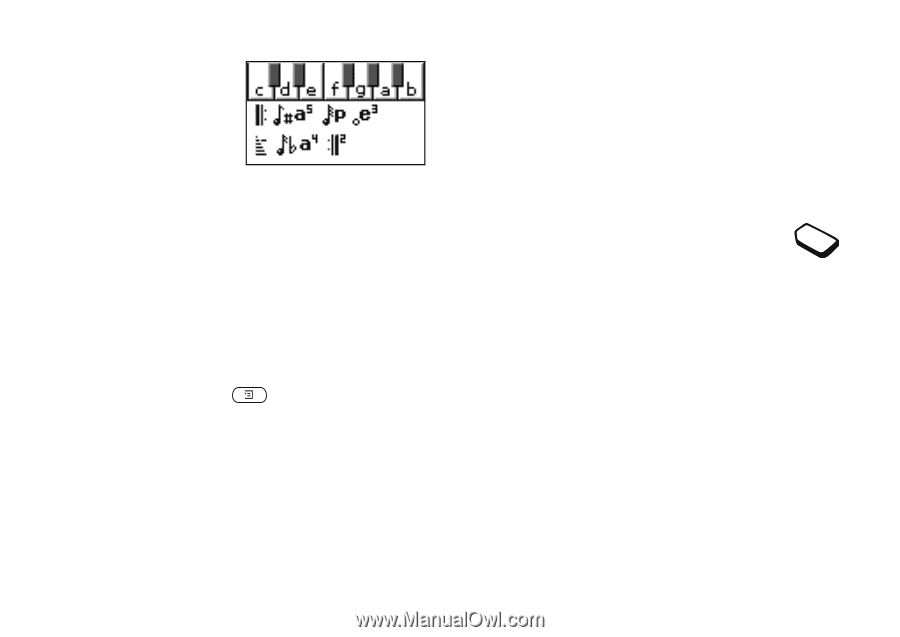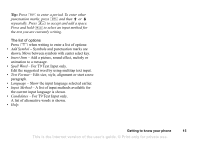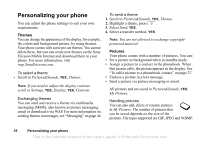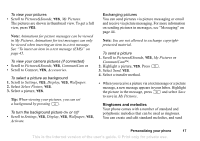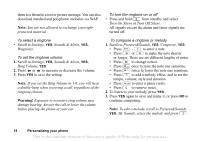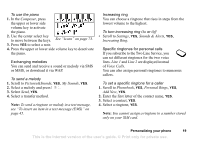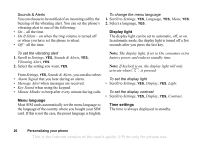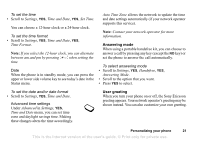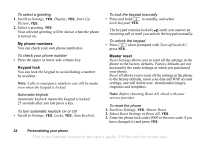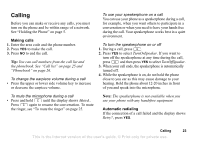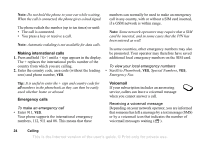Sony Ericsson T290a User Guide - Page 20
Pictures&Sounds, Sounds & Alerts
 |
View all Sony Ericsson T290a manuals
Add to My Manuals
Save this manual to your list of manuals |
Page 20 highlights
To use the piano 1. In the Composer, press the upper or lower side volume key to activate the piano. 2. Use the center select key to move between the keys. See "Icons" on page 73. 3. Press YES to select a note. 4. Press the upper or lower side volume key to deactivate the piano. Exchanging melodies You can send and receive a sound or melody via SMS or MMS, or download it via WAP. To send a melody 1. Scroll to Pictures&Sounds, YES, My Sounds, YES. 2. Select a melody and press . 3. Select Send, YES. 4. Select a transfer method. Note: To send a ringtone or melody in a text message, see "To insert an item in a text message (EMS)" on page 45. Increasing ring You can choose a ringtone that rises in steps from the lowest volume to the highest. To turn increasing ring On or Off • Scroll to Settings, YES, Sounds & Alerts, YES, Increasing Ring. Specific ringtones for personal calls If you subscribe to the Two Line Service, you can set different ringtones for the two voice lines. Line 1 and Line 2 are displayed instead of Voice Calls. You can also assign personal ringtones to numerous callers. To set a specific ringtone for a caller 1. Scroll to Phonebook, YES, Personal Rings, YES, Add New, YES. 2. Enter the first letter of the contact name, YES. 3. Select a contact, YES. 4. Select a ringtone, YES. Note: You cannot assign a ringtone to a number stored only on your SIM card. Personalizing your phone 19 This is the Internet version of the user's guide. © Print only for private use.