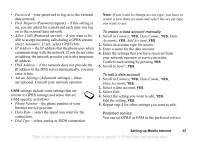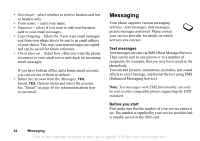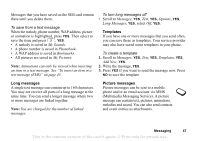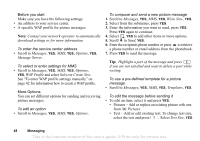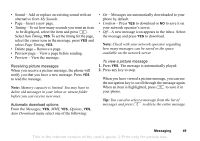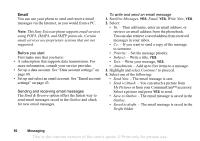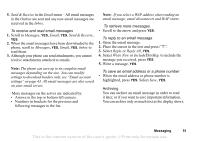Sony Ericsson T290a User Guide - Page 47
Text formatting EMS, Receiving text messages, Saving incoming text messages, New Messages Read now?
 |
View all Sony Ericsson T290a manuals
Add to My Manuals
Save this manual to your list of manuals |
Page 47 highlights
To set up an email gateway 1. Scroll to Messages, YES, Text, YES, Options, YES, Email Gateways, YES. 2. If there is no number in the list, select Add New, YES. 3. Enter the number, including the international "+" sign and country code, YES. You can activate, edit or delete email gateways. Text formatting (EMS) You can change the style, size and alignment of the text, and create new paragraphs, in a text message. To format the text in a text message 1. Scroll to Messages, YES, Text, YES, Write New, YES. 2. Write the text message. Highlight the text you want to format by pressing the volume key down while scrolling back with the navigation key. 3. Press . 4. Select Text Format, YES. Then select Text Style, Text Size, Alignment or New Paragraph, YES. 5. Select a text format, YES. Tip: You can also select text formats before you start writing the text message. Receiving text messages When you receive a text message, the phone will give you an audio alert (if the phone is not in 'Silent' mode) and the message New Messages Read now? appears in the display. If you receive a text message from someone you have saved as a contact in your phonebook, the name of that contact appears in the display along with the text message. To read the text message Press YES to read the text message, or NO if you want to read the message later. The message is saved in Inbox in the Text menu. While reading the text message you can, for example, start a chat session with the sender or go to a WAP address found in the text message. When you have read the text message, press YES to select one of the following options, for example, Reply, Forward or Delete the text message. Press NO to close the text message. Saving incoming text messages Incoming text messages are saved in the phone memory. You can also save messages on the SIM card. 46 Messaging This is the Internet version of the user's guide. © Print only for private use.