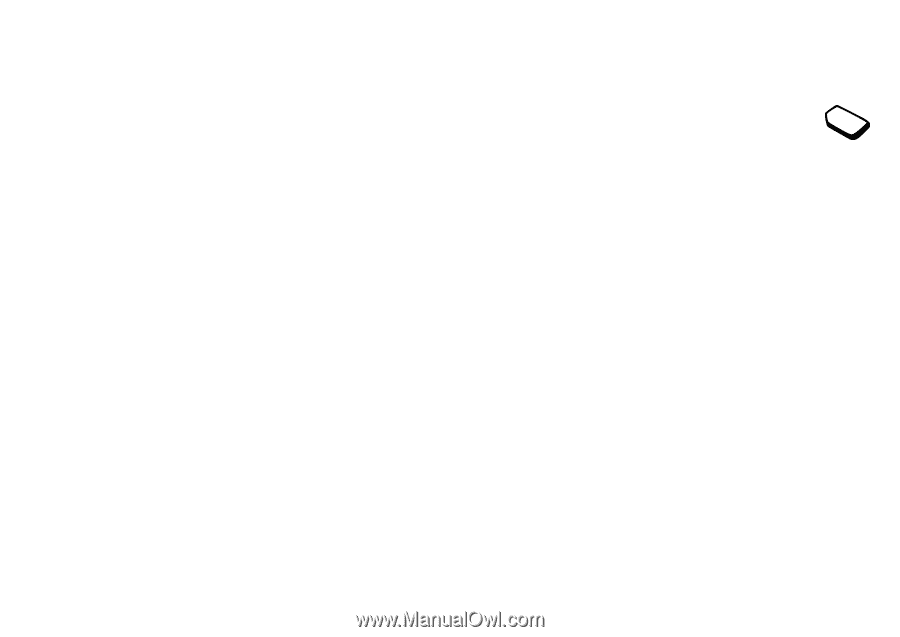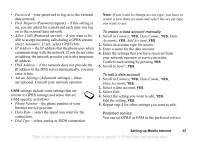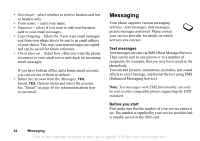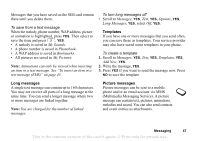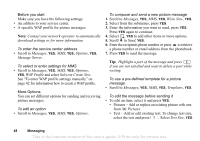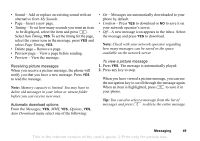Sony Ericsson T290a User Guide - Page 45
Messaging, Text messages are sent via SMS Short Message Service.
 |
View all Sony Ericsson T290a manuals
Add to My Manuals
Save this manual to your list of manuals |
Page 45 highlights
• Download - select whether to receive headers and text or headers only. • From name: - enter your name. • Signature - select if you want to add your business card to your email messages. • Copy Outgoing - Select On, if you want email messages sent from your phone also to be sent to an email address of your choice. This way, your sent messages are copied and can be saved for future reference. • Check Interval - Select how often you want the phone to connect to your email server and check for incoming email messages. If you have both an office and a home email account, you can set one of them as default: • Select Set Account from the Messages, YES, Email, YES, Options menu and select the account. See "Email" on page 50 for information about how to use email. Messaging Your phone supports various messaging services - text messages, chat messages, picture messages and email. Please contact your service provider for details on which services you can use. Text messages Text messages are sent via SMS (Short Message Service). They can be sent to one person or to a number of recipients, for example, that you may have saved in the phonebook. You can add pictures, animations, melodies, and sound effects to a text message, and format the text using EMS (Enhanced Messaging Service). Note: Text messages with EMS functionality can only be sent to other compatible phones supporting the EMS standard. Before you start First make sure that the number of your service center is set. The number is supplied by your service provider and is usually saved on the SIM card. 44 Messaging This is the Internet version of the user's guide. © Print only for private use.