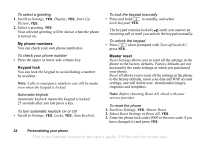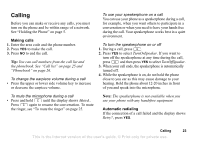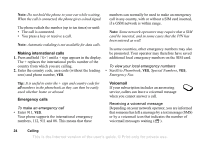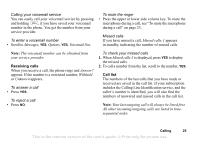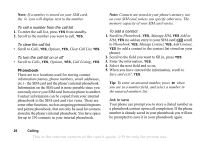Sony Ericsson T290a User Guide - Page 28
Ask to Save, Call from SIM
 |
View all Sony Ericsson T290a manuals
Add to My Manuals
Save this manual to your list of manuals |
Page 28 highlights
To turn off Ask to Save 1. Scroll to Phonebook, YES, Options, YES. 2. Select Ask to Save by pressing YES. 3. Select on or off by tilting the navigation key up or down. 4. Press YES to select. Pictures and personal rings You can add a picture and a personal ringtone to a contact. To add a picture to a phonebook contact 1. Scroll to Phonebook, YES, Pictures, YES. 2. Enter the first letters of the contact, YES. 3. When the contact is highlighted, press YES. 4. This takes you to My Pictures. Select a picture and press YES twice. To add a personal ring to a phonebook contact 1. Scroll to Phonebook, YES, Personal Rings, YES, Add New, YES. 1. Press one of the number keys (2-9) to find a contact beginning with the first letter on that key (or closest following). 2. Scroll to the contact you want to select and press YES. 3. Scroll to the personal ring that you would like to select, YES. To call a contact from your contact list 1. From standby, press and hold one of the number keys (2-9) to find a contact beginning with the first letter on that key (or closest following). • For example, press and hold 5 to go to the first contact beginning with "J". To go to a contact beginning with "L" press 5 three times after you have entered the list of contacts. 2. When the contact you want to call is highlighted, press YES. 3. Select the number you want to call, YES. If only one number is linked to the contact, press and hold YES at step 2. You can also use the Call Contact option in the Phonebook menu to call a contact. To call an entry on your SIM card 1. Scroll to Phonebook, YES, Call from SIM, YES. 2. Press one of the number keys (2-9) to find a SIM card entry beginning with the first letter on that key (or closest following). Press YES. • For example, press 5 to go to the first SIM card entry beginning with "J". To go to a SIM card entry beginning with "L" press 5 three times after you have entered the list. 3. When the SIM card entry you want to call is highlighted, press YES. Calling 27 This is the Internet version of the user's guide. © Print only for private use.