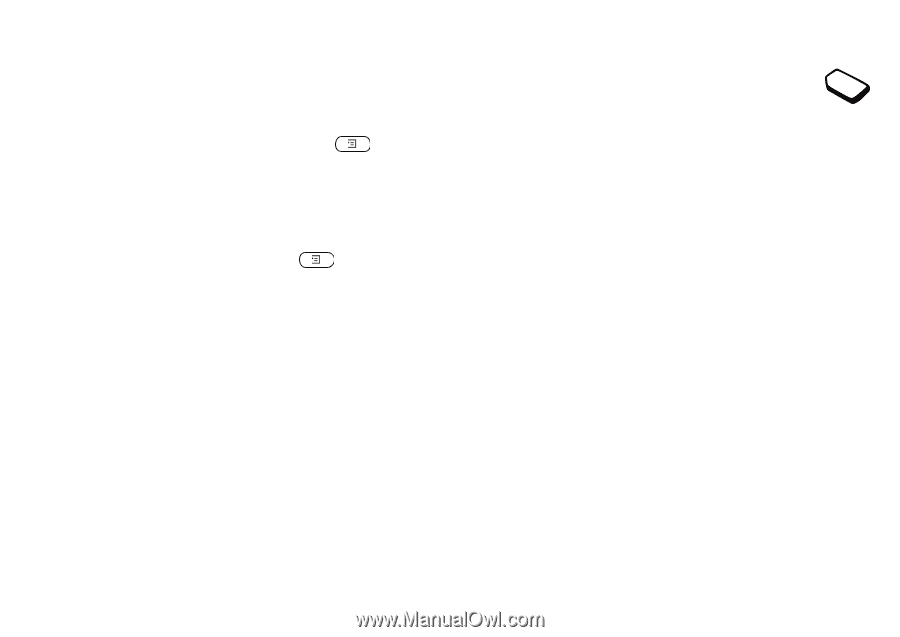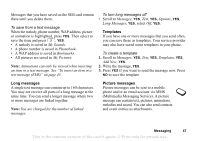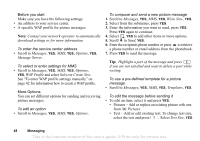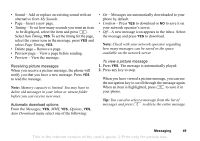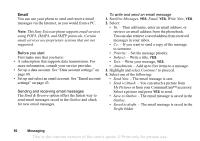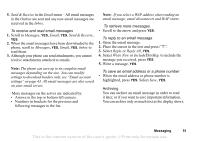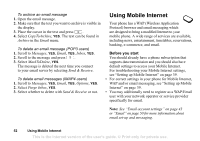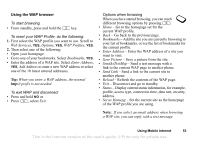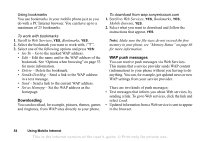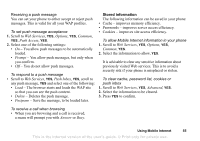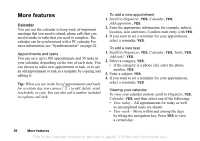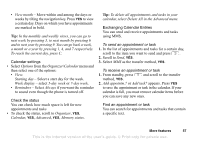Sony Ericsson T290a User Guide - Page 53
Using Mobile Internet, Before you start
 |
View all Sony Ericsson T290a manuals
Add to My Manuals
Save this manual to your list of manuals |
Page 53 highlights
To archive an email message 1. Open the email message. 2. Make sure that the text you want to archive is visible in the display. 3. Place the cursor in the text and press . 4. Select CopyToArchive, YES. The text can be found in Archive in the Email menu. To delete an email message (POP3 users) 1. Scroll to Messages, YES, Email, YES, Inbox, YES. 2. Scroll to the message and press . 3. Select MarkToDelete, YES. The message is deleted the next time you connect to your email server by selecting Send & Receive. To delete email messages (IMAP4 users) 1. Scroll to Messages, YES, Email, YES, Options, YES. 2. Select Purge Inbox, YES. 3. Select whether to delete with Send & Receive or not. Using Mobile Internet Your phone has a WAP (Wireless Application Protocol) browser and email messaging which are designed to bring a modified Internet to your mobile phone. A wide range of services are available, including news, entertainment, timetables, reservations, banking, e-commerce, and email. Before you start You should already have a phone subscription that supports data transmission and you should also have default settings to access your Mobile Internet. For troubleshooting your Mobile Internet settings, see "Setting up Mobile Internet" on page 39. • For correct settings in your phone for Mobile Internet, WAP and/or email messaging, see "Setting up Mobile Internet" on page 39. • You may additionally need to register as a WAP/Email user with your network operator or service provider specifically for email. Note: See "Email account settings" on page 43 or "Email" on page 50 for more information about email set-up and messaging. 52 Using Mobile Internet This is the Internet version of the user's guide. © Print only for private use.