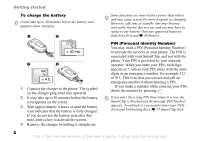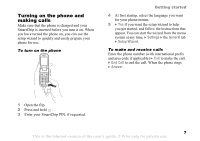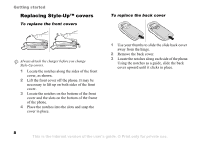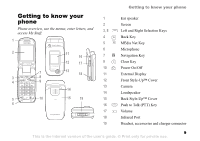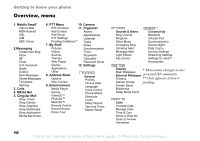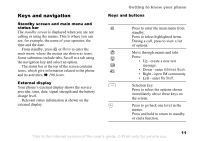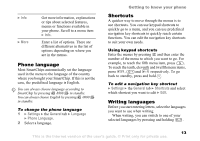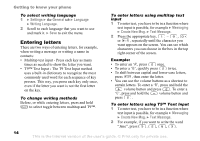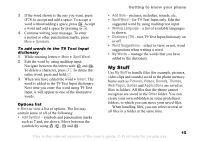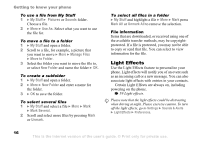Sony Ericsson Z525a User Guide - Page 12
Keys and navigation, Address Book, My Stuff
 |
View all Sony Ericsson Z525a manuals
Add to My Manuals
Save this manual to your list of manuals |
Page 12 highlights
Keys and navigation Standby screen and main menu and status bar The standby screen is displayed when you are not calling or using the menus. This is where you can see, for example, the name of your operator, the time and the date. From standby, press or Menu to enter the main menu, where the menus are shown as icons. Some submenus include tabs. Scroll to a tab using the navigation key and select an option. The status bar at the top of the screen contains icons, which give information related to the phone and its activities, % 100 Icons. External display Your phone's external display shows the service provider, time, date, signal strength and the battery charge level. Relevant status information is shown on the external display. Getting to know your phone Keys and buttons Press to enter the main menu from standby. Press to select highlighted items. During a call, press to view a list of options. Move through menus and tabs. Press: • Up - create a new text message. • Down - enter Address Book. • Right - open IM community. • Left - enter My Stuff. Selection key. Press to select the options shown immediately above these keys on the screen. Press to go back one level in the menus. Press and hold to return to standby or end a function. 11 This is the Internet version of the user's guide. © Print only for private use.