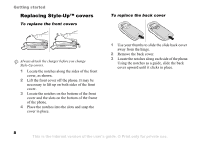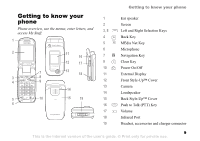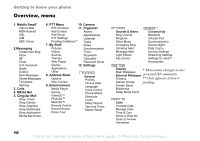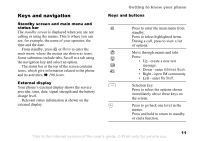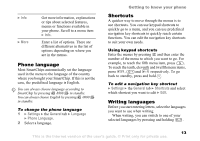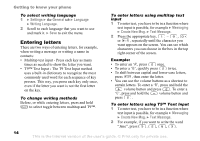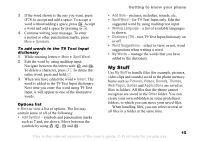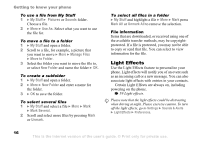Sony Ericsson Z525a User Guide - Page 14
Phone language, Shortcuts, Writing languages, Settings, General, Language - case
 |
View all Sony Ericsson Z525a manuals
Add to My Manuals
Save this manual to your list of manuals |
Page 14 highlights
} Info } More Get more information, explanations or tips about selected features, menus or functions available in your phone. Scroll to a menu item } Info. Enter a list of options. There are different alternatives in the list of options depending on where you are in the menus. Phone language Most SmartChips automatically set the language used in the menu to the language of the country where you bought your SmartChip. If this is not the case, the predefined language is English. You can always choose language according to SmartChip by pressing 8888 in standby. You can always choose English by pressing 0000 in standby. To change the phone language 1 } Settings } the General tab } Language } Phone Language. 2 Select a language. Getting to know your phone Shortcuts A quicker way to move through the menus is to use shortcuts. You can use keypad shortcuts to quickly go to a menu, and you can use predefined navigation key shortcuts to quickly reach certain functions. You can edit the navigation key shortcuts to suit your own needs. Using keypad shortcuts Enter the menus by pressing and then enter the number of the menu to which you want to go. For example, to reach the fifth menu item, press . To reach the tenth, eleventh and twelfth menu items, press , and respectively. To go back to standby, press and hold . To edit a navigation key shortcut } Settings } the General tab } Shortcuts and select which shortcut you want to edit } Edit. Writing languages Before you start entering letters, select the languages you want to use when writing. When writing, you can switch to one of your selected languages by pressing and holding . 13 This is the Internet version of the user's guide. © Print only for private use.