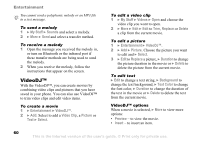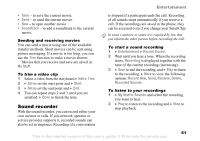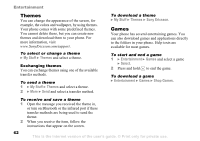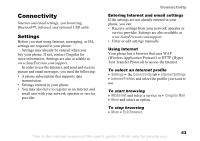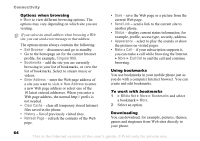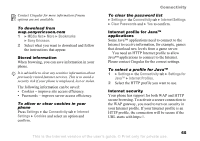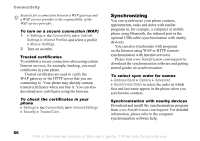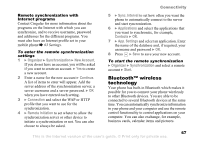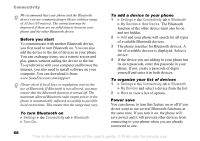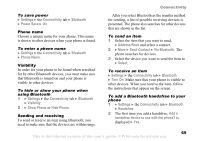Sony Ericsson Z525a User Guide - Page 65
Make a Call, Enter Address
 |
View all Sony Ericsson Z525a manuals
Add to My Manuals
Save this manual to your list of manuals |
Page 65 highlights
Connectivity Options when browsing } More to view different browsing options. The options may vary depending on which site you are visiting. If you select an email address when browsing a Web site, you can send a text message to that address. The options menu always contains the following: • Exit Browser - disconnect and go to standby. • Go to the homepage set for the current Internet profile, for example, Cingular Mall. • Bookmarks - add the site you are currently browsing to your list of bookmarks, or view the list of bookmarks. Select to stream music or videos. • Enter Address - enter the Web page address of a site you want to visit. } New Address to enter a new Web page address or select one of the 10 latest entered addresses. When you enter a Web page address, the normal http:// prefix is not needed. • Clear Cache - clear all temporary stored Internet files saved in the phone. • History - list of previously visited sites. • Refresh Page - refresh the contents of the Web page. • Save - save the Web page or a picture from the current Web page. • Send Link - send a link to the current site to another phone. • Status - display current status information, for example, profile, access type, security, address. • Appearance - select to play the sounds or show the pictures on visited pages. • Make a Call - if your subscription supports it, you can make a call while browsing the Internet. } More } End Call to end the call and continue browsing. Using bookmarks You use bookmarks in your mobile phone just as you do with a computer Internet browser. You can create and edit bookmarks. To work with bookmarks 1 } MEdia Net } More } Bookmarks and select a bookmark } More. 2 Select an option. Downloading You can download, for example, pictures, themes, games and ringtones from Web sites directly to your phone. 64 This is the Internet version of the user's guide. © Print only for private use.