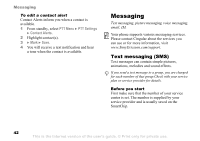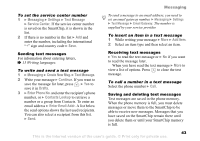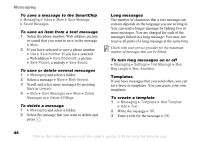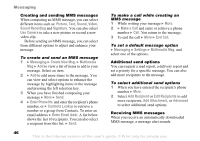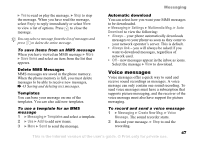Sony Ericsson Z525a User Guide - Page 48
Voice messages, Reply, Save Items, Messaging, Templates, Settings, Multimedia Msg., Download, Always
 |
View all Sony Ericsson Z525a manuals
Add to My Manuals
Save this manual to your list of manuals |
Page 48 highlights
Messaging } Yes to read or play the message. } Stop to stop the message. When you have read the message, select Reply to reply immediately or select More to view a list of options. Press to close the message. You can select a message from the list of messages and press to delete the entire message. To save items from an MMS message When you have viewed an MMS message } More } Save Items and select an item from the list that appears. Delete MMS Messages MMS messages are saved in the phone memory. When the phone memory is full, you must delete messages to be able to receive new messages, % 43 Saving and deleting text messages. Templates You can base your message on one of the templates. You can also add new templates. Automatic download You can select how you want your MMS messages to be downloaded. } Messaging } Settings } Multimedia Msg. } Auto Download to view the following: • Always - your phone automatically downloads messages to your phone as soon as they come to your network operator's server. This is default. • Always Ask - you will always be asked if you want to download messages, regardless of network used. • Off - new messages appear in the inbox as icons. Select the message } View to download. Voice messages Voice messages offer a quick way to send and receive sound recordings as messages. A voice message can only contain one sound recording. To send voice messages must have a subscription that supports picture messaging, and the receiver of the voice message must also have support for picture messaging. To use a template for an MMS message 1 } Messaging } Templates and select a template. 2 } Use } Add to add new items. 3 } More } Send to send the message. To record and send a voice message 1 } Messaging } Create New Msg. } Voice Message. The sound recorder starts. 2 Record your message. } Stop to end the recording. 47 This is the Internet version of the user's guide. © Print only for private use.