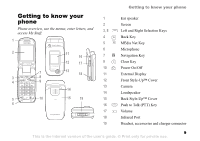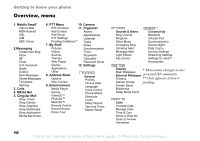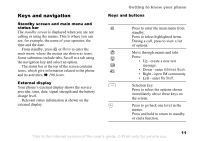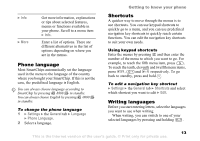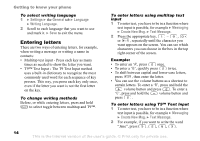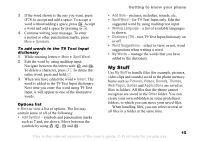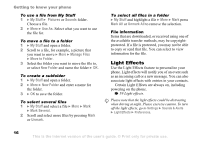Sony Ericsson Z525a User Guide - Page 15
Entering letters, T9™ Text Input - The T9 Text Input method
 |
View all Sony Ericsson Z525a manuals
Add to My Manuals
Save this manual to your list of manuals |
Page 15 highlights
Getting to know your phone To select writing language 1 } Settings } the General tab } Language } Writing Language. 2 Scroll to each language that you want to use and mark it. } Save to exit the menu. Entering letters There are two ways of entering letters, for example, when writing a message or writing a name in contacts: • Multitap text input - Press each key as many times as needed to show the letter you want. • T9™ Text Input - The T9 Text Input method uses a built-in dictionary to recognize the most commonly used word for each sequence of key presses. This way, you press each key only once, even if the letter you want is not the first letter on the key. To change writing methods Before, or while entering letters, press and hold to select toggle between multitap and T9™. To enter letters using multitap text input 1 To enter text, you have to be in a function where text input is possible, for example } Messaging } Create New Msg. } Text Message. 2 Press the appropriate key, - , or , repeatedly until the character you want appears on the screen. You can see which characters you can choose in the box in the top right corner of the screen. Example: • To enter an 'A', press once. • To enter a 'B', quickly press twice. • To shift between capital and lower-case letters, press , then enter the letter. • You can use the volume buttons as a shortcut to certain letters. To enter a 'B', press and hold the volume button and press . To enter a 'C', press and hold the volume button and press . To enter letters using T9™ Text Input 1 To enter text, you have to be in a function where text input is possible, for example } Messaging } Create New Msg. } Text Message. 2 For example, if you want to write the word "Jane", press , , , . 14 This is the Internet version of the user's guide. © Print only for private use.