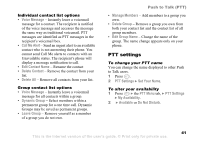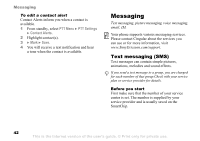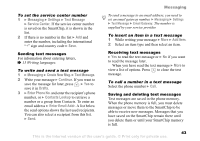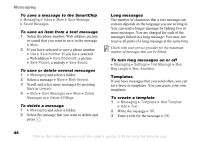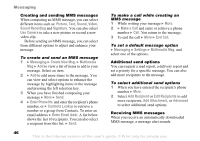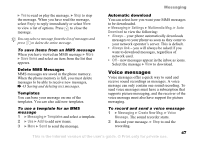Sony Ericsson Z525a User Guide - Page 45
Delete All Msgs, Save Sound
 |
View all Sony Ericsson Z525a manuals
Add to My Manuals
Save this manual to your list of manuals |
Page 45 highlights
Messaging To save a message to the SmartChip } Messaging } Inbox } More } Save Message } Saved Messages. To save an item from a text message 1 Select the phone number, Web address, picture or sound that you want to save in the message } More. 2 If you have selected to save a phone number } Use } Save Number. If you have selected a Web address } Save Bookmark, a picture } Save Picture, a melody } Save Sound. To save or delete several messages 1 } Messaging and select a folder. 2 Select a message } More } Mark Several. 3 Scroll and select more messages by pressing Mark or Unmark. 4 } More } Save Messages or } More } Delete Messages or } Delete All Msgs. To delete a message 1 } Messaging and select a folder. 2 Select the message that you want to delete and press . Long messages The number of characters that a text message can contain depends on the language you are writing in. You can send a longer message by linking two or more messages. You are charged for each of the messages linked in a long message. You may not receive all parts of a long message at the same time. Check with your service provider for the maximum number of messages that can be linked. To turn long messages on or off } Messaging } Settings } Text Message } Max. Msg Length } Max. Available. Templates If you have messages that you send often, you can save these as templates. You can create your own templates. To create a template 1 } Messaging } Templates } New Template } Add } Text. 2 Write the message } OK. 3 Enter a title for the message } OK. 44 This is the Internet version of the user's guide. © Print only for private use.