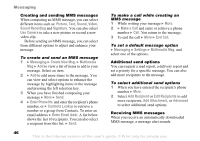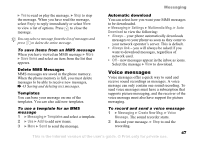Sony Ericsson Z525a User Guide - Page 52
Instant Messaging IM, Messaging, Myself, Log In, Log Out, Add Contact, Send IM, Change, Start Chatroom
 |
View all Sony Ericsson Z525a manuals
Add to My Manuals
Save this manual to your list of manuals |
Page 52 highlights
Instant Messaging (IM) If your subscription supports instant messaging services, you can see contact status if they are online, and send and receive instant messages. Connect and log in to the IM server to communicate online with your favorite contacts. For more information, contact Cingular or see www.SonyEricsson.com/support. To log in/log out to your IM server } Messaging } IM } Myself } Log In/Log Out. List of contacts You can create a list of contacts from your IM server, people you want to send messages to on a regular basis. To add a contact } Messaging } IM } More } Add Contact and select an option. To send an instant message from IM 1 } Messaging } IM and select a contact. 2 } Send IM and type your message } Send. Messaging Status You can change your status shown to others. You can also choose to display it for your contacts only or for all users on the IM server. To change your own status } Messaging } IM } Myself } Change. Chatroom A chatroom can be started by your service provider, by an individual IM user or by yourself. You can save chatrooms either by saving a chat invitation or by searching for a specific chatroom. To start a chatroom 1 } Messaging } IM } More } Start Chatroom. 2 Select contacts to invite to the chatroom from your list of contacts } Continue. 3 Enter a short invitation text } Continue } Send. 51 This is the Internet version of the user's guide. © Print only for private use.