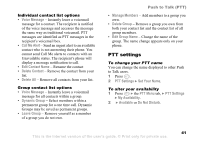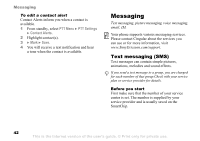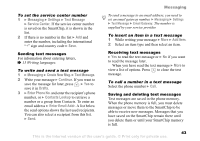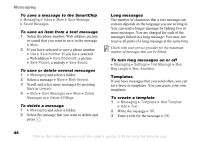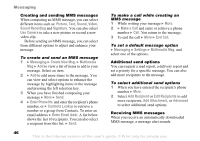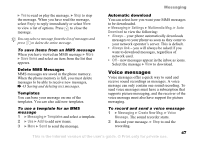Sony Ericsson Z525a User Guide - Page 47
Enter Email Addr., Enter Phone No.
 |
View all Sony Ericsson Z525a manuals
Add to My Manuals
Save this manual to your list of manuals |
Page 47 highlights
Messaging Creating and sending MMS messages When composing an MMS message, you can select different items such as: Picture, Text, Sound, Video, Sound Recording and Signature. You can also select Use Camera to take a new picture or record a new video clip. Before sending an MMS message, you can select from different options to adjust and enhance your message. To create and send an MMS message 1 } Messaging } Create New Msg. } Multimedia Msg } Add to view a list of items to add to your message. Select an item. 2 } Add to add more items to the message. You can view and select options to enhance the message by highlighting items in the message and pressing the left selection key. 3 When you have finished composing your message } More } Send. 4 } Enter Phone No. and enter the recipient's phone number, or } Contacts Lookup to retrieve a number or a group from Contacts. To enter an email address } Enter Email Addr. A list below shows the last 10 recipients. You can also select a recipient from this list. } Send. To make a call while creating an MMS message 1 While writing your message } More. 2 } Make a Call and enter or retrieve a phone number } Call. You return to the message. 3 To end the call } More } End Call. To set a default message option } Messaging } Settings } Multimedia Msg. and select one of the options. Additional send options You can request a read report, a delivery report and set a priority for a specific message. You can also add more recipients to the message. To select additional send options 1 When you have entered the recipient's phone number } More. 2 Select Add Recipient or Edit Recipients to add more recipients, Add Attachment, or Advanced to select additional send options. Receiving MMS messages When you receive an automatically downloaded MMS message, a message alert sounds. 46 This is the Internet version of the user's guide. © Print only for private use.