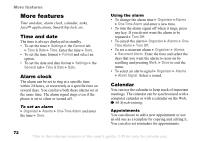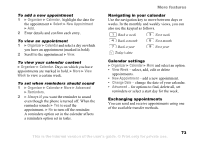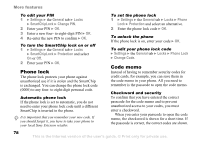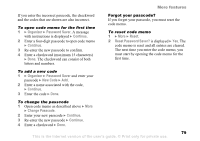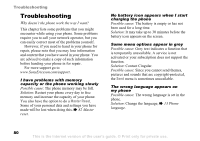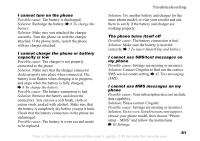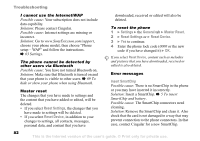Sony Ericsson Z525a User Guide - Page 78
SmartChip lock, Screen Size
 |
View all Sony Ericsson Z525a manuals
Add to My Manuals
Save this manual to your list of manuals |
Page 78 highlights
To set permissions for a Java™ application 1 } My Stuff } Applications or } Games. 2 Select an application or a game } More } Permissions. 3 } Internet Access, Messaging or Multimedia. 4 } Never Ask, Always Ask or Ask Once to set the permission level you want for the application. Java application screen size Some Java applications are designed for a specific screen size. In some cases, applications may not be able to start because the phone cannot adapt the application to the screen. Contact the application vendor to find out what screen size the application is designed for, and change the screen settings for the application in the phone. To set the screen size for a Java application 1 } My Stuff } Applications or } Games. 2 Select an application or a game } More } Screen Size. 3 Select one of the listed options. If you selected User Defined you can edit the Width: and Height: values. More features SmartChip lock The SmartChip lock protects your subscription, but not your phone itself, from unauthorized use. Most SmartChips are locked at the time of purchase. If the SmartChip lock is on, you have to enter a PIN (Personal Identity Number) every time you turn on your phone. If you enter your PIN incorrectly three times in a row, the SmartChip is blocked. This is indicated by the message PIN Blocked. To unblock it, you need to enter your PUK (Personal Unblocking Key). Your PIN and PUK are supplied by your network operator. You can edit your PIN and select a new four- to eight-digit PIN. If the message Codes do not match appears when you edit your PIN, you entered the new PIN incorrectly. If the message Wrong PIN appears, followed by Old SmartChip:, you entered your old PIN incorrectly. To unblock your SmartChip 1 When PIN Blocked is displayed, enter your PUK } OK. 2 Enter a new four- to eight-digit PIN } OK. 3 Re-enter the new PIN to confirm } OK. 77 This is the Internet version of the user's guide. © Print only for private use.