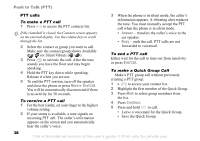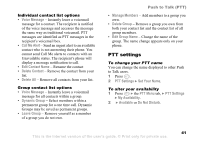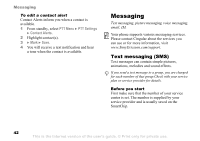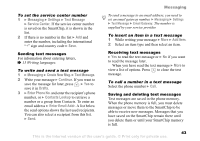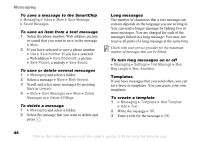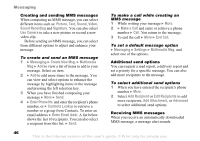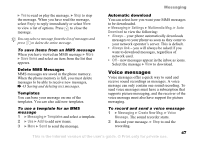Sony Ericsson Z525a User Guide - Page 44
Messaging, Settings, Text Message, Service Center, Create New Msg., Continue, Drafts, Enter Phone No.
 |
View all Sony Ericsson Z525a manuals
Add to My Manuals
Save this manual to your list of manuals |
Page 44 highlights
Messaging To set the service center number 1 } Messaging } Settings } Text Message } Service Center. If the service center number is saved on the SmartChip, it is shown in the list. 2 If there is no number in the list } Add and enter the number, including the international "+" sign and country code } Save. Sending text messages For information about entering letters, % 13 Writing languages. To write and send a text message 1 } Messaging } Create New Msg. } Text Message. 2 Write your message } Continue. If you want to save the message for later, press . } Yes to save it in Drafts. 3 } Enter Phone No. and enter the recipient's phone number, or } Contacts Lookup to retrieve a number or a group from Contacts. To enter an email address } Enter Email Addr. A list below the send options shows the last used recipients. You can also select a recipient from this list. } Send. To send a message to an email address, you need to set an email gateway number, } Messaging } Settings } Text Message } Email Gateway. The number is supplied by your service provider. To insert an item in a text message 1 While writing your message } More } Add Item. 2 Select an item type and then select an item. Receiving text messages } Yes to read the text message or } No if you want to read the message later. When you have read the text message } More to view a list of options. Press to close the text message. To call a number in a text message Select the phone number } Call. Saving and deleting text messages Text messages are saved in the phone memory. When the phone memory is full, you must delete messages or move them to the SmartChip to be able to receive new messages. Messages that you have saved on the SmartChip remain there until you delete them or until your SmartChip memory is full. 43 This is the Internet version of the user's guide. © Print only for private use.