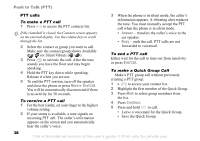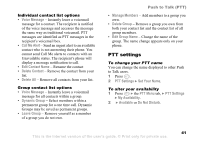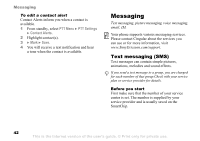Sony Ericsson Z525a User Guide - Page 38
PTT Menu, Add Group, Continue, Invite Now, Pending Invitations, Accept, From Standby, press
 |
View all Sony Ericsson Z525a manuals
Add to My Manuals
Save this manual to your list of manuals |
Page 38 highlights
3 An invitation to join your PTT contact list is sent to the contact. appears while the invitation is in progress. 4 After the contact accepts the invitation, they become part of your PTT contact list and you become part of their list. To add a PTT group To make PTT calls to multiple people at the same time, create a PTT group from your contacts. You can have multiple groups. Contacts can be added to more than one group. 1 Press , } the PTT Menu tab } Add Group. 2 Enter a name for the group. 3 Press Continue. 4 A list of PTT contacts appears. 5 Press Mark to select group members from the list. 6 Press More } Invite Now. 7 An invitation to join the group is sent to each contact. When the first contact accepts, the group's icon will change to the group's current availability. Push to Talk (PTT) To accept a PTT invitation 1 When you are invited to be someone's PTT contact, your PTT icon on the standby screen will change to . 2 From Standby, press } OK. If your invitation does not appear on the screen, it is stored under Pending Invitations. 3 To accept the invitation, press Accept. Otherwise, press More to defer or reject the invitation. To automatically accept invitations, choose the PTT Settings tab } Auto Accept Invites. To edit an existing contact or group 1 Press to access your contact list. 2 Highlight the contact or group you want to edit and press More. • For groups you created, you may add or remove members and rename or delete the group. • For a group that you join, you may leave or rename the group. • For a single contact, you can rename or delete the contact. 37 This is the Internet version of the user's guide. © Print only for private use.