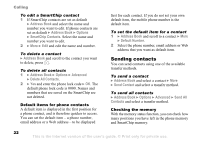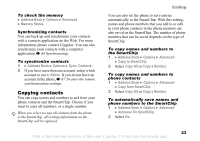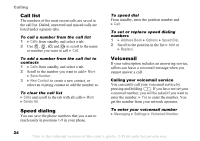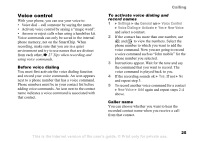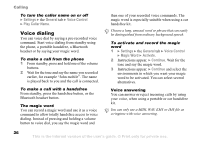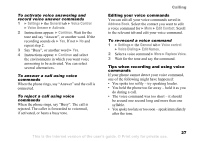Sony Ericsson Z525a User Guide - Page 23
Sending contacts, Address Book, Options, SmartChip Contacts, Advanced, Delete All Contacts
 |
View all Sony Ericsson Z525a manuals
Add to My Manuals
Save this manual to your list of manuals |
Page 23 highlights
Calling To edit a SmartChip contact 1 If SmartChip contacts are set as default } Address Book and select the name and number you want to edit. If phone contacts are set as default } Address Book } Options } SmartChip Contacts. Select the name and number you want to edit. 2 } More } Edit and edit the name and number. To delete a contact } Address Book and scroll to the contact you want to delete, press . To delete all contacts 1 } Address Book } Options } Advanced } Delete All Contacts. 2 } Yes and enter the phone lock code } OK. The default phone lock code is 0000. Names and numbers that are saved on the SmartChip are not deleted. Default items for phone contacts A default item is displayed in the first position for a phone contact, and is therefore quicker to access. You can set the default item - a phone number, email address or a Web address - to be displayed first for each contact. If you do not set your own default item, the mobile phone number is the default item. To set the default item for a contact 1 } Address Book and scroll to a contact } More } Default Number. 2 Select the phone number, email address or Web address that you want as default item. Sending contacts You can send contacts using one of the available transfer methods. To send a contact } Address Book and select a contact } More } Send Contact and select a transfer method. To send all contacts } Address Book } Options } Advanced } Send All Contacts and select a transfer method. Checking the memory With the memory status function, you can check how many positions you have left in the phone memory and SmartChip memory. 22 This is the Internet version of the user's guide. © Print only for private use.