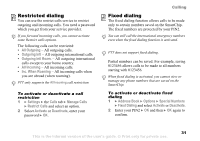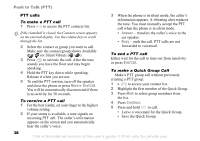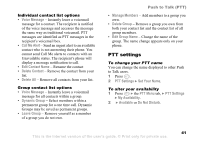Sony Ericsson Z525a User Guide - Page 37
Getting Started, The PTT Key, PTT Contacts, PTT Menu, Add Contact, PTT Number, Lookup, Available
 |
View all Sony Ericsson Z525a manuals
Add to My Manuals
Save this manual to your list of manuals |
Page 37 highlights
Push to Talk (PTT) Group availability Available - indicates at least one member of the group is available to talk. Unavailable - indicates no group members are logged in. Do Not Disturb - indicates no available or silent members in the group and at least one member has Do Not Disturb on. Silent/Vibrate - indicates all available group members are in Silent Mode. Invitation in Progress - indicates you created a new group or modified an existing group, but the invited group members have not yet accepted. Getting Started You can only place PTT calls to individuals or groups in your PTT contact list. See PTT Contact List for instructions to set up individuals/groups. The PTT Key • The PTT key ( ) is located on the left side of the phone above the side volume keys. • Press and release the key to display your PTT contacts. • Press and hold the key to display your PTT history. • Press and hold during a PTT call to speak with other call participants. • You can lock the PTT key to prevent inadvertent key presses % 34 PTT Key Lock. Do not initiate or participate in a PTT call while driving. The PTT phone requires you press the button while talking. We advise against using PTT while driving, even when using your phone with a personal or vehicle handsfree kit. PTT Contacts Before making a PTT call, add your PTT contacts. To add a PTT contact After initializing PTT, add individuals or groups to the PTT contact list. Contacts must also subscribe to PTT service or you will not be able to add them. 1 Press } the PTT Menu tab } Add Contact. Use or to scroll between tabs. 2 Create a PTT name for the contact and enter the 10-digit PTT phone number. • To select a contact from your phonebook, highlight PTT Number: } Add } Lookup } Save. 36 This is the Internet version of the user's guide. © Print only for private use.