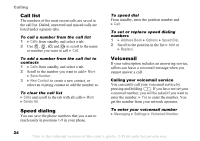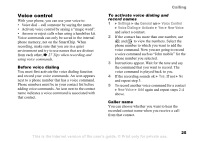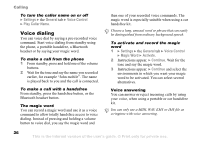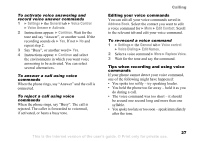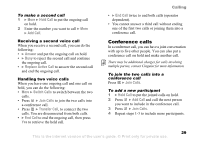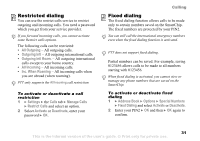Sony Ericsson Z525a User Guide - Page 30
Conference calls, Hold Call, Add Call, Answer, Replace Active Call, Switch Calls, Join Calls
 |
View all Sony Ericsson Z525a manuals
Add to My Manuals
Save this manual to your list of manuals |
Page 30 highlights
To make a second call 1 } More } Hold Call to put the ongoing call on hold. 2 Enter the number you want to call } More } Add Call. Receiving a second voice call When you receive a second call, you can do the following: • } Answer and put the ongoing call on hold. • } Busy to reject the second call and continue the ongoing call. • } Replace Active Call to answer the second call and end the ongoing call. Handling two voice calls When you have one ongoing call and one call on hold, you can do the following: • More } Switch Calls to switch between the two calls. • Press } Join Calls to join the two calls into a conference call. • Press } Transfer Call, to connect the two calls. You are disconnected from both calls. • } End Call to end the ongoing call, then press Yes to retrieve the held call. Calling • } End Call twice to end both calls (operator dependent). • You cannot answer a third call without ending one of the first two calls or joining them into a conference call. Conference calls In a conference call, you can have a joint conversation with up to five other people. You can also put a conference call on hold and make another call. There may be additional charges for calls involving multiple parties, contact Cingular for more information. To join the two calls into a conference call Press } Join Calls. To add a new participant 1 } Hold Call to put the joined calls on hold. 2 Press } Add Call and call the next person you want to include in the conference call. 3 Press } Join Calls. 4 Repeat steps 1-3 to include more participants. 29 This is the Internet version of the user's guide. © Print only for private use.