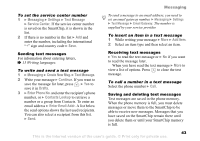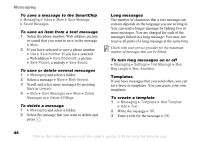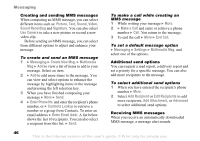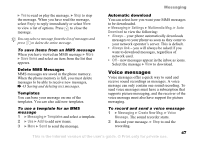Sony Ericsson Z525a User Guide - Page 49
Email, Enter Phone No., Contacts Lookup, Enter Email Addr., Mobile Email, Messaging, I Agree
 |
View all Sony Ericsson Z525a manuals
Add to My Manuals
Save this manual to your list of manuals |
Page 49 highlights
Messaging 3 } Send to send the message. 4 } Enter Phone No. and enter the phone number of the recipient, or } Contacts Lookup to retrieve a number or a group from Contacts. To enter an email address } Enter Email Addr. A list below the send options shows the last 10 recipients. You can also select a recipient from this list. } Send. Receiving voice messages When you receive a voice message, a message alert sounds and you are asked if you want to play the message. Select Yes to listen to the voice message at once or select No if you want to listen to the message later. When you have listened to the voice message } More to view a list of options. Press to close the message. Email You can use your phone to send and receive email messages. You can use the same email settings in your phone as in your computer email program. For more information, contact Cingular. There are two ways to send and receive email: • Mobile Email - provides quick access with preloaded email settings for the following email service providers: Yahoo! Mail, MSN Hotmail, AOL, AIM, and SBC Yahoo. Mobile Email is available on the desktop. • Messaging } Email - allows you to enter email account settings for other email service providers and provides enhanced email functionality. Preloaded settings are available for some email service providers. Before you start First make sure that: • Email/Internet settings are in your phone, if not, % 63 Settings. • You have set up and selected an email account. To download the email account settings visit www.SonyEricsson.com/support. Have your email account details at hand. Setting Up Mobile Email 1 Mobile Email, the predefined email service providers will load. 2 Select your service provider. 3 Press I Agree to accept the Terms of Service. 48 This is the Internet version of the user's guide. © Print only for private use.