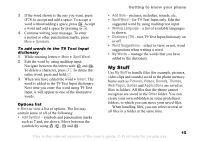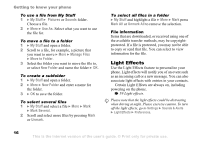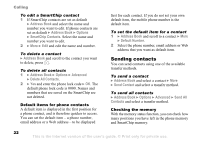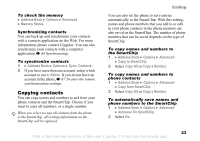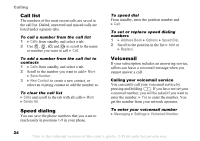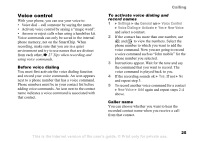Sony Ericsson Z525a User Guide - Page 21
Address Book, Options, Advanced, Default Contacts, Phone Contacts, SmartChip Contacts, Memory Status
 |
View all Sony Ericsson Z525a manuals
Add to My Manuals
Save this manual to your list of manuals |
Page 21 highlights
Calling To select default contacts 1 } Address Book } Options } Advanced } Default Contacts. 2 Select Phone Contacts or SmartChip Contacts. Address Book The Address Book lets you store names, phone numbers and email addresses as contacts. You can also add pictures, ringtones, light effects and personal information, such as birthday, email, Web and street addresses, to the contacts. When you add information to a contact, the information is organized under five tabs. Use , , and . to scroll between the tabs and their information fields. SmartChip contacts On your SmartChip, you can save your address book entries as a name with a single number. The number of entries you can save depends on the amount of memory available on the SmartChip, see Address Book } Options } Advanced } Memory Status. Contact Cingular for more information. To add a phone contact 1 } Address Book } New Contact } Add. 2 Enter the name directly or press Add and enter the name } OK. 3 Enter the number directly or press Add and enter the number } OK. 4 Select a number type. 5 Scroll between the tabs and select fields to enter more information. To enter symbols, for example, @ in an email address } Symbols and select a symbol } Insert. 6 When you have entered the information } Save. To add a SmartChip contact If SmartChip contacts are default contacts, follow the same steps as for adding a phone contact. You can add only name and number to SmartChip contacts. Pictures and personal ringtones You can add a picture and a personal ringtone to a phone contact. When that person calls, the picture is displayed (provided your subscription supports the Calling Line Identification service) and the ringtone is played. 20 This is the Internet version of the user's guide. © Print only for private use.