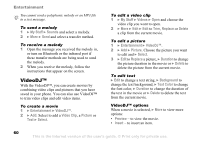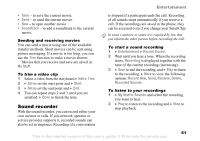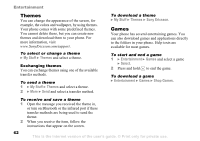Sony Ericsson Z525a User Guide - Page 58
Play Mode, Shuffle, Equalizer, Rename, Delete Playlist, My Stuff, Information, Add Media, Minimize
 |
View all Sony Ericsson Z525a manuals
Add to My Manuals
Save this manual to your list of manuals |
Page 58 highlights
Media player options } More to view the following options: • Play Mode - change the playback order of songs and videos. Select Loop or Shuffle. • Equalizer - change the settings of the treble and bass when playing music. • Rename - rename the playlist. You can only rename user-created playlists. • Delete Playlist - delete the playlist. Only the playlist is deleted; the files are still listed in the My Stuff. You can only delete user-created playlists. Media options When you have opened a playlist, } More to view the following options: • Information - view information about the current track or video. • Add Media - add files or folders to the playlist. • Minimize - minimize the media player and return to standby. The music continues to play and you can use other applications and functions in the phone. • Play Mode - change the playback order of songs and videos. Entertainment • Equalizer - change the settings of the treble and bass when playing music. • Sort - sort the playlist by artist, title or by the order in which files were added to the playlist. • Send - send a sound or video file. • Delete - remove the file from the playlist. • Capture Frame - capture a picture from the video clip. Online music and videos You can view videos and listen to music that you find on a Web site by streaming them to your phone. When browsing and when you have found a link for streaming, the media player will open automatically when the link is selected. In order to stream you must have a data account. Your phone may be pre-configured with a data account. If it is not, please contact Cingular or visit www.SonyEricsson.com/support % 63 Settings. To select a data account 1 } Settings } Connectivity tab } Streaming Settings. 2 Select the data account you want to use. 57 This is the Internet version of the user's guide. © Print only for private use.