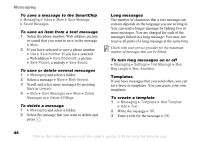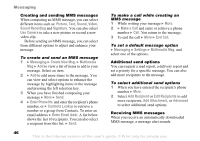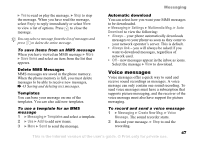Sony Ericsson Z525a User Guide - Page 50
Create New Msg., Send & Receive
 |
View all Sony Ericsson Z525a manuals
Add to My Manuals
Save this manual to your list of manuals |
Page 50 highlights
Messaging 4 Highlight the ID field. Press Edit to enter your own ID. Press OK to confirm. 5 Repeat these steps for the Password field. 6 Select the checkbox if you want the application to remember your sign-in information. 7 Press More, Sign in. Once you are signed in, you have typical email functionality, including send and receive, delete, email notification, and preferences. When Email Notification is enabled, you will receive a message that you have received an email. Setting Up Email If your email service provider is not preloaded in Mobile Email or if you want additional email functionality, you can set up email in the Messaging menu. Default email account If you have both an office and a home email account, you can set one of them as default: } Messaging } Email } Settings } Account Settings and select an account. To write and send an email message 1 } Messaging } Email } Create New Msg. 2 Write the subject for your message } Continue and then write the text } Continue. 3 } Enter Email Addr. to enter an email address or } Contacts Lookup to retrieve an address from Contacts. 4 Select Send to send your email message or select More to view a list of options for your message. To send, receive and read email messages 1 } Messaging } Email } Inbox } Send&Rec (when inbox is empty) or } Messaging } Email } Inbox } More } Send & Receive to send or download new messages. 2 Select a message } View to read it. To reply to an email message 1 Open the email message } Reply. 2 } Include Message to include the original message in your reply or } Create New Msg. to exclude the original message. Write your message. } More to view options for the message. 3 } Send to send the message or } More to view a list of options for your message. 49 This is the Internet version of the user's guide. © Print only for private use.