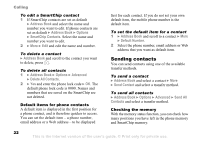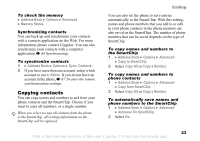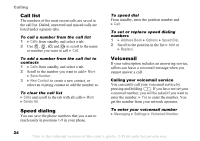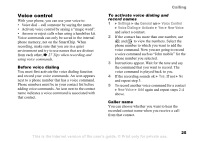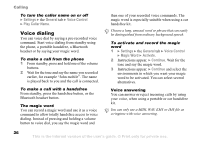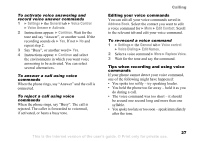Sony Ericsson Z525a User Guide - Page 24
Copying contacts, Address Book, Options, Advanced, Memory Status, Sync. Contacts, Select
 |
View all Sony Ericsson Z525a manuals
Add to My Manuals
Save this manual to your list of manuals |
Page 24 highlights
To check the memory } Address Book } Options } Advanced } Memory Status. Synchronizing contacts You can back up and synchronize your contacts with a contacts application on the Web. For more information, please contact Cingular. You can also synchronize your contacts with a computer application, % 66 Synchronizing. To synchronize contacts 1 } Address Book } Options } Sync. Contacts. 2 If you have more than one account, select which account to use } Select. If you do not have an account in the phone, % 67 To enter the remote synchronization settings. Copying contacts You can copy names and numbers to and from your phone contacts and the SmartChip. Choose if you want to copy all numbers, or a single number. When you select to copy all contacts from the phone to the SmartChip, all existing information on the SmartChip will be replaced. Calling You can also set the phone to save entries automatically to the SmartChip. With this setting, names and phone numbers that you add to or edit in your phone contacts in the phone memory are also saved on the SmartChip. The number of phone numbers that can be saved depends on the type of SmartChip. To copy names and numbers to the SmartChip 1 } Address Book } Options } Advanced } Copy to SmartChip. 2 Select Copy All or Copy a Number. To copy names and numbers to phone contacts 1 } Address Book } Options } Advanced } Copy from SmartChip. 2 Select Copy All or Copy a Number. To automatically save names and phone numbers to the SmartChip 1 } Address Book } Options } Advanced } Autosave On SmartChip. 2 Select On. 23 This is the Internet version of the user's guide. © Print only for private use.