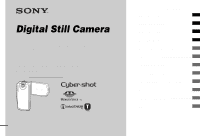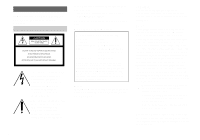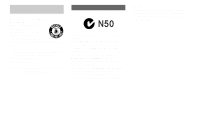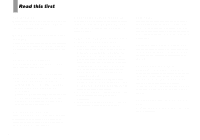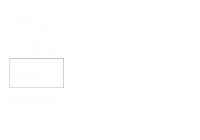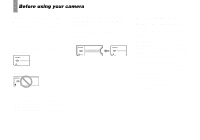Sony DSC-M1 Operating Instructions
Sony DSC-M1 - Cybershot 5MP Digital Camera Manual
 |
UPC - 027242665576
View all Sony DSC-M1 manuals
Add to My Manuals
Save this manual to your list of manuals |
Sony DSC-M1 manual content summary:
- Sony DSC-M1 | Operating Instructions - Page 1
Model No. DSC-M1 Serial No. DSC-M1 © 2004 Sony Corporation 2-349-242-11(1) Getting started Shooting images Viewing images Deleting images Before advanced operations Advanced shooting Advanced viewing Still image printing Enjoying images on your computer_________ Troubleshooting Additional - Sony DSC-M1 | Operating Instructions - Page 2
about this product, you may call: Sony Customer Information Services Center 1-800-222-SONY (7669) The number below is for the FCC related matters only. Regulatory Information Declaration of Conformity Trade Name: SONY Model No.: DSC-M1 Responsible Party: Sony Electronics Inc. Address: 16450 - Sony DSC-M1 | Operating Instructions - Page 3
1-800-822-8837, or visit http://www.rbrc.org/ Caution: Do not handle damaged or leaking Lithium-Ion batteries. "Memory Stick" For the Customers in the U.S.A. and Canada THIS DEVICE COMPLIES WITH PART 15 OF THE FCC RULES. OPERATION IS SUBJECT TO THE FOLLOWING TWO CONDITIONS: (1) THIS DEVICE MAY NOT - Sony DSC-M1 | Operating Instructions - Page 4
provision of the copyright laws. 4 Do not shake or strike the camera In addition to malfunctions and inability to record images, this may render the "Memory Stick Duo" unusable or image data breakdown, damage or loss may occur. LCD screen, LCD finder (only models with an LCD finder) and lens • The - Sony DSC-M1 | Operating Instructions - Page 5
this camera has been produced under a quality assurance system certified by Carl Zeiss in accordance with the quality standards of Carl Zeiss in Germany. The pictures used in this manual The photographs used as examples of pictures in this manual are reproduced images, and are not actual images shot - Sony DSC-M1 | Operating Instructions - Page 6
Adaptor "Memory Stick" • For details on the "Memory Stick Duo", see page 119. • "Memory Stick PRO" and "Memory Stick PRO Duo" can be used only with "Memory Stick PRO" compatible equipment. • For the number of images that can be saved using this camera, see page 27. On "InfoLITHIUM" battery pack - Sony DSC-M1 | Operating Instructions - Page 7
Sony Corporation. • "Memory Stick", , "Memory Stick PRO", , "Memory Stick Duo", , "Memory Stick PRO Duo", , "MagicGate" and are trademarks of Sony Corporation. • "InfoLITHIUM" is a trademark of Sony Corporation. • Picture Package is a trademark of Sony used in this manual are, in - Sony DSC-M1 | Operating Instructions - Page 8
on/off your camera 19 How to use the control button 20 Adjusting the LCD screen 20 Setting the date and time 21 Changing the language setting 22 Shooting images Inserting and removing a "Memory Stick Duo 23 Setting the image size 24 Image size and quality 25 Number of images that can be - Sony DSC-M1 | Operating Instructions - Page 9
97 Printing images 98 Copying images to your computer - For Macintosh users 99 Troubleshooting Troubleshooting 101 Warnings and messages 110 Self-diagnosis display 112 Additional information Menu items 113 Setup items 116 Precautions 118 On "Memory Stick 119 On "InfoLITHIUM" battery pack - Sony DSC-M1 | Operating Instructions - Page 10
Identifying the parts See the pages in parentheses for details of operation. Camera 1 2 3 4 qa qs 5 qd qf 6 qg 7 qh 8 qj 9 qk q; A Access lamp (23) B "Memory Stick Duo" insertion slot (23) C Speaker D LCD screen For details on the items on the LCD 10 screen, see page 123 to - Sony DSC-M1 | Operating Instructions - Page 11
C Self-timer lamp (38)/ 8 AF illuminator (40, 116) 2 D Battery cover E Battery eject lever (16) 3 F Tripod receptacle G Hook for wrist strap Attaching the strap is recommended to prevent dropping the camera (page 13). H Microphones I Multi connector J Multi connector cover 4 9 • Use - Sony DSC-M1 | Operating Instructions - Page 12
Cyber-shot Station This is used when charging the battery pack or connecting the camera to a TV or a computer, etc. 1 How to connect Connect the camera as illustrated. 2 1 3 How to disconnect Grasp the camera and the Cyber-shot Station (supplied) as illustrated and disconnect the camera. 2 1 2 - Sony DSC-M1 | Operating Instructions - Page 13
panel to the left as illustrated. The LCD panel rotates 90 degrees and 180 degrees to each side as illustrated. 90° When carrying the camera, close the LCD screen as illustrated. Attach the wrist strap as illustrated. 180° When opening the LCD panel, make sure not to touch the lens portion with - Sony DSC-M1 | Operating Instructions - Page 14
Charging the battery pack Cyber-shot Station DC IN jack AC Adaptor 1 , Open the battery cover. Slide the cover in the direction of the arrow. • Be sure to turn off your camera when charging the battery pack (page 19). • Your camera operates with the "InfoLITHIUM" NP-FT1 battery pack (T type - Sony DSC-M1 | Operating Instructions - Page 15
when the LCD panel on the camera is open. • When charging is completed, remove the camera from the Cyber-shot Station. Disconnecting the AC Adaptor from the Cyber-shot Station Hold the DC plug itself and the Cyber-shot Station as illustrated and disconnect the cable. /CHG /CHG lamp DC plug The - Sony DSC-M1 | Operating Instructions - Page 16
only using the AC Adaptor You can charge the battery pack without the Cyber-shot Station, such as during your travels. Connect the DC plug of the AC Adaptor to the camera with the apex of the v mark on the camera and the apex of the v mark on the DC plug facing. Multi connector 1 AC - Sony DSC-M1 | Operating Instructions - Page 17
the approximate number of images and the battery life that can be recorded/viewed when you shoot images in normal mode with a fully charged battery pack (supplied) at a temperature of 25°C (77°F). The numbers of images that can be recorded or viewed take into account changing the "Memory Stick Duo - Sony DSC-M1 | Operating Instructions - Page 18
camera, make sure the LCD screen is facing up. Connect the DC plug of the AC Adaptor to the camera with the apex of v mark on the camera and the apex of v mark on the DC plug facing. • Connect the AC Adaptor to an easily accessible wall outlet (wall socket) close by. If any trouble - Sony DSC-M1 | Operating Instructions - Page 19
using a battery pack. The auto power-off function also will not operate in the following circumstances. • When viewing movies • When playing back a slide show • When a connector is plugged into the (USB) jack or the A/V OUT (STEREO) jack with the camera connected to the Cyber-shot Station 19 - Sony DSC-M1 | Operating Instructions - Page 20
Rec: Normal Digital Zoom: Off Date/Time: Off 1 Red Eye Reduction:Off 2 AF Illuminator: Auto Auto Review: off MENU SELECT Setup 2 File Number: USB Connect: Video Out: 1 Clock Set: OK Cancel To change the current settings of the camera, bring up the menu or the Setup screen (page 54 - Sony DSC-M1 | Operating Instructions - Page 21
from [Y/M/D] (year/month/day), [M/D/Y] (month/day/year) or [D/M/Y] (day/month/year). • If the rechargeable battery (page 119), which provides the power for saving the time data, ever becomes low, the Clock Set screen will appear again. When this happens, reset the date and time, by starting from - Sony DSC-M1 | Operating Instructions - Page 22
numeric value with v/V on the control button, then press z to enter it. After entering the number, v/V moves to the next item. Repeat steps 3 and 4 until all of the items press z. Changing the language setting You can change the screen display like menu items, warnings and messages in your desired - Sony DSC-M1 | Operating Instructions - Page 23
it out. • Whenever the access lamp is lit, the camera is recording or reading an image. Never remove the "Memory Stick Duo" or turn off the power at this time. The data may be corrupted. Shooting images , Insert the "Memory Stick Duo." Insert a "Memory Stick Duo" all the way in until it clicks as - Sony DSC-M1 | Operating Instructions - Page 24
the setting is complete, press (Image Size) so that the Image Size setup disappears from the LCD screen. • The number of images recordable/remaining time of the "Memory Stick Duo" inserted in the camera is indicated on the lower part of the LCD screen. • The image size selected here is maintained - Sony DSC-M1 | Operating Instructions - Page 25
quality. Each uses a different compression ratio. When you select Fine, the image quality improves as the image size increases, but the amount of recorded data also increases and the number of images that can be recorded on a "Memory Stick Duo" decreases. Refer to the table on the right and choose - Sony DSC-M1 | Operating Instructions - Page 26
(Compression ratio) Low compression Fine (looks better) Usage guideline • For recording or printing with better image quality. Standard High compression • For recording a larger number of images. (normal) Movie size for movies Movie size Usage guidelines 640 (30fps)1) (640×480) • For - Sony DSC-M1 | Operating Instructions - Page 27
saved in Fine (Standard)2) mode are shown below. • The tables below show the approximate number of images that can be recorded on a "Memory Stick Duo" that has been formatted by this camera. Normal mode (Units: number of images) Photo size 5M 3:2 3M 1M Capacity 16MB 6 (11) 6 (11) 10 (18) 24 (46 - Sony DSC-M1 | Operating Instructions - Page 28
shooting time that can be recorded on a "Memory Stick Duo" that has been formatted by this camera. Capacity 16MB Movie size 32MB 64MB 128MB 256MB 512MB 0:08:12 0:16:37 0:33:24 1:07:00 2:01:08 4:06:24 The numbers indicate the recording time. For example: "1:10:37" indicates "1 hour, 10 minutes, - Sony DSC-M1 | Operating Instructions - Page 29
Shooting images Basic shooting - Using auto adjustment mode Holding the camera correctly When shooting pictures with the camera, be careful so that your fingers do not block the mode (page 36). • The frame indicated on the LCD screen shows the focus adjustment range (AF range finder, page 57). 29 - Sony DSC-M1 | Operating Instructions - Page 30
down. The shutter sounds. The image will be recorded in the "Memory Stick Duo". • You can use PHOTO on the side of the LCD screen, however, you cannot press and hold PHOTO halfway down. • When operating the camera using a battery pack, if you do not operate the camera for a while during recording or - Sony DSC-M1 | Operating Instructions - Page 31
00:10:46] 4 , Press MOVIE again. The recording stops. The (Camera) item in the menu The functions that can be used change as follows according to (Camera) in the menu. Program Auto Camera Mode PHOTO / MOVIE Still image auto shooting [Auto] The focus, exposure and white balance are automatically - Sony DSC-M1 | Operating Instructions - Page 32
cases, release the PHOTO button, then recompose the shot and focus again. • The subject is distant from the camera Camera) is set camera records an approximately 5-second movie before shooting a still image and an approximately 3-second movie after the still image a still image. Also image - Sony DSC-M1 | Operating Instructions - Page 33
5-second movie shot before a still image and an approximately 3second movie after the still image are also recorded. When "Recording" disappears, you can shoot the next image or operate the camera. When a back movie is being recorded, is indicated on the lower part of the LCD screen. To return - Sony DSC-M1 | Operating Instructions - Page 34
with one press of the button just as you do when shooting a still image. Since the recording time of one movie is limited to 5 seconds, 640 30f MOVIE 2 , Press MOVIE fully down. "zzzzz" appears on the LCD screen and the z indicator disappears every second. To return to the normal recording Set the - Sony DSC-M1 | Operating Instructions - Page 35
on the LCD screen during shooting Using the zoom feature Histogram on (Image information can also be displayed during still image playback.) 60min 101 description of the histogram, see page 60. • You can extend the battery remaining time by turning off the LCD backlight. • This setting is - Sony DSC-M1 | Operating Instructions - Page 36
zoom function cuts out and enlarges a certain portion of the image, so the image quality deteriorates. Optical zoom Digital zoom 36 To set digital zoom Set [Digital Zoom] to [On] on the Setup screen (page 116). (When you purchase your camera, [Digital Zoom] is set to [Off].) When you slide the - Sony DSC-M1 | Operating Instructions - Page 37
, Press B ( ) on the control button. The (Macro) indicator appears on the LCD screen. • If the menu is currently displayed, press MENU first so that the menu disappears. • You cannot use this function when (Camera) in the menu is set to (Magnifying glass mode), (Twilight mode), (Landscape mode - Sony DSC-M1 | Operating Instructions - Page 38
close subjects. 60min 101 VGA [ 96] 640 30f [00:10:48] 1 , Press V ( ) on the control button. The (self-timer) indicator appears on the screen. • When recording with the self-timer, using a tripod is recommended. • If the menu is currently displayed, press MENU first so that the menu disappears - Sony DSC-M1 | Operating Instructions - Page 39
standing in front of the camera, the focus and the exposure may not be correctly set. Rotating the LCD screen - Mirror mode MOVIE PHOTO When shooting in mirror mode, turn over the LCD screen to the lens side. The image on the LCD screen is a mirror-image. However, the image can be normal when - Sony DSC-M1 | Operating Instructions - Page 40
red-eye phenomenon. Set [Red Eye Reduction] to [On] on the Setup screen (page 116). The indicator appears on the LCD screen. Red-eye reduction takes approximately one second before actually shooting the image, so hold the camera firmly to avoid shaking. In addition, be sure to tell the subject to - Sony DSC-M1 | Operating Instructions - Page 41
emits very bright light. Although there are no problems with safety, directly looking into the AF illuminator emitter at close range is not recommended. Program Auto Camera Mode PHOTO / MOVIE MENU 1 , Press MENU. The menu appears. • When images are shot with the date and time superimposed, the - Sony DSC-M1 | Operating Instructions - Page 42
Review: Camera Hybrid Rec: Normal Digital Zoom: Off Date/Time: Date 1 Red Eye Reduction: Off 2 AF Illuminator: Auto Auto Review: Off PAGE SELECT 3 , Select (Camera menu disappears, and shoot the image. • If you select [Date], the date is superimposed onto the image in the order selected in - Sony DSC-M1 | Operating Instructions - Page 43
images Viewing images Viewing images on the LCD screen of your camera Single (single-image) screen 60min 101 9/9 VGA Index (nine-image) screen Index (sixteen-image) screen 101-0009 2005 1 1 10:30PM BACK/NEXT VOLUME • SINGLE DISPLAY • SINGLE DISPLAY You can view images shot with your camera - Sony DSC-M1 | Operating Instructions - Page 44
movie and sound are played back. During playback of a movie, B (playback) appears on the screen. When playing back a hybrid mode image, the image is played back in the following order: pre movie t still image t post movie. To stop playback Press z on the control button again. To adjust the volume - Sony DSC-M1 | Operating Instructions - Page 45
frame up/down/left/right. 2 , Slide the (index) lever to the upper position again. The display switches to the index (sixteen-image) screen. To display the next (previous) index screen Press v/V/b/B on the control button to move the yellow frame up/down/left/right. 3 , Select the desired still - Sony DSC-M1 | Operating Instructions - Page 46
• When the USB cable is connected to the Cybershot Station, remove the USB cable from the Cyber-shot Station. • Turn off both your camera and the TV before connecting the A/V connecting cable. 1 3 2 , Connect the camera to the Cyber-shot Station (page 12). Connect the camera as illustrated. • Make - Sony DSC-M1 | Operating Instructions - Page 47
depending on your TV. For details, see the operating instructions supplied with the TV. 4 , Turn on the camera, and turn to the PLAY mode with MODE. Press b/B on the control button to select the desired image. When the LCD panel is closed with the LCD screen facing up, you can use b/B on the side - Sony DSC-M1 | Operating Instructions - Page 48
images on a TV screen, you need a TV with a video input jack and the A/V connecting cable (supplied). The color system of the TV must match that of your digital still camera Germany, Holland, Hong Kong, Hungary, Italy, Kuwait, Malaysia, New Zealand, Norway, Poland, Portugal, Singapore, Slovak - Sony DSC-M1 | Operating Instructions - Page 49
BACK/NEXT Delete Exit BACK/NEXT 1 , Turn on the camera and turn to the PLAY mode with MODE. Press b/B on the control button to select the image you want to delete. • Note that you cannot restore deleted images. 2 , Press (Delete). The image has not yet been deleted at this point. • You cannot - Sony DSC-M1 | Operating Instructions - Page 50
In This Folder Delete Exit Select All In This Folder • SELECT TO NEXT 1 , While an index (nine-image or sixteen image) screen (page 45) is displayed, press (Delete). • Note that you cannot restore deleted images. 2 , Select [Select] with b/B on the control button, then press z. 3 , Select an - Sony DSC-M1 | Operating Instructions - Page 51
Duo" you want to format into the camera. • The term "formatting" means preparing a "Memory Stick Duo" to record images; this process is also called "initialization." • The "Memory Stick Duo" supplied with your camera and commercially available "Memory Stick Duo" are already formatted, and can be - Sony DSC-M1 | Operating Instructions - Page 52
60min Format All data will be erased Ready? OK Cancel 2 , Turn on the camera, then press MENU. Press B on the control button to advance to , then press B again. The Setup screen appears. 3 , Select (Memory Stick Tool) with v/V on the control button. Select [Format] with B, then press B. Select [OK - Sony DSC-M1 | Operating Instructions - Page 53
advanced operations Before advanced operations How to setup and operate your camera The usage of the menus and Setup screen items is described below. Changing the menu settings a Press MENU. The menu appears. Program Auto Camera Mode PHOTO / MOVIE b Press b/B on the control button to select - Sony DSC-M1 | Operating Instructions - Page 54
Number: USB Connect: Video Out: OK 1 Clock Set: Cancel d Press z on the control button to enter the setting. To turn off the Setup screen Deciding the still image quality PHOTO You can select the still image quality from [Fine] (high quality) or [Standard]. Before operation Set (Camera) in the - Sony DSC-M1 | Operating Instructions - Page 55
is created with a number one higher than the largest number in the "Memory Stick Duo," and the folder becomes the recording folder. To cancel folder creation Select [Cancel] in step 1 or 2. • Once you create a new folder, you cannot delete the new folder with the camera. • Images are recorded in the - Sony DSC-M1 | Operating Instructions - Page 56
recording folder a Select (Memory Stick Tool) with v/V, [Change REC. Folder] with B/V, and [OK] with B/v, then press z. The recording folder selection screen appears. Select REC. folder as a recording folder (page 92). • The image is stored in the newly selected folder. You cannot move recorded - Sony DSC-M1 | Operating Instructions - Page 57
with the AF lock function lets you shoot in the desired image composition. Take care to hold the camera steady so that c Select 9 (Focus) with b/B, then use the digital zoom or AF illuminator, priority AF movement is given to subjects in or near the center of the frame. In this case the , - Sony DSC-M1 | Operating Instructions - Page 58
to the fully composed shot, and press PHOTO fully down. 60min 101 • When you are using AF lock, you can capture an image with the correct focus the proper focus in auto focus mode. In these cases, use of the Focus preset is convenient. Before operation Set (Camera) in the menu to other than [Auto] ( - Sony DSC-M1 | Operating Instructions - Page 59
AF Center AF Multi AF Focus 0.5m PHOTO / MOVIE WB ISO Adjusting the exposure PHOTO / MOVIE - EV adjustment You can manually adjust the exposure determined by the camera. Use this mode when the proper exposure cannot be obtained, for example, when the contrast (difference between light and dark - Sony DSC-M1 | Operating Instructions - Page 60
appear in the following cases: - When recording in the digital zoom area - When the image size is [3:2] - When playing back Multi Burst images - When rotating a still image • The histogram before recording represents the histogram of the image displayed on the LCD screen at the time. A difference - Sony DSC-M1 | Operating Instructions - Page 61
camera may judge that the subject is dark and set a brighter exposure for the image. In such cases, black out). Try various images with different exposures to find the brightness that suits your taste. Selecting the metering method PHOTO / MOVIE You can select the metering mode that sets which part - Sony DSC-M1 | Operating Instructions - Page 62
recording when you are unable to shoot good pictures depending on the brightness of the subject. 1st image (shifted in the + direction) m 2nd image (appropriate exposure for the camera) m 3rd image (shifted in the- direction) To cancel spot metering Press B ( ) again to turn spot metering off. The - Sony DSC-M1 | Operating Instructions - Page 63
on the LCD screen. Compose the image before pressing PHOTO. • When shooting in hybrid mode, you cannot shoot in Exposure Bracket mode. • The focus and white balance are adjusted for the first image, and these settings are also used for the other images. • When the exposure is manually adjusted (page - Sony DSC-M1 | Operating Instructions - Page 64
When shooting movies, the white balance is automatically set to Auto. Before operation Set (Camera) in the menu to other than [Auto] (pages 53 and 113). c Select select (Fluorescent). • When the flash strobes, the manual setting is canceled, and the image is recorded in [Auto] (except in WB (Flash - Sony DSC-M1 | Operating Instructions - Page 65
continuous shooting. Each time you press and hold PHOTO in this mode, the camera records maximum four images in succession. MENU Control button • When the battery power decreases with use or the capacity of the "Memory Stick Duo" is full, recording stops even if you press and hold PHOTO. a Turn - Sony DSC-M1 | Operating Instructions - Page 66
The values for the number of images that can be saved may vary, depending on the shooting conditions. • You cannot use the following functions in Multi Burst mode: - Flash - Inserting the date and time • When shooting in hybrid mode, you cannot shoot in Multi Burst mode. • When (Camera) in the menu - Sony DSC-M1 | Operating Instructions - Page 67
appropriate mode. Magnifying glass mode The subject appears on the LCD screen magnified by up to 3.3×. This lets you see details that would and cannot be used. • When you slide the zoom lever, the image is enlarged using the digital zoom. 1.1 Twilight mode Allows you to shoot night scenes at far - Sony DSC-M1 | Operating Instructions - Page 68
places where the whole screen appears white, use this mode to prevent sunken colors and record clear images. High-speed shutter mode Use this mode to shoot moving subjects outdoors or in other bright places. Candle mode You can record parties, candle services and other candlelit scenes without - Sony DSC-M1 | Operating Instructions - Page 69
Turn to the REC mode. b Press MENU. The menu appears. c Select (Camera) with b, then select the desired mode with v/V. To return to normal mode Select . 1) When shooting movies, you cannot use this item. 2) When shooting still images, you can select only Auto or WB . Advanced shooting 69 - Sony DSC-M1 | Operating Instructions - Page 70
next to the shutter speed indicator. Press PHOTO fully down. r Capturing Then the screen turns black. r Processing Finally, when "Processing" disappears, the image has been recorded. • Do not move the camera while "Capturing" appears. To eliminate the effects of vibration, using a tripod is - Sony DSC-M1 | Operating Instructions - Page 71
menu appears. c Select (Folder) with b, then press z. When multiple folders are created in the "Memory Stick Duo" When the first or last image in the folder is displayed, the following indicators appear on the screen. : Moves to the previous folder. : Moves to the next folder. : Moves to both the - Sony DSC-M1 | Operating Instructions - Page 72
(playback zoom). To cancel playback zoom Press z. • You cannot use playback zoom for movies and Multi Burst images. • If you slide / (playback zoom) to the side while a non-enlarged image is displayed, the LCD screen switches to the index screen (page 45). Press V v: To view more of the top of the - Sony DSC-M1 | Operating Instructions - Page 73
Sets the playback interval of still images. 3 sec/5 sec/10 sec/30 sec/1 min Image Folder: Plays back all images in the selected folder. All: Plays back all images stored in the "Memory Stick Duo". Repeat On: Plays back images in a continuous loop. Off: After all the images have been played back, the - Sony DSC-M1 | Operating Instructions - Page 74
images. • Even when you rotate an image recorded in Hybrid mode, the image is not rotated in Hybrid playback. • You may not be able to rotate images shot with other cameras. • When viewing images on a computer, the image rotation information may not be reflected depending on the application software - Sony DSC-M1 | Operating Instructions - Page 75
camera without the Multi Burst function, the 16 frames you shot will be displayed at the same time as part of one image. 101-0014 2005 1 1 10:30PM PAUSE BACK/NEXT VOLUME To pause playback Press z. To resume playback, press z again. The playback starts from the frame displayed on the LCD screen - Sony DSC-M1 | Operating Instructions - Page 76
MODE MENU Control button • Note that formatting the "Memory Stick Duo" erases all the data in the "Memory Stick Duo" even if images are protected, and these images cannot be recovered. • It may take some time to protect the images. In single-image mode a Turn to the PLAY mode with MODE. b Display - Sony DSC-M1 | Operating Instructions - Page 77
, then slide the (index) lever to the upper position once to display the index (nine-image) screen. Slide (index) lever to the upper position twice to display a sixteenimage screen. b Press MENU. The menu appears. c Select - (Protect) with b/B, then press z. d Select [Select] with b/B, then press - Sony DSC-M1 | Operating Instructions - Page 78
] in step 5. • You cannot change the size of movies or Multi Burst images. • When you change from a small size to a large size, the image quality deteriorates. • You cannot resize to an image size of 3:2. • When you resize a 3:2 image, the upper and lower black portions will be displayed on the - Sony DSC-M1 | Operating Instructions - Page 79
" software included on the CD-ROM supplied with your camera. See the users manual supplied with the printer for the printer operation method. Printing at a shop (page 84) Just bring the "Memory Stick Duo" and the Memory Stick Duo Adaptor to a print service shop. You can also mark the images you - Sony DSC-M1 | Operating Instructions - Page 80
have a computer, you can easily print images shot using your camera by connecting the camera to a PictBridge compliant printer. For preparation, you only set the USB connection on the Setup screen and connect the camera to the printer with the USB cable. Using a PictBridge compliant printer easily - Sony DSC-M1 | Operating Instructions - Page 81
to [PictBridge] on the Setup screen Even if you turn on the camera, you cannot use the PictBridge function. Disconnect the USB cable from the Cyber-shot Station and set [USB Connect] to [PictBridge]. (page 80) Printing in single-image mode When you connect the camera and a printer, the print menu - Sony DSC-M1 | Operating Instructions - Page 82
on the number of index-images, it may not be possible to arrange all of the images on a single sheet. d Select [OK] with V/B, then press z. The image is printed. Do not disconnect the USB cable while the (Not disconnect USB cable) indicator appears on the LCD screen. Printing 2/3 Exit - Sony DSC-M1 | Operating Instructions - Page 83
index-images. • Depending on the number of index-images, it may not be possible to arrange all of the images on a single sheet. g Select [OK] with V/B, then press z. The image is printed. Do not disconnect the USB cable while the (Not disconnect USB cable) indicator appears on the LCD screen - Sony DSC-M1 | Operating Instructions - Page 84
printed at a shop Note the following items when having images printed at a shop. • Contact the print service shop to determine what "Memory Stick" types are supported. • When using a print service shop that does not support "Memory Stick", copy the images to a CD-R, etc., and bring that to the shop - Sony DSC-M1 | Operating Instructions - Page 85
, then slide the (index) lever to the upper position once to display the index (nine-image) screen. Slide the (index) lever to the upper position twice to display a sixteen-image screen. b Press MENU. The menu appears. c Select (DPOF) with b/B, then press z. d Select [Select] with b/B, then press - Sony DSC-M1 | Operating Instructions - Page 86
When neither a USB connector nor a "Memory Stick" slot is provided, you can copy images using an additional device. See the Sony Website for details. http://www.sony.net/ Contents of the CD-ROM x USB Driver This driver is needed in order to connect the camera to a computer. When using Windows XP - Sony DSC-M1 | Operating Instructions - Page 87
connect your camera to your computer at this time. The install menu screen appears. If it does not appear, double-click (My Computer) t (PICTUREPACKAGE) in that order. • When also using the supplied image utility software "Picture Package", click [Picture Package]. The USB driver will be installed - Sony DSC-M1 | Operating Instructions - Page 88
to your computer a Turn on your computer. b Insert the "Memory Stick Duo" with the images you want to copy into the camera. c Connect the Cyber-shot Station (supplied) and the AC Adaptor (supplied), and plug the adaptor into a wall outlet (wall socket). AC Adaptor 1 2 To a wall outlet (wall socket - Sony DSC-M1 | Operating Instructions - Page 89
not remove the camera from the Cyber-shot Station during USB connection, as the image data may be destroyed. To end the USB connection, see the note P. P Disconnecting the USB cable from your computer, removing the "Memory Stick Duo" from your camera or turning off the camera during USB connection - Sony DSC-M1 | Operating Instructions - Page 90
Wizard], then click [OK]. The "Scanner and Camera Wizard" screen appears. • When copying movies, copy the movies following the procedure on page 89. b Click [Next]. The images stored on the "Memory Stick Duo" are displayed. c Click the checkbox of images that you do not want to copy to your computer - Sony DSC-M1 | Operating Instructions - Page 91
pictures], then click [Next]. The "Completing the Scanner and Camera Wizard" screen appears. f Click [Finish]. The wizard closes. • To continue copying other images, follow the procedure given under P on page 89 to disconnect the USB cable and reconnect it. Then, perform the procedure from step - Sony DSC-M1 | Operating Instructions - Page 92
file storage destinations and file names The image files recorded with your camera are grouped as folders in the "Memory Stick Duo". Example: when viewing folders on Windows XP • You cannot record any images to "100" or "MSSONY" folders. The images in the "100" folder are available only for viewing - Sony DSC-M1 | Operating Instructions - Page 93
File name DSC0ssss.JPG DSC0ssss.MP4 M4V0ssss.MP4 M4V0ssss.THM File meaning • Still image files shot in - Normal mode (page 29) - Hybrid mode (page 32) - mode (page 30) • Index image files recorded simultaneously in movie mode (page 30) • ssss stands for any number within the range from 0001 to - Sony DSC-M1 | Operating Instructions - Page 94
for any number within the range from 100 to 999. Installing "Picture Package" "Picture Package" is only for Windows computers. You can use the "Picture Package" software on your Windows computer to compile the images shot with your camera. When you install "Picture Package," the USB driver is also - Sony DSC-M1 | Operating Instructions - Page 95
ROM (supplied) into the CD-ROM drive. The installation menu screen appears. • If you have not yet installed the USB driver (page 87), do not connect the camera to the computer before you install the "Picture Package" software (except for Windows XP). b Click [Picture Package]. "Choose Setup Language - Sony DSC-M1 | Operating Instructions - Page 96
the "Welcome to setup for Direct X" screen appears after you install the application software, follow the instructions. • Normally "Picture Package" and "Date" folders are created inside the "My Picture" folder, and all of the image files recorded with the camera are copied into these folders. • If - Sony DSC-M1 | Operating Instructions - Page 97
use of the application software, click at the upper-right corner of each screen to show the on-line help. Technical support of "Picture Package" is provided by the Pixela User Support Center. For more information, refer to the enclosed information with the CD-ROM. Viewing images on a computer Click - Sony DSC-M1 | Operating Instructions - Page 98
and select the images you want to print from the list. c Click the screen. button on the d Click [File] in the upper-left corner of the screen, then select [Print]. The printing wizard screen appears. e Set the paper size and the number of sheets and print images. The screen used for printing - Sony DSC-M1 | Operating Instructions - Page 99
slot is provided, you can copy images using an additional device. See the Sony Website for details. http://www.sony.net/ a Connecting your camera to your computer For details, see page 88. Disconnecting the USB cable, removing the "Memory Stick Duo" from your camera or turning off the power during - Sony DSC-M1 | Operating Instructions - Page 100
newly recognized icon on the desktop. The contents of the "Memory Stick Duo" inserted in your camera appear. 2 Double-click [DCIM]. For movies, double-click [MP_ROOT]. 3 Double-click the folder that the images you want to copy are stored. 4 Drag and drop the image files to the hard disk icon. • The - Sony DSC-M1 | Operating Instructions - Page 101
your Sony dealer or local authorized Sony service facility. • Install the battery pack correctly (page 14). • The battery pack is completely charged. • The battery pack is discharged. Re-insert the AC Adaptor and then charge the battery pack. • Properly install the camera to the Cyber-shot Station - Sony DSC-M1 | Operating Instructions - Page 102
again (page 19) or use the AC Adaptor (page 18). • The battery pack is discharged. Install a charged battery pack (page 14). • Properly install the camera to the Cyber-shot Station (page 12). Shooting still images/movies 102 Symptom The LCD screen is not turned on even when the power is turned on - Sony DSC-M1 | Operating Instructions - Page 103
is not a malfunction. • The camera is functioning to increase the visibility of the LCD screen by temporarily brightening the image under conditions of low illumination. There is no effect on the recorded image. • No "Memory Stick Duo" has been inserted. Insert a "Memory Stick Duo" (page 23). • The - Sony DSC-M1 | Operating Instructions - Page 104
images shot Memory Stick Duo" is full. Delete unnecessary images saved in the "Memory Stick Duo" (page 49) or change the "Memory Stick Duo". • The battery pack is discharged, so you can shoot only one image. Install a charged battery pack (page 14). • Set [Red Eye Reduction] on the Setup screen - Sony DSC-M1 | Operating Instructions - Page 105
76). • If you are using the "Memory Stick Duo" with write-protect switch, we recommend that you set the switch to the LOCK position to prevent accidental erasure (page 119). • You cannot resize movies and Multi Burst images. • You cannot display print (DPOF) marks on movies. Troubleshooting 105 - Sony DSC-M1 | Operating Instructions - Page 106
on the camera (page 19). • The battery level is low. Use the AC Adaptor (page 18). • Use the supplied USB cable (pages 88 and 99). • Disconnect the USB cable from both the computer and the Cyber-shot Station, and connect it again firmly. Make sure that "USB Mode" is displayed on the LCD screen (page - Sony DSC-M1 | Operating Instructions - Page 107
an image. Images once copied to a computer cannot be viewed on the camera. Cause/Solution • Check the printer settings. • Copied to a wrong folder. Copy them to an available folders, such as "101MSDCF" (page 92). • The folder/file name has been changed on your computer (page 94). "Memory Stick Duo - Sony DSC-M1 | Operating Instructions - Page 108
cable again. If you cannot print still, disconnect the USB cable, turn off and on the printer, then connect the USB cable again. • Movies cannot be printed. • Images modified with a computer or images shot using other than this camera supports the paper size you want to print on. • The images that - Sony DSC-M1 | Operating Instructions - Page 109
low. (The E indicator appears.) Charge the battery pack (page 14). • Connect the AC Adaptor securely to the DC IN jack of your camera and to a wall outlet (wall socket) (page 18). • Properly install the camera to the Cyber-shot Station (page 12). The power is on, but the camera does • The built-in - Sony DSC-M1 | Operating Instructions - Page 110
. You cannot record images. Delete unnecessary images (page 49). • Your camera cannot record or delete images to this "Memory Stick Duo." • No images have been recorded in this folder. • A folder with the same first three digits number already exists in the "Memory Stick Duo." (For example - Sony DSC-M1 | Operating Instructions - Page 111
may flash even though there are still 5 to 10 minutes of remaining battery time left. • Camera shake may occur due to insufficient light. Use the flash, mount the camera on a tripod, or otherwise secure the camera in place. • A problem with the lens caused an error. • [USB Connect] is set to - Sony DSC-M1 | Operating Instructions - Page 112
Insert a new "Memory Stick Duo" (page 23). A camera malfunction that you • Press the RESET button (page 101), then cannot reverse has occurred. turn the power on again. If you are unable to solve the problem even after trying the corrective actions a few times, contact your Sony dealer or local - Sony DSC-M1 | Operating Instructions - Page 113
Additional information In REC mode Item Available Setting mode Description (Camera) (EV)1) PHOTO MOVIE PHOTO MOVIE 9 (Focus)1)2) WB ( a small number to obtain high image quality. • Note that the image tends to become noisier as the ISO sensitivity number increases. Records images with fine/ - Sony DSC-M1 | Operating Instructions - Page 114
is Normal). Adjusts the contrast of the image. The the setting is Normal). Adjusts the sharpness of the image. The the setting is Normal). indicator appears (except when indicator appears (except when indicator appears (except when 1) This does not appear when (Camera) in the menu is set to [Auto - Sony DSC-M1 | Operating Instructions - Page 115
(page 76). Marks and unmarks the print (DPOF) mark on still images you want to print (page 84). Prints images using a PictBridge compliant printer (page 80). - Sets the slide show interval for still images (page 73). (Only in single-image mode) x3 sec / 5 sec / 10 sec / 30 sec / 1 min - Sets the - Sony DSC-M1 | Operating Instructions - Page 116
display the recorded image on the LCD screen immediately after shooting a still image. When set to [On], the recorded image is displayed for approximately two seconds. (In hybrid mode, the image is not displayed.) You cannot shoot the next image during the period. (Memory Stick Tool) Item Format - Sony DSC-M1 | Operating Instructions - Page 117
only when you are using the camera with the battery pack. Displays the menu items, warnings and messages in selected language. Setting xSeries Reset PictBridge PTP xNormal NTSC PAL OK / Cancel Description - Assigns numbers to files in sequence even if the "Memory Stick Duo" is changed or the - Sony DSC-M1 | Operating Instructions - Page 118
, and in some cases this malfunction cannot be repaired. On carrying Do not sit down in a chair or other place with the camera in the back pocket of your trousers or skirt, as this may cause malfunction or damage the camera. On cleaning Cleaning the LCD screen Wipe the screen surface with an LCD - Sony DSC-M1 | Operating Instructions - Page 119
the AC Adaptor, or install a charged battery pack, and leave the camera for 24 hours or more with the power off. On "Memory Stick" "Memory Stick" is a compact, portable IC recording medium. The types of "Memory Stick" that can be used with this camera are listed in the following table. However - Sony DSC-M1 | Operating Instructions - Page 120
on using "Memory Stick PRO Duo" (not supplied) "Memory Stick PRO Duo" with a capacity up to 512MB have been confirmed to operate properly with this camera. On "InfoLITHIUM" battery pack What is the "InfoLITHIUM" battery pack? The "InfoLITHIUM" battery pack is a lithium-ion battery pack that has - Sony DSC-M1 | Operating Instructions - Page 121
and the operating conditions and environment for each battery pack. Specifications x Camera [System] Image device 7.66 mm (1/2.4 type) color CCD Primary color filter Total pixels number of camera Approx. 5 255 000 pixels Effective pixels number of camera Approx. 5 090 000 pixels Lens Carl Zeiss - Sony DSC-M1 | Operating Instructions - Page 122
cord (mains lead) (1) • Cyber-shot Station UC-MA (1) • NP-FT1 battery pack (1) • Battery case (1) • USB cable (1) • A/V connecting cable (1) • Wrist strap (1) • "Memory Stick Duo" (32 MB) (1) • Memory Stick Duo Adaptor (1) • CD-ROM (USB driver SPVD-012) (1) • Operating instructions (1) Design and - Sony DSC-M1 | Operating Instructions - Page 123
Flash mode (39) 5M / 3:2 / 3M / 1M / VGA Photo size (24) FINE / STD Image quality (54) ON AF illuminator (40, 116) / BRK / M / S / Photo recording mode 400 Remaining number of recordable images (27) Menu/Guide menu (53) • Pressing MENU switches the menu/guide menu on/off. 123 Additional information - Sony DSC-M1 | Operating Instructions - Page 124
3 / / AF range finder frame indicator (57) 0.5m Focus preset value (58) Metering mode (61) Histogram (60) 4 Vibration warning (111) E Low battery warning (111) AF range finder frame (57) + Spot metering cross hair (62) Self-timer (38) 5 Movie size (24) +2.0EV EV level value (59) [00:28: - Sony DSC-M1 | Operating Instructions - Page 125
(60) / Flash Metering mode (61) WB / / / / White balance (63) 500 Shutter speed F4.5 Aperture value +2.0EV EV level value (59) ISO number (113) 5 Recording date/time of the playback image (41) Menu/Guide menu (53) • Pressing MENU switches the menu/guide menu on/off. 125 Additional information - Sony DSC-M1 | Operating Instructions - Page 126
number/Number of images recorded in selected folder Movie size (24) / Playback/Stop (44) 00:00:12 Counter (44) VOL. Volume (44) C:32:00 Self-diagnosis display (112) 126 2 Playback bar (44) 3 / / Change folder (71) Movie recording mode Protect (76) 4 Menu/Guide menu (53) • Pressing MENU switches - Sony DSC-M1 | Operating Instructions - Page 127
39 Format 51 H High-speed shutter mode 68 Histogram 60 Hybrid shooting 32 I Image quality 25, 54 Image size 24, 25 Incandescent 64 Index print 80 Index screen 43 "InfoLITHIUM" battery pack 120 Inserting "Memory Stick Duo 23 Install 87, 94 Interval 66 ISO 113 J JPG 93 L Landscape mode - Sony DSC-M1 | Operating Instructions - Page 128
mode 67 Memory Stick Duo 119 Menu settings 53, 113 Metering mode 61 Mirror mode 39 MODE button 29 Moisture condensation 118 MPG 93 Multi Burst 66 Multi-pattern metering 61 Multipoint AF 57 N No flash 39 NR slow shutter 70 NTSC system 48, 117 Number of images that can be shot or viewed - Sony DSC-M1 | Operating Instructions - Page 129
- Sony DSC-M1 | Operating Instructions - Page 130
- Sony DSC-M1 | Operating Instructions - Page 131
- Sony DSC-M1 | Operating Instructions - Page 132
Printed on 100% recycled paper using VOC (Volatile Organic Compound)-free vegetable oil based ink. Sony Corporation Printed in China Additional information on this product and answers to frequently asked questions can be found at our Customer Support Website.
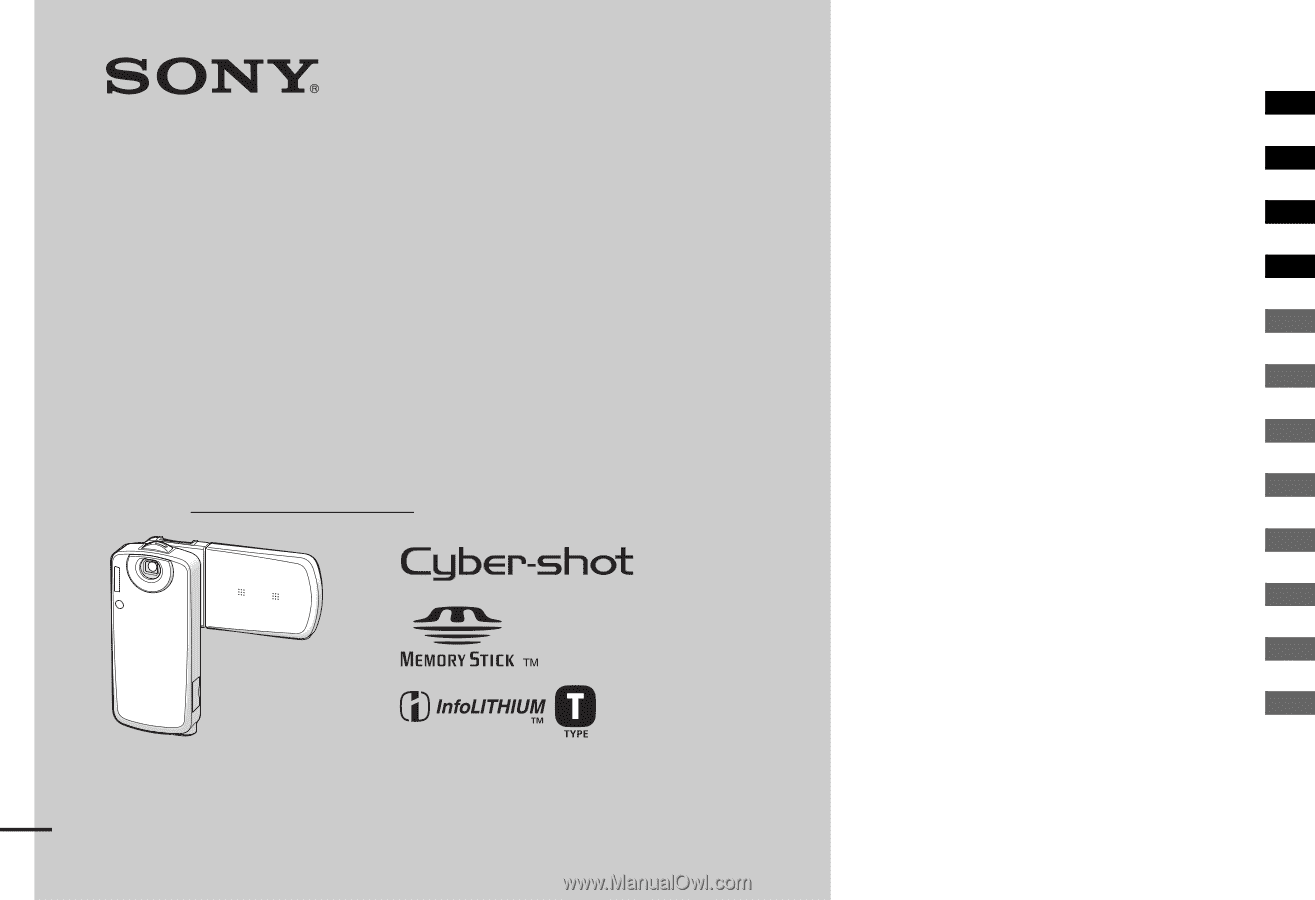
2-349-242-
11
(1)
Digital Still Camera
Operating Instructions
Before operating the unit, please read this manual thoroughly, and
retain it for future reference.
Owner’s Record
The model and serial numbers are located on the side. Record the serial
number in the space provided below. Refer to these numbers whenever
you call upon your Sony dealer regarding this product.
Model No. DSC-M1
Serial No.
DSC-M1
© 2004 Sony Corporation
Getting started
________________________
Shooting images
______________________
Viewing images
_______________________
Deleting images
______________________
Before advanced operations
_____________
Advanced shooting
_____________________
Advanced viewing
______________________
Still image printing
_____________________
Enjoying images on your computer
_________
Troubleshooting
_______________________
Additional information
___________________
Index
_________________________________