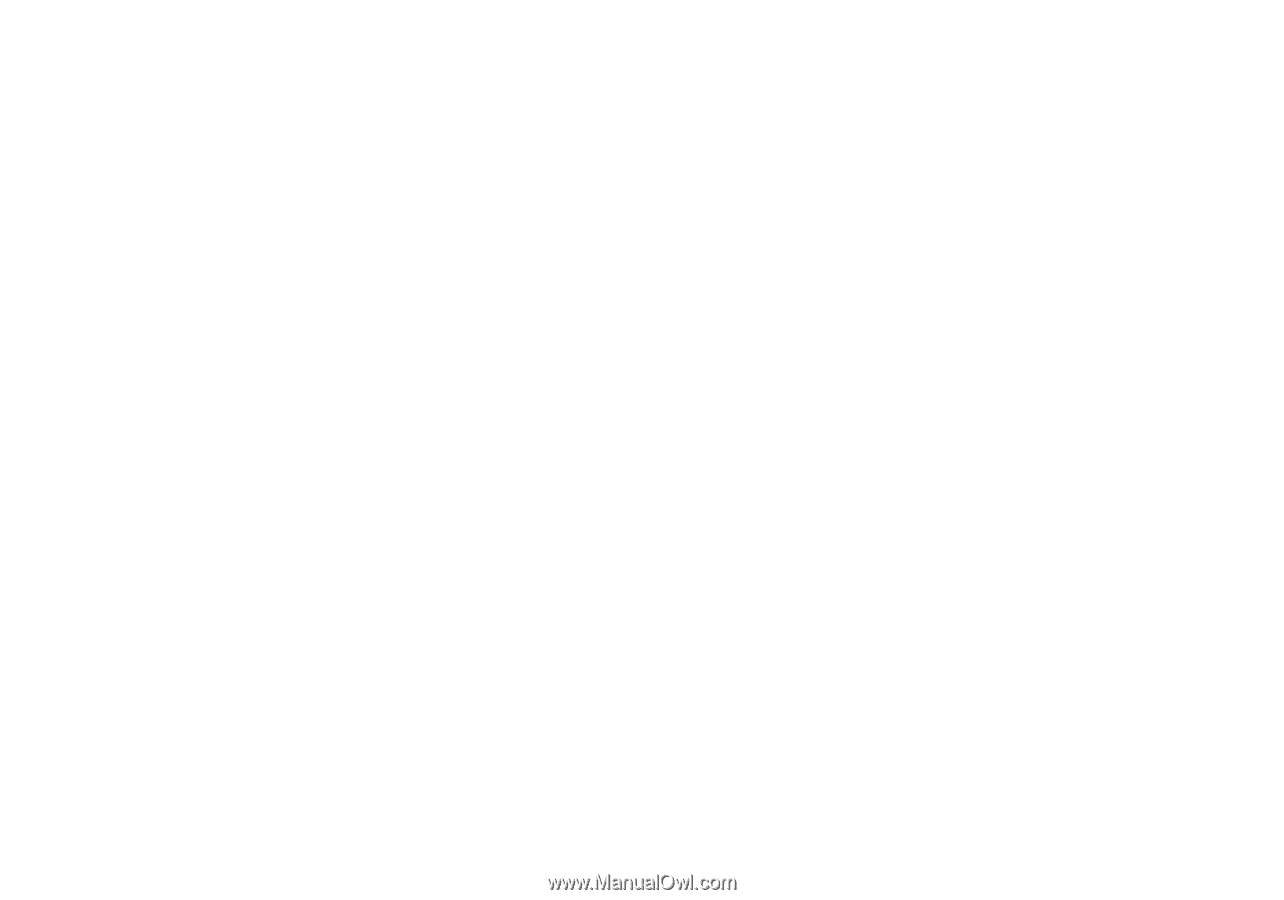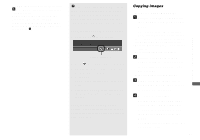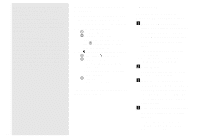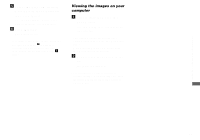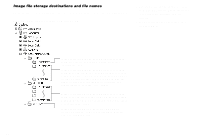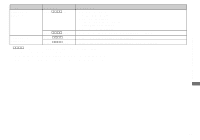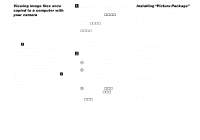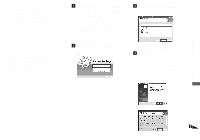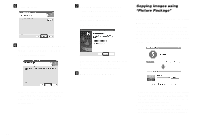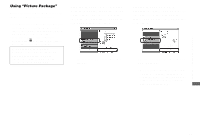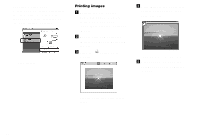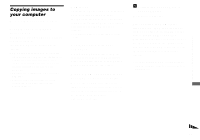Sony DSC-M1 Operating Instructions - Page 94
Viewing image files once copied to a computer with your camera, Installing “Picture Package”
 |
UPC - 027242665576
View all Sony DSC-M1 manuals
Add to My Manuals
Save this manual to your list of manuals |
Page 94 highlights
Viewing image files once copied to a computer with your camera When an image file copied to a computer no longer remains in a "Memory Stick Duo", you can view that image again on your camera by copying the image file in the computer to a "Memory Stick Duo". • Step 1 is not necessary when the file name set with your camera has not been changed. • You may be unable to play back some images depending on the image size. • When an image file has been processed by a computer or when the image file was recorded using a model other than your camera, playback on your camera is not guaranteed. • When the overwrite confirmation message appears, enter a different number in step 1. • When there is no folder, first create a folder with your camera and then copy the image file (page 55). a Right-click the image file, then click [Rename]. Change the file name to "DSC0ssss". For movie files, the file name format is "M4V0ssss". Enter a number from 0001 to 9999 for ssss. • An extension may be displayed depending on the computer settings. The extension for still images is JPG, and the extension for movies is MP4. Do not change the extension. b Copy the image file to the "Memory Stick Duo" folder. 1 Right-click the image file, then click [Copy]. 2 Select and double-click the [DCIM] (for photo) or [MP_ROOT] (for movie) folder from [Removable Disk] or [Sony MemoryStick] in [My Computer]. 3 Right-click the [sssMSDCF] (for photo) or [sssMNV01] (for movie) folder and click [Paste]. sss stands for any number within the range from 100 to 999. Installing "Picture Package" "Picture Package" is only for Windows computers. You can use the "Picture Package" software on your Windows computer to compile the images shot with your camera. When you install "Picture Package," the USB driver is also installed at the same time. • When the computer is in use, shut down all application software before you install "Picture Package." For computer environment See page 86 for the basic Windows operating environment. Other system requirements are as follows. Software: Macromedia Flash Player 6.0 or later, Windows Media Player 7.0 or later, DirectX 9.0b or later Sound card: 16-bit stereo sound card with speakers Memory: 64 MB or more (128 MB or more is recommended.) Hard Disk: Disk space required for installation: approximately 500 MB Display: Video card (Direct Draw driver compliant) with 4 MB of VRAM 94