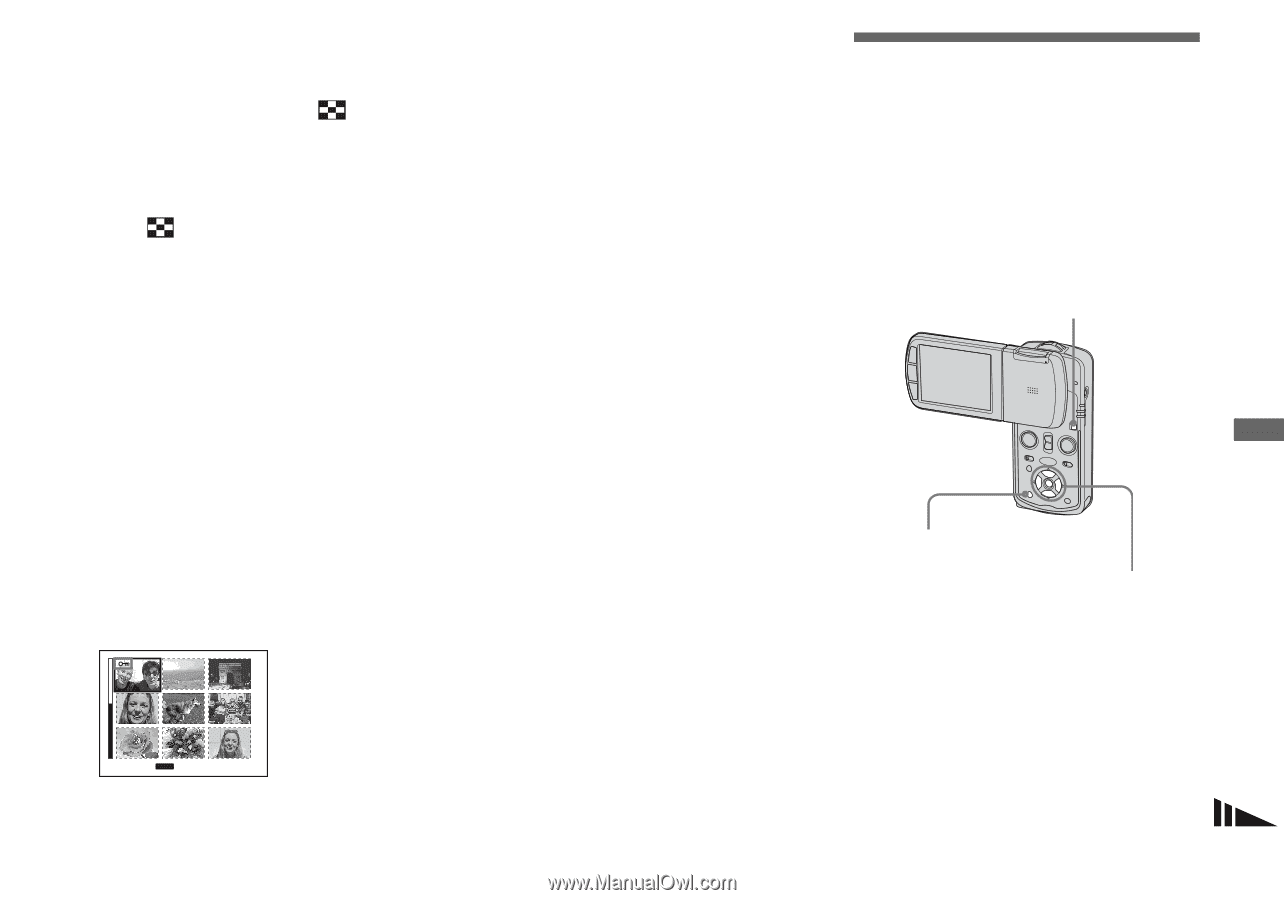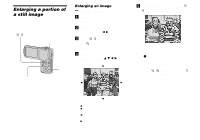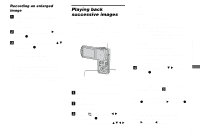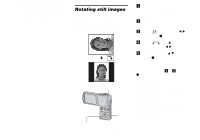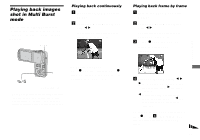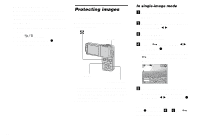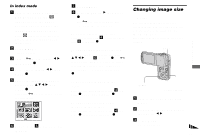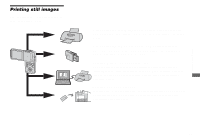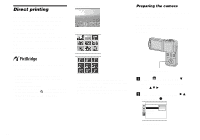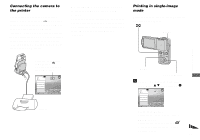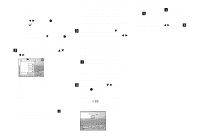Sony DSC-M1 Operating Instructions - Page 77
Changing image size, To exit the Protect function, To cancel individual protection
 |
UPC - 027242665576
View all Sony DSC-M1 manuals
Add to My Manuals
Save this manual to your list of manuals |
Page 77 highlights
In index mode a Turn to the PLAY mode with MODE, then slide the (index) lever to the upper position once to display the index (nine-image) screen. Slide (index) lever to the upper position twice to display a sixteenimage screen. b Press MENU. The menu appears. c Select - (Protect) with b/B, then press z. d Select [Select] with b/B, then press z. e Select the image you want to protect with v/V/b/B, then press z. The green - indicator appears on the selected image. • SELECT MENU TONEXT f Repeat step 5 to protect other images. g Press MENU. h Select [OK] with B, then press z. The - indicator turns white. The selected images are protected. To exit the Protect function Select [Cancel] in step 4 or select [Exit] in step 8, then press z. To cancel individual protection Select the image to be unprotected with v/V/b/B in step 5, then press z. The indicator turns gray. Repeat this operation for all images that are to be unprotected. Press MENU, select [OK], and then press z. To protect all images in the folder Select [All In This Folder] in step 4, and press z. Select [On], then press z. To cancel protection of all images in the folder Select [All In This Folder] in step 4, and press z. Select [Off], then press z. Changing image size - Resize You can change the image size of a recorded image, and save it as a new file. You can resize to the following sizes: 5M, 3M, 1M, VGA The original image is retained even after resizing. MODE MENU Control button a Turn to the PLAY mode with MODE. b Display the image you want to resize with b/B. c Press MENU. The menu appears. 77 Advanced viewing