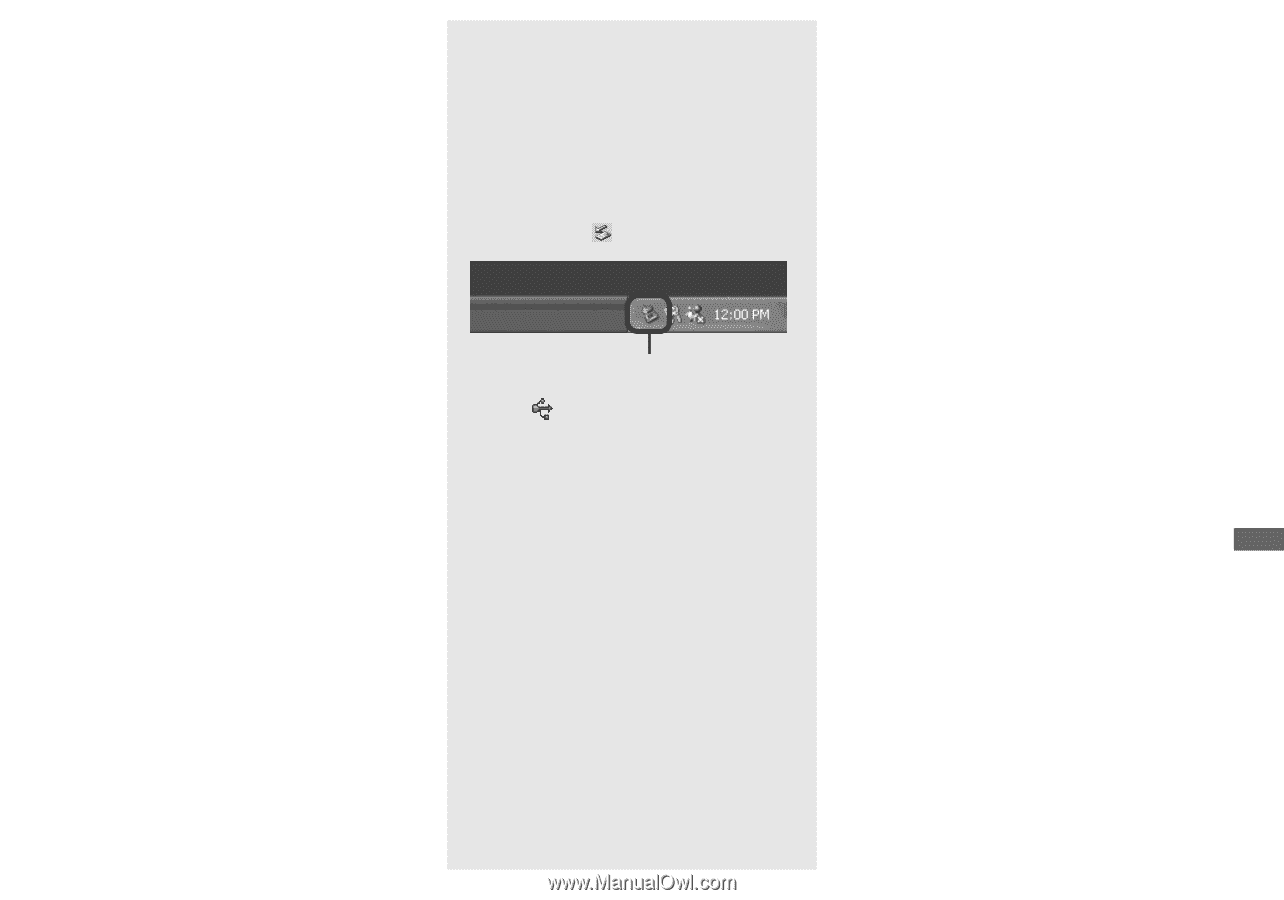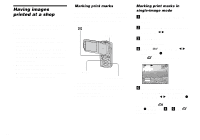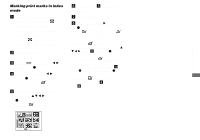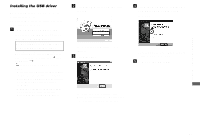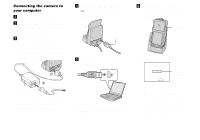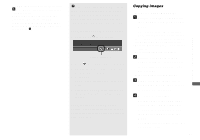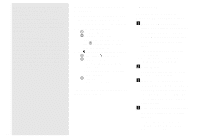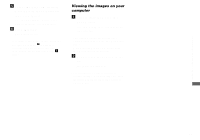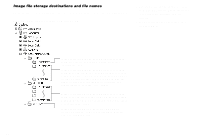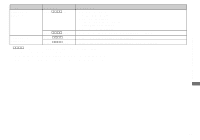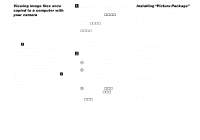Sony DSC-M1 Operating Instructions - Page 89
Copying images, Disconnecting the USB cable, from your computer, removing, the Memory Stick Duo
 |
UPC - 027242665576
View all Sony DSC-M1 manuals
Add to My Manuals
Save this manual to your list of manuals |
Page 89 highlights
• If "USB Mode Normal" does not appear in step 6, press MENU, select [USB Connect], and set it to [Normal]. • Do not remove the camera from the Cyber-shot Station during USB connection, as the image data may be destroyed. To end the USB connection, see the note P. P Disconnecting the USB cable from your computer, removing the "Memory Stick Duo" from your camera or turning off the camera during USB connection For Windows 2000, Me, or XP users 1 Double-click on the tasktray. Double-click here 2 Click (Sony DSC), then click [Stop]. 3 Confirm the device on the confirmation window, then click [OK]. 4 Click [OK]. Step 4 is unnecessary for Windows XP users. 5 Disconnect the USB cable, remove the "Memory Stick Duo", or turn off the camera. For Windows 98 or 98SE users Confirm that the access indicators (page 88) on the screen are turned white and carry out only step 5 above. Copying images - Windows 98/98SE/2000/Me a Double-click [My Computer], then double-click [Removable Disk]. The contents of the "Memory Stick Duo" inserted in your camera appear. • This section describes an example of copying still images to the "My Documents" folder. • When the "Removable Disk" icon is not shown, see page 90. • When using Windows XP, see page 90. b Double-click [DCIM], then double-click the folder that the image files you want to copy are stored. • For movies, double-click [MP_ROOT]. c Right-click the image file to display the menu, then select [Copy] from the menu. d Double-click the [My Documents] folder and rightclick on the "My Documents" window to display the menu, then select [Paste] from the menu. The image files are copied to the "My Documents" folder. 89 Enjoying images on your computer