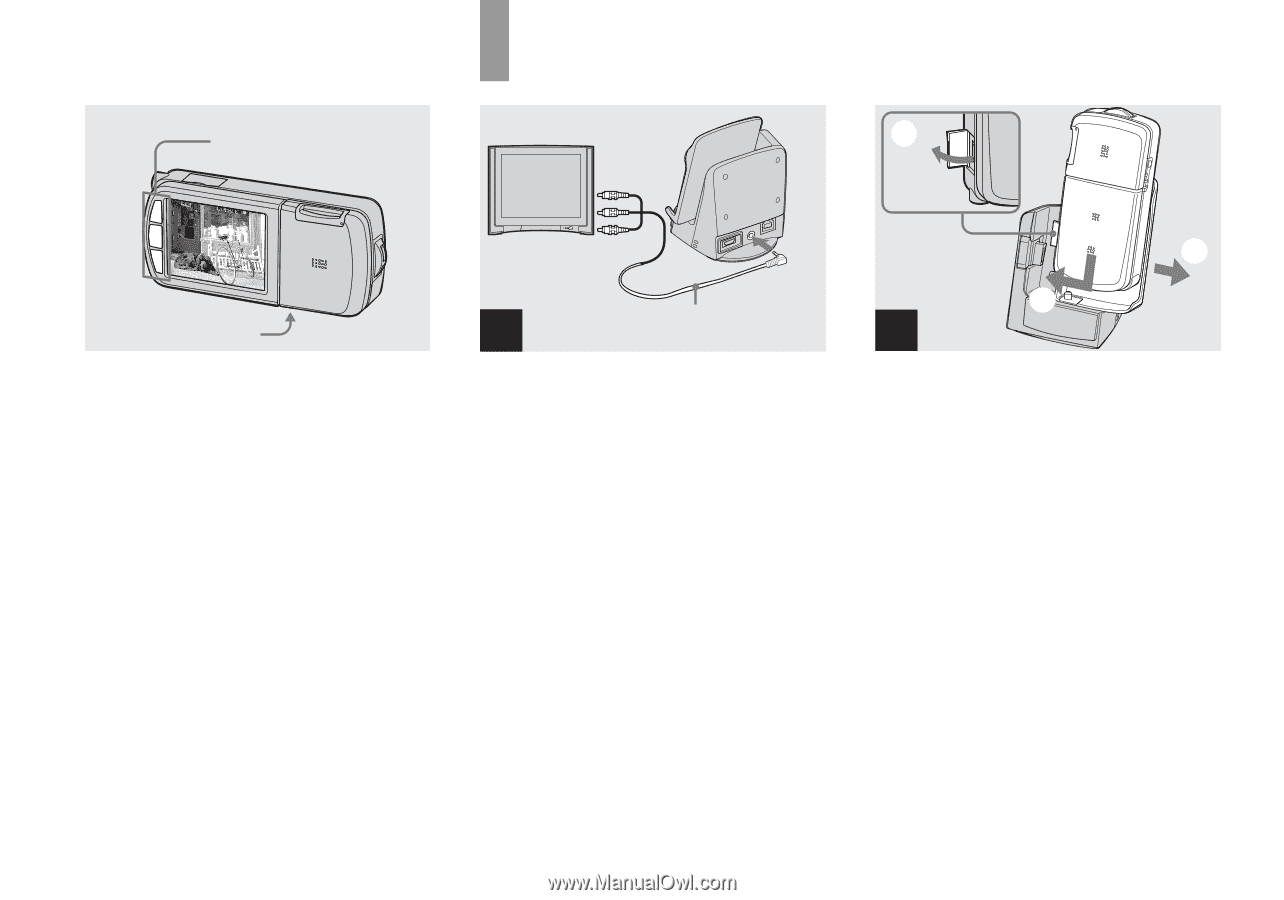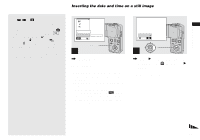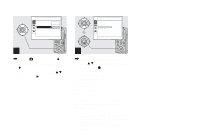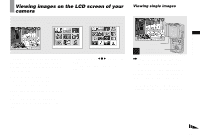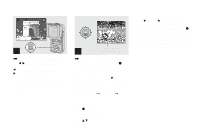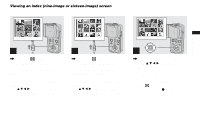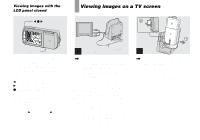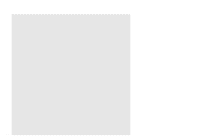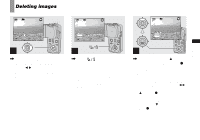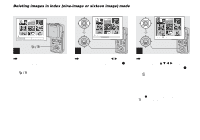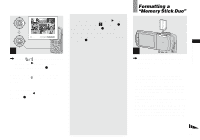Sony DSC-M1 Operating Instructions - Page 46
Viewing images on a TV screen, Viewing images with the, LCD panel closed - cybershot
 |
UPC - 027242665576
View all Sony DSC-M1 manuals
Add to My Manuals
Save this manual to your list of manuals |
Page 46 highlights
Viewing images with the LCD panel closed b/z/B Viewing images on a TV screen 2 POWER In PLAY mode, closing the LCD panel does not turn off the power. You can view images with the LCD panel closed. You can perform the following operations using the buttons located on the side of the LCD screen. b : To display the preceding image B : To display the next image z : To play back/stop a movie To turn off the power Press POWER. • When playing back a movie, the buttons function as B (fast-forward) or b (rewind). 46 To A/V OUT 1 A/V connecting (STEREO) cable , Connect the A/V connecting cable (supplied) to the A/V OUT (STEREO) jack of the Cybershot Station and the audio/ video input jacks of the TV. If your TV is a monaural type, connect the yellow plug of the A/V connecting cable to the video input jack and the white or the red plug to the audio input jack on the TV. If you connect the white plug, the sound is L (left) signal. If you connect the red plug, the sound is R (right) signal. • When the USB cable is connected to the Cybershot Station, remove the USB cable from the Cyber-shot Station. • Turn off both your camera and the TV before connecting the A/V connecting cable. 1 3 2 , Connect the camera to the Cyber-shot Station (page 12). Connect the camera as illustrated. • Make sure to slide the tray firmly.