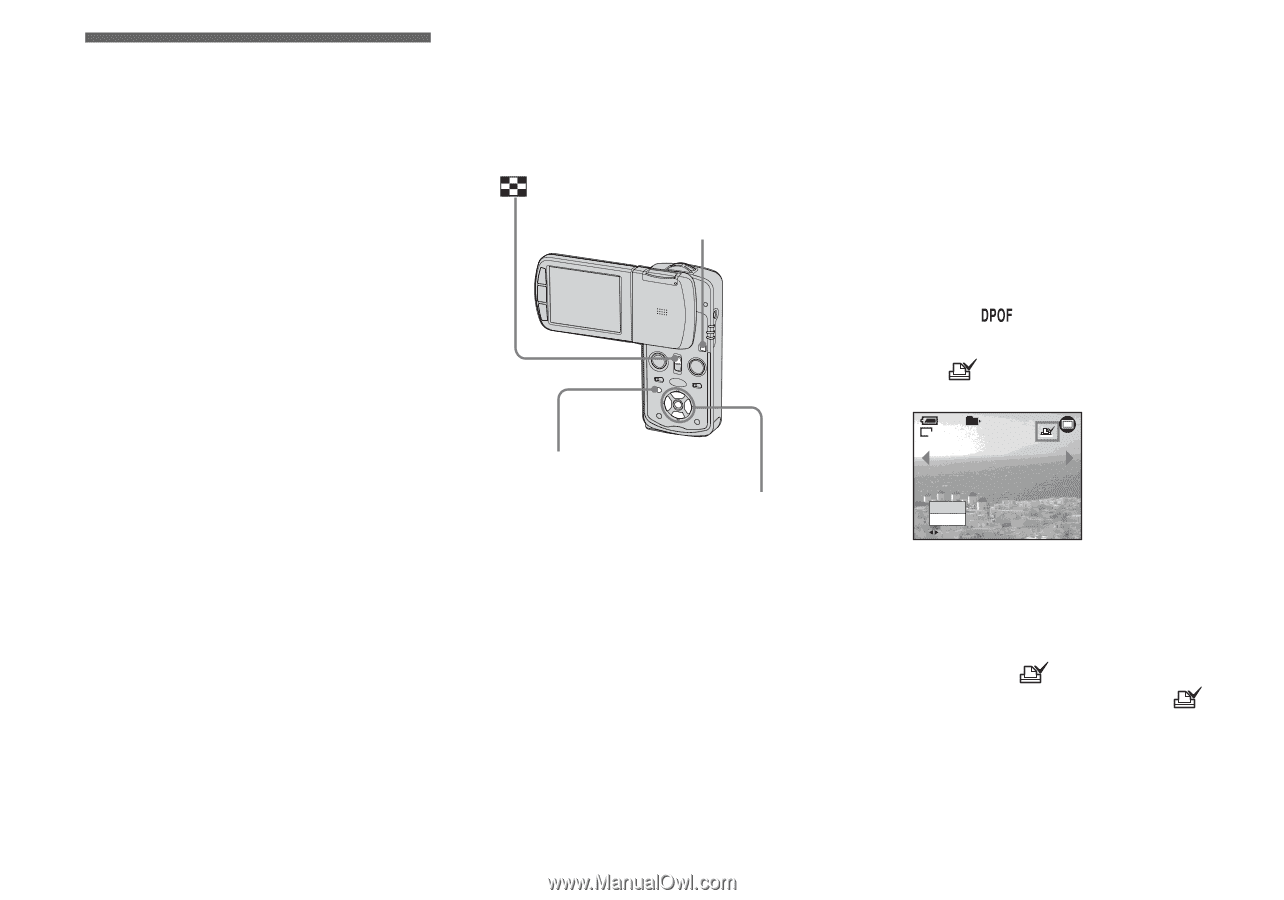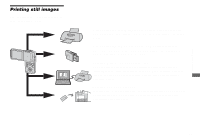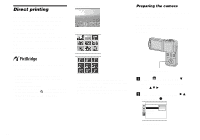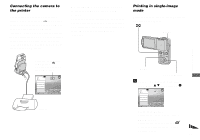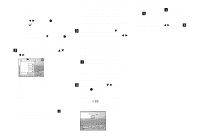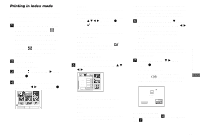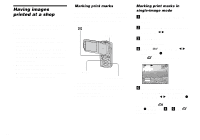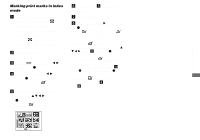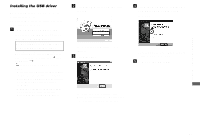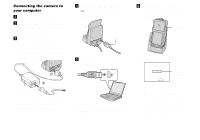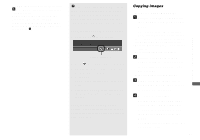Sony DSC-M1 Operating Instructions - Page 84
Having images printed at a shop, Marking print marks, Marking print marks in single-image mode
 |
UPC - 027242665576
View all Sony DSC-M1 manuals
Add to My Manuals
Save this manual to your list of manuals |
Page 84 highlights
Having images printed at a shop Note the following items when having images printed at a shop. • Contact the print service shop to determine what "Memory Stick" types are supported. • When using a print service shop that does not support "Memory Stick", copy the images to a CD-R, etc., and bring that to the shop instead. • Be sure to also bring the Memory Stick Duo Adaptor to the shop. • Be sure to make a backup copy of the data before using a print service shop. Marking print marks Marking images you want to have printed beforehand with print marks is convenient when having images printed at a print service shop. MODE MENU Control button • You cannot mark movies. • When you mark images shot in Multi Burst mode, all the images are printed on one sheet divided into 16 panels. • You cannot set the number of prints. Marking print marks in single-image mode a Turn to the PLAY mode with MODE. b Display the image you want to mark with b/B. c Press MENU. The menu appears. d Select (DPOF) with b/B, then press z. The mark is marked on the displayed image. 60min 101 2/9 VGA DPOF Exit BACK/NEXT e To continue and mark other images, display the desired image with b/B, then press z. To unmark the mark Press z again in step 4 or 5. The mark disappears. 84