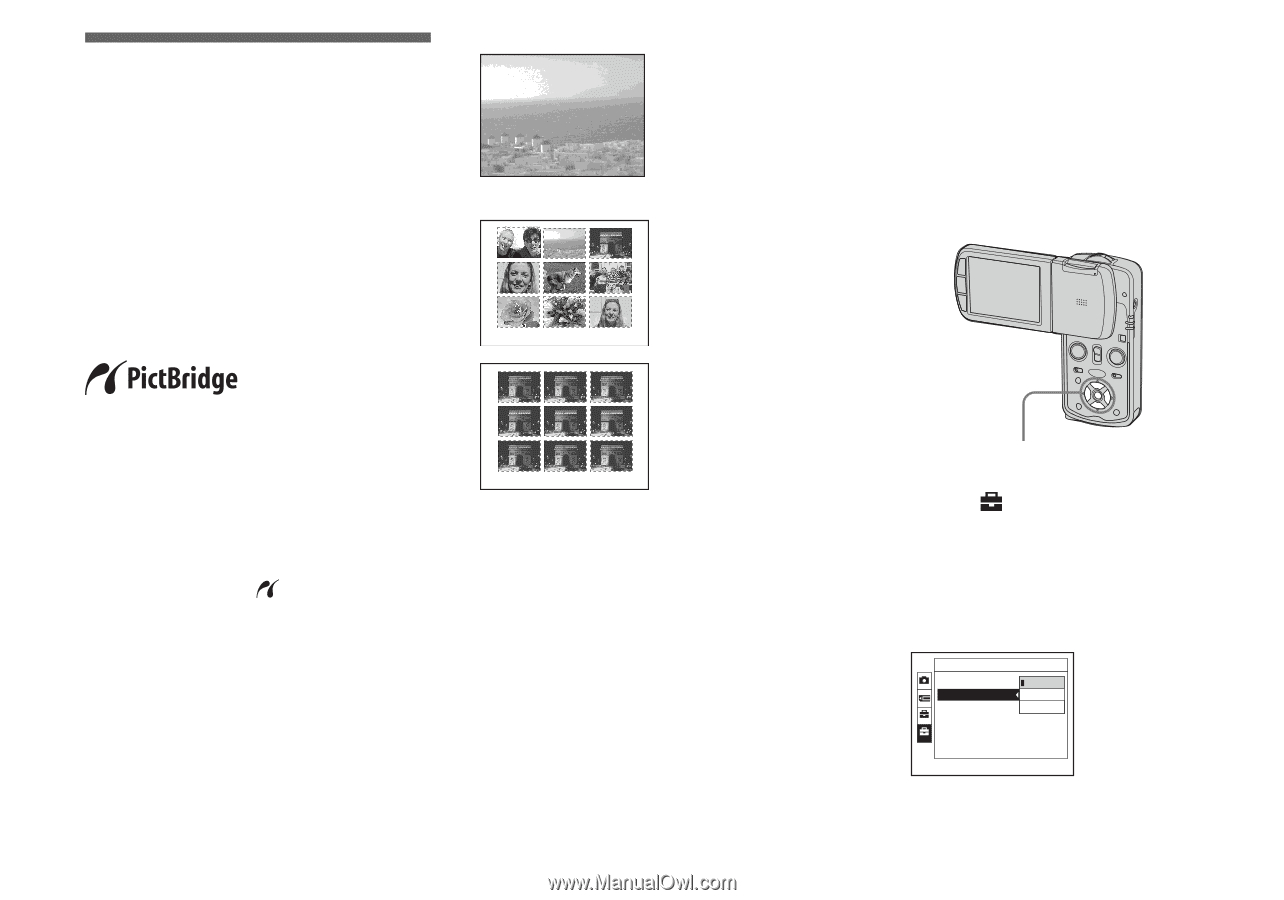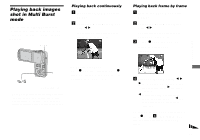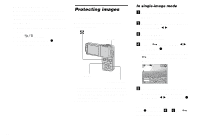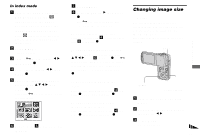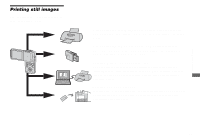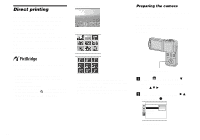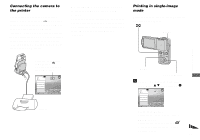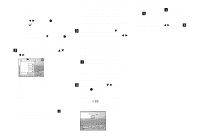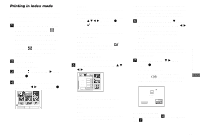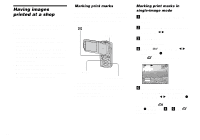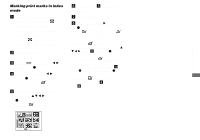Sony DSC-M1 Operating Instructions - Page 80
Direct printing, Preparing the camera - power cable
 |
UPC - 027242665576
View all Sony DSC-M1 manuals
Add to My Manuals
Save this manual to your list of manuals |
Page 80 highlights
Direct printing Even if you do not have a computer, you can easily print images shot using your camera by connecting the camera to a PictBridge compliant printer. For preparation, you only set the USB connection on the Setup screen and connect the camera to the printer with the USB cable. Using a PictBridge compliant printer easily prints the index print*. Single print Index print Preparing the camera Set the USB mode on the camera to connect the camera with a printer. Before operation Set the menu to the Setup screen (pages 54 and 116). * An index print function may not be provided depending on a printer. • Using the AC Adaptor is recommended to prevent the power from turning off partway through printing. • You cannot print movies. • When an error notification is received from the connected printer, the indicator flashes for approximately five seconds. Check the connected printer. 80 • If you arrange the same image side by side, select [This image] in single-image mode, then set [Index] to [On] (page 82). • The number of images printed on a single index print differs according to the printer. Control button a Select (Setup 2) with V, 2 then select [USB Connect] with v/V/B. b Select [PictBridge] with B/v, then press z. Setup 2 File Number: USB Connect: Video Out: 1 Clock Set: PictBridge PNTTSPC Normal 2 The USB mode is set.