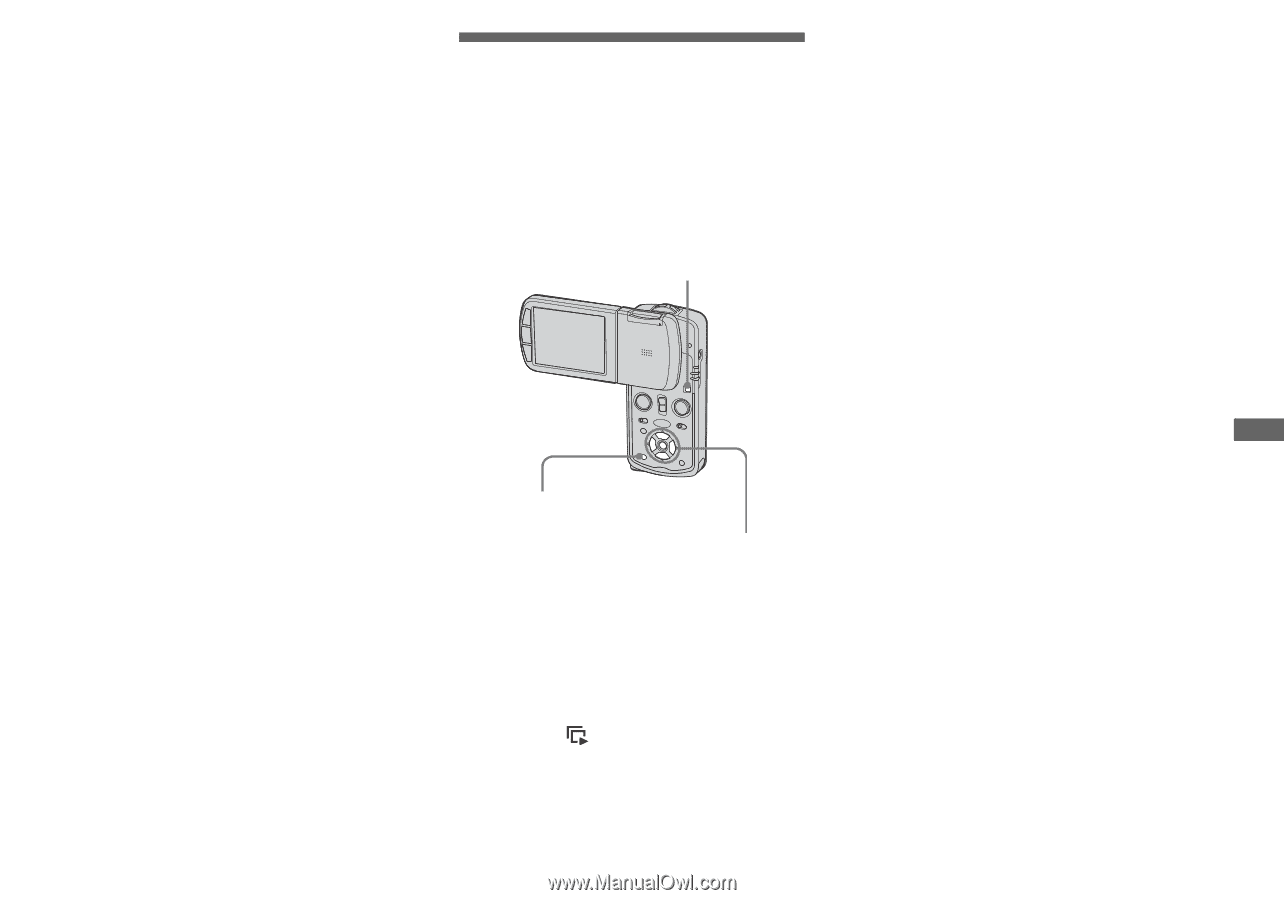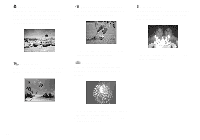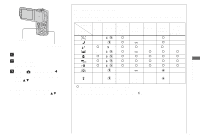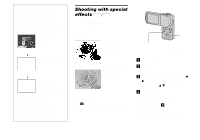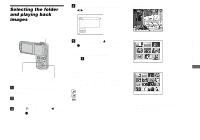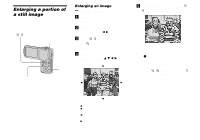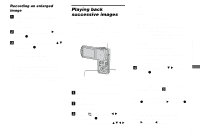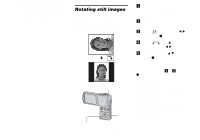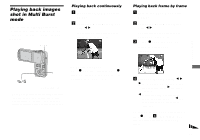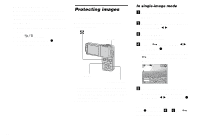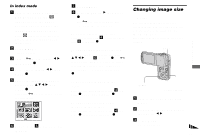Sony DSC-M1 Operating Instructions - Page 73
Recording an enlarged image — Trimming, Playing back successive images, Slide Show
 |
UPC - 027242665576
View all Sony DSC-M1 manuals
Add to My Manuals
Save this manual to your list of manuals |
Page 73 highlights
Advanced viewing Recording an enlarged image - Trimming a Press MENU after playback zoom. The menu appears. b Select [Trimming] with B, then press z. c Select the image size with v/V, then press z. The image is recorded, and the image on the LCD screen returns to the normal size after recording. • The trimmed image is recorded as the newest file in the selected recording folder, and the original image is retained. • The quality of trimmed images may deteriorate. • You cannot trim to an image size of 3:2. Playing back successive images - Slide Show You can play back recorded images in order. This function is useful for checking your images or for presentations, etc. MODE MENU Control button a Turn to the PLAY mode with MODE. b Press MENU. The menu appears. c Select (Slide) with b/B, then press z. Set the following items with v/V/b/B. Interval Sets the playback interval of still images. 3 sec/5 sec/10 sec/30 sec/1 min Image Folder: Plays back all images in the selected folder. All: Plays back all images stored in the "Memory Stick Duo". Repeat On: Plays back images in a continuous loop. Off: After all the images have been played back, the slide show ends. d Select [Start] with V/B, then press z. The slide show begins. To cancel the slide show setting Select [Cancel] in step 3. To stop slide show playback Press z, select [Exit] with B, then press z again. To skip to the next/previous image during the slide show Press B (next) or b (previous). 73