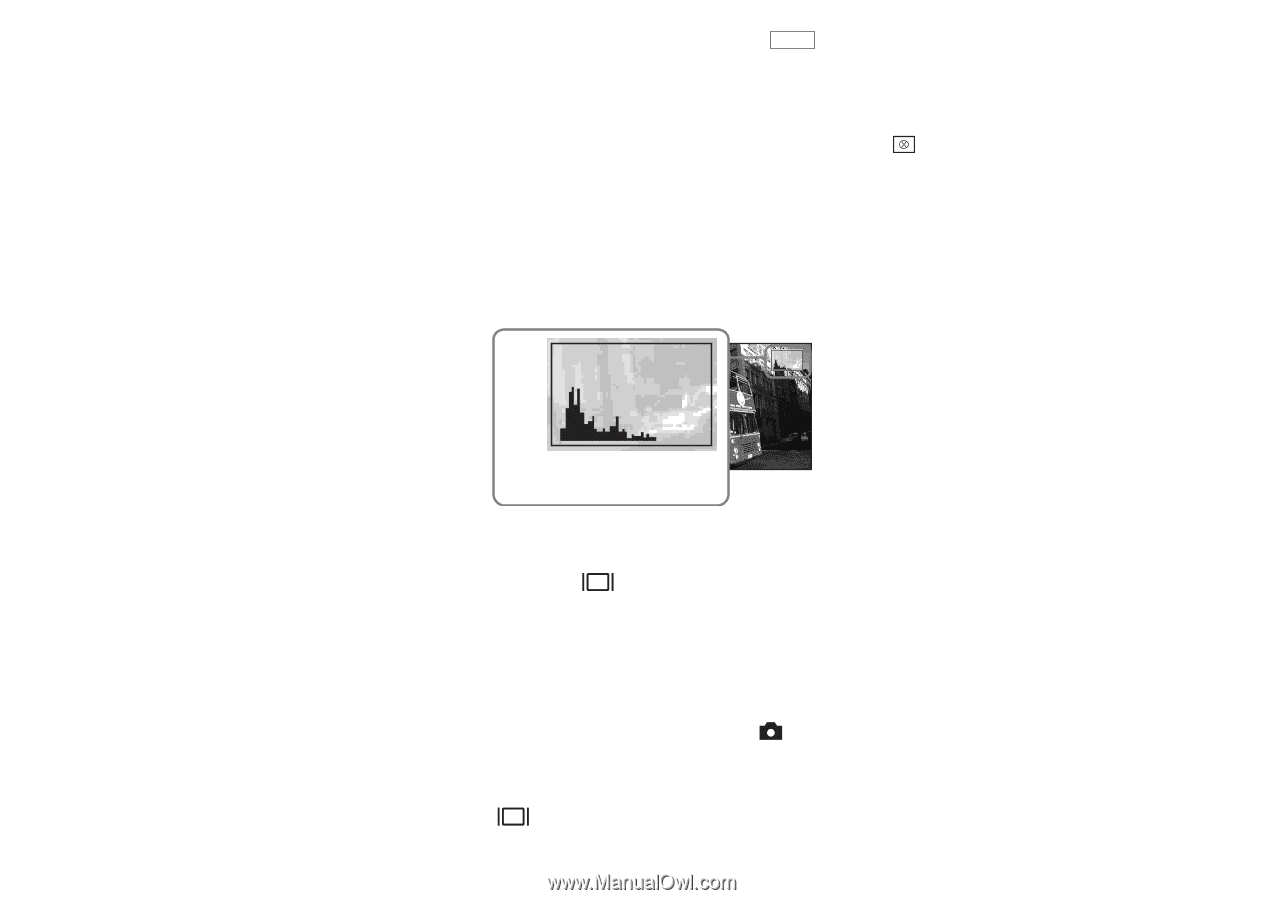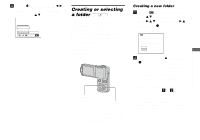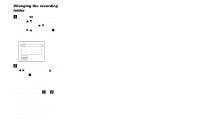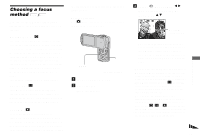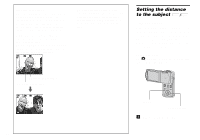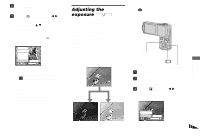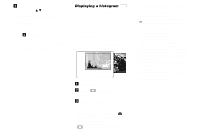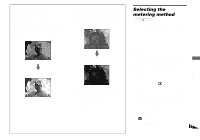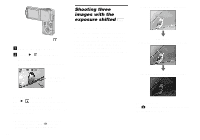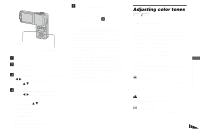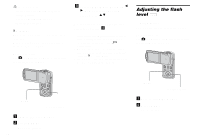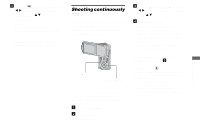Sony DSC-M1 Operating Instructions - Page 60
Displaying a histogram, To reactivate auto exposure
 |
UPC - 027242665576
View all Sony DSC-M1 manuals
Add to My Manuals
Save this manual to your list of manuals |
Page 60 highlights
d Select the desired exposure value with v/V. Adjust the exposure value while checking the brightness of the background. To reactivate auto exposure In step 4, select [0EV]. • If a subject is being shot in extremely bright or dark conditions, or the flash is used, the exposure adjustment may not be effective. 60 Displaying a histogram PHOTO A histogram is a graph showing the brightness of an image. The horizontal axis shows the brightness, and the vertical axis shows the number of pixels. The graph display indicates a bright image when skewed to the right side, a dark image when skewed to the left side. A histogram can be used to check the exposure when the screen is difficult to see during recording and playback. 80 Number of pixels Brightness Dark Bright [00:10:48] a Turn to the REC mode. b Press to display the histogram. c Adjust the exposure based on the histogram. • The histogram also appears when the (Camera) in the menu is set to [Auto], but you cannot adjust the exposure. • The histogram also appears when you press while playing back a single image (page 43). • The histogram does not appear in the following cases: - When the menu is displayed - When using playback zoom - When recording or playing back movies • appears and the histogram does not appear in the following cases: - When recording in the digital zoom area - When the image size is [3:2] - When playing back Multi Burst images - When rotating a still image • The histogram before recording represents the histogram of the image displayed on the LCD screen at the time. A difference occurs in the histogram before and after you press PHOTO. In this case, check the histogram while playing back a single-image. In particular a large difference may appear in the following cases: - When the flash strobes - When the shutter speed is slow or high • The histogram may not appear for images recorded using other cameras.