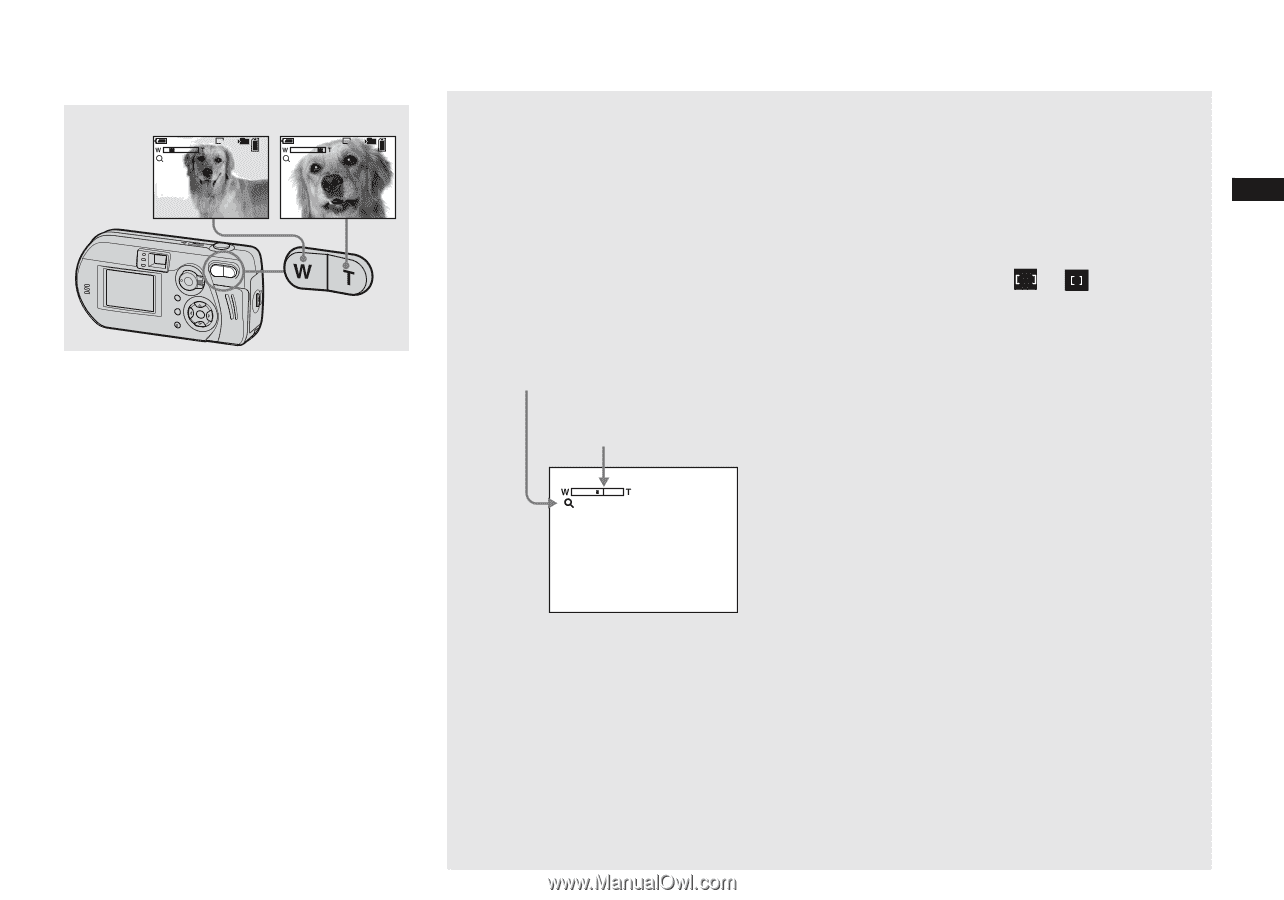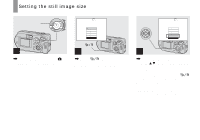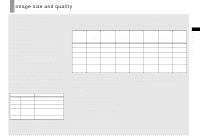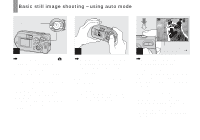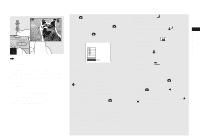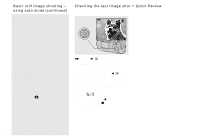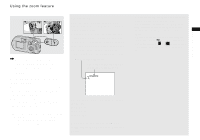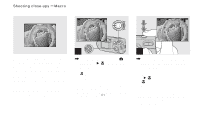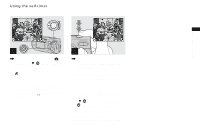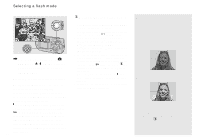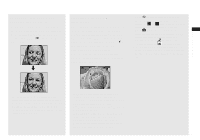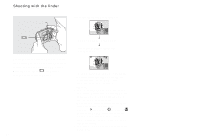Sony DSC-P92 Operating Instructions (primary manual) - Page 25
Using the zoom feature
 |
View all Sony DSC-P92 manuals
Add to My Manuals
Save this manual to your list of manuals |
Page 25 highlights
Using the zoom feature Shooting still images W (wide-angle) T (telephoto) x1.1 VGA 101 98 x5.0 VGA 101 98 , Press the zoom buttons to choose the desired zoom position, and shoot your image. The minimum distance needed to focus on a subject When the zoom is set all the way to the W side: approximately 50 cm (19 3/4 inches) from the end of the lens When the zoom is set all the way to the T side: approximately 60 cm (23 5/8 inches) from the end of the lens • The lens moves when the zoom feature is being used. Be very careful not to touch the lens. • You cannot change the zoom scaling while shooting movies (page 68). Smart zoom You can zoom in on the image using a digital zoom process with no deterioration in the image quality. When the zoom exceeds 3×, enlargement is carried out using the smart zoom. When the smart zoom is not needed, set [Smart Zoom] to [Off] in the SET UP settings (page 102). Pressing the zoom buttons displays the zoom scaling indicator on the LCD screen. Zoom scaling indicator The T side of this line shows the extent of smart zoom x2.6 The maximum zoom scale depends on the image size. [3.1M]: 3.8× [1.2M]: 6.1× [VGA]: 12× When the image size is [5.0M] or [4.5M (3:2)], the smart zoom does not work. • You cannot confirm the image using the finder when using the smart zoom function. • When using the smart zoom, the image on the LCD screen may look rough. However, this phenomenon has no effect on the recorded image. • AF range finder is not shown when using the smart zoom. When 9 (Focus) is set to [Multi AF] or [Center AF], or flashes and the centrally-located subject has priority to focus on. 25