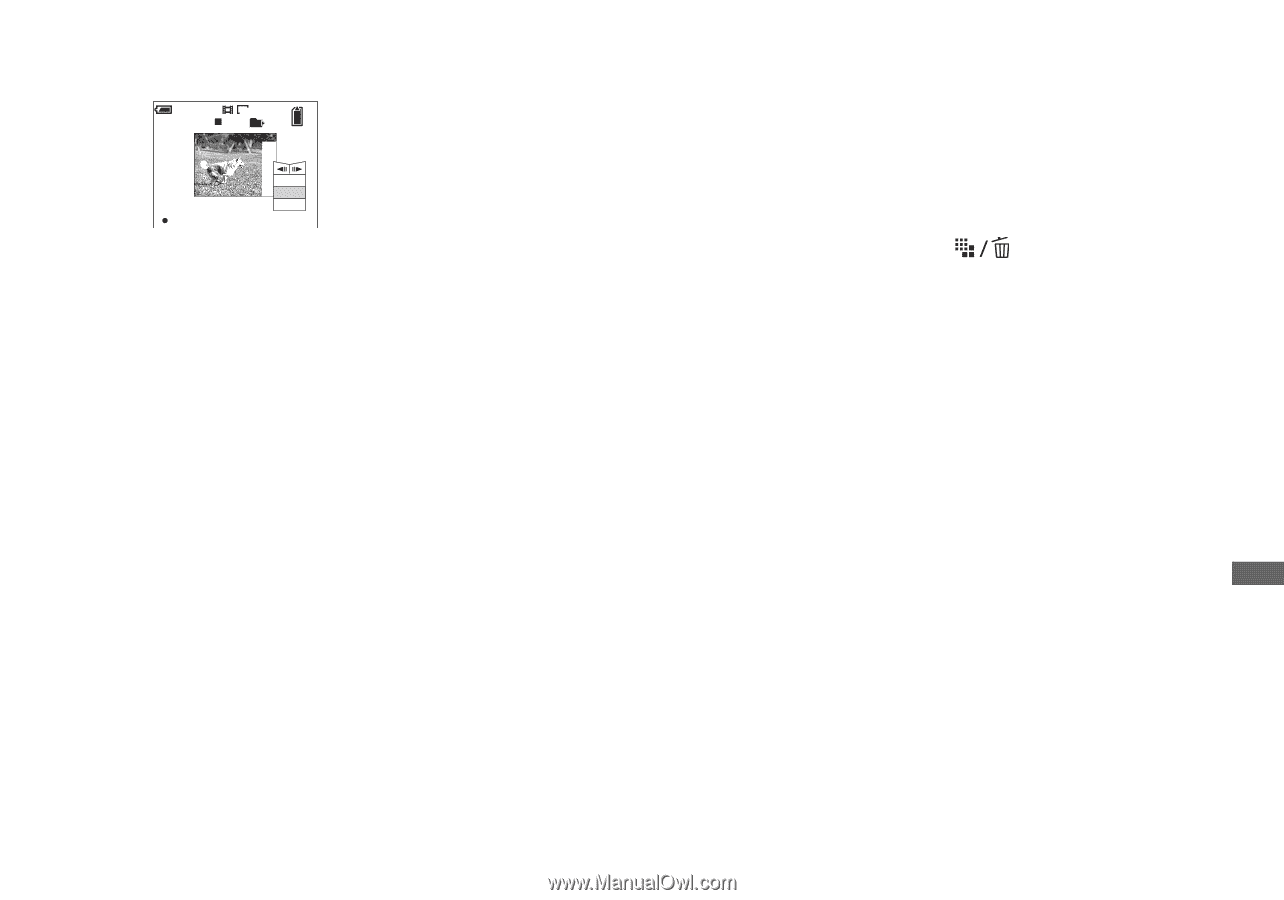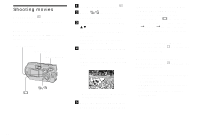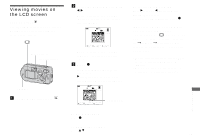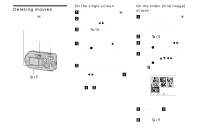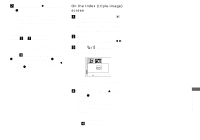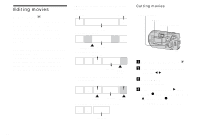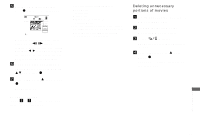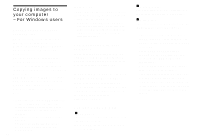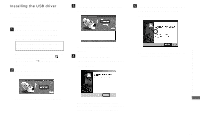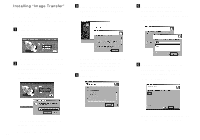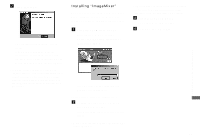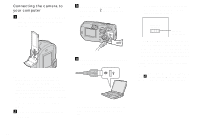Sony DSC-P92 Operating Instructions (primary manual) - Page 73
Deleting unnecessary portions of movies, To cancel cutting
 |
View all Sony DSC-P92 manuals
Add to My Manuals
Save this manual to your list of manuals |
Page 73 highlights
e Decide on a cutting point. Press z at the desired cutting point. Divide OK 160 101 10/10 00:00:02 Dividing Point O K Cancel Exit When you want to adjust the cutting point, select [c/C] (frame forward/ rewind) and adjust the cutting point with b/ B. If you want to change the cutting point, select [Cancel]. The playback of the movie starts again. f When you have decided on a cutting point, select [OK] with v/V, and press z. g Select [OK] with v , then press z. The movie is cut. To cancel cutting In Step 5 or 7, select [Exit]. The movie appears on the screen again. • You cannot cut the following images. - Clip Motion - Multi Burst - Still image - Movies not long enough to cut - Protected movie • You cannot restore movies once you cut them. • The original movie is deleted when you cut it. • The cut movie is recorded in the selected recording folder as a newest file. Deleting unnecessary portions of movies a Cut an unnecessary portion of a movie (page 72). b Display the portion of the movie you want to delete. c Press (Delete). The movie has not yet been deleted at this point. d Select [Delete] with v , then press z. The movie currently displayed on the screen is deleted. Enjoying movies 73