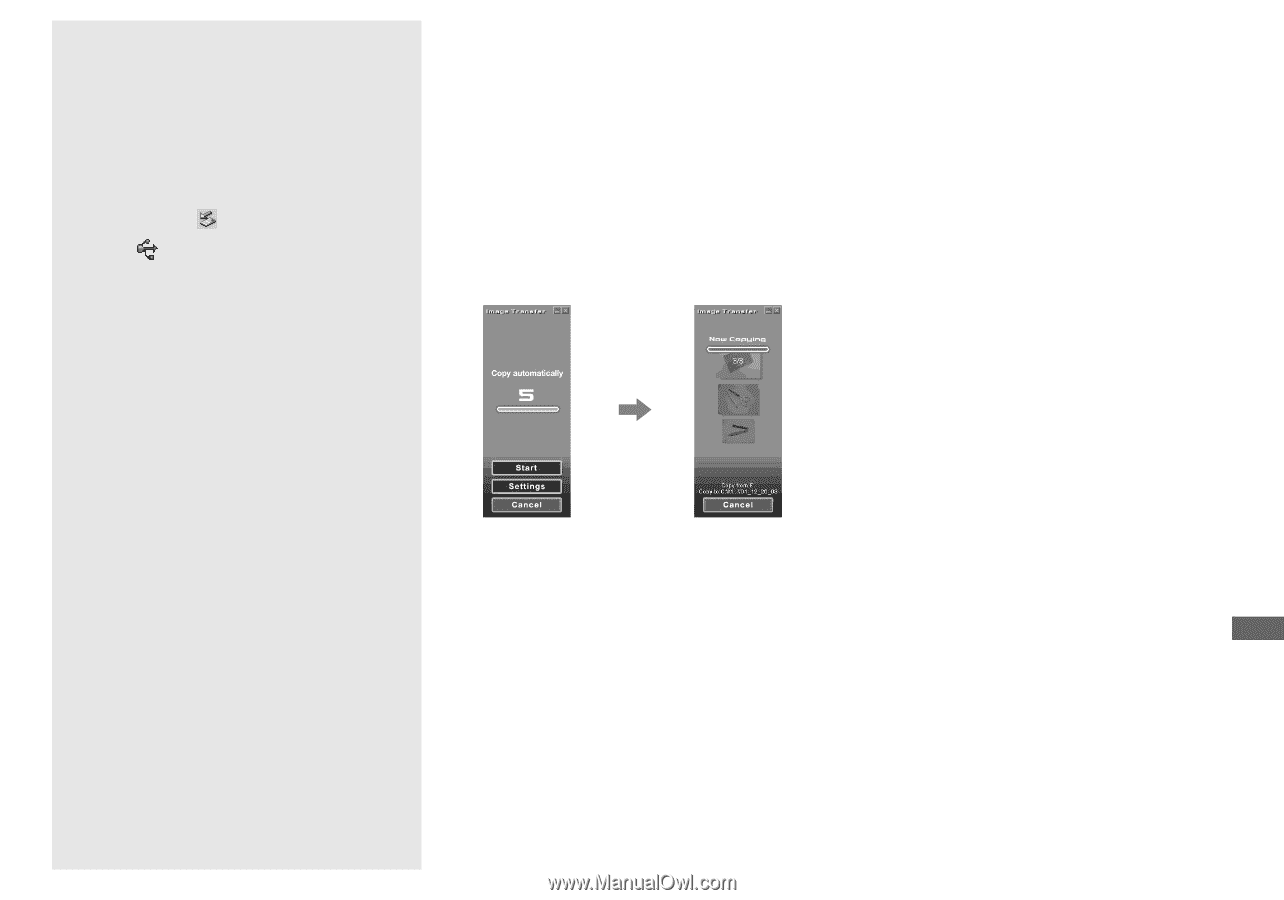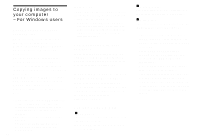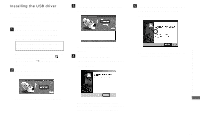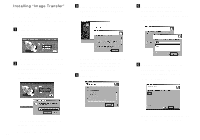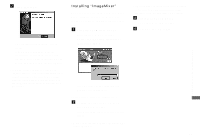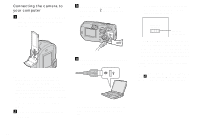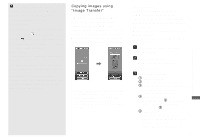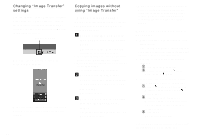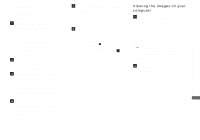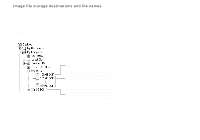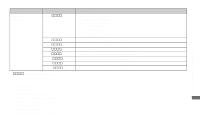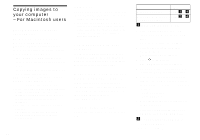Sony DSC-P92 Operating Instructions (primary manual) - Page 79
Copying images using “Image Transfer”, Copying images using, Image Transfer
 |
View all Sony DSC-P92 manuals
Add to My Manuals
Save this manual to your list of manuals |
Page 79 highlights
P Disconnecting the USB cable, removing the "Memory Stick," or turning off the camera during a USB connection For Windows 2000, Me, or XP users 1 Double-click on the task tray. 2 Click (Sony DSC), then click [Stop]. 3 Confirm the device on the confirmation window, then click [OK]. 4 Click [OK]. Step 4 is unnecessary for Windows XP users. 5 Disconnect the USB cable, remove the "Memory Stick," or turn off the camera. For Windows 98 or 98SE users Confirm that the access indicators (page 78) on the LCD screen are turned white and carry out only Step 5 above. Copying images using "Image Transfer" - Windows 98/98SE/2000/Me Connect the camera and your computer with the USB cable. "Image Transfer" launches and the images are automatically copied to the computer. When copying is complete, "ImageMixer" automatically launches and images appear. • Normally "Image Transfer" and "Date" folders are created inside the "My Documents" folder, and all of the image files recorded with the camera are copied into these folders. • You can change the "Image Transfer" settings (page 80). - Windows XP Connect the camera and your computer with the USB cable. "Image Transfer" starts up automatically and the images are automatically copied to the computer. Windows XP is set so that the OS AutoPlay Wizard activates. If you want to cancel the setting, follow the procedure below. a Click [Start], then click [My Computer]. b Right-click [Sony MemoryStick], then click [Properties]. c Cancel the setting. 1 Click [AutoPlay]. 2 Set [Content type] to [Pictures]. 3 Check [Select an action to perform] under [Actions], select [Take no action], then click [Apply]. 4 Set [Content type] to [Video files] and proceed step 3. Set [Content type] to [Mixed content] and proceed step 3. 5 Click [OK]. The [Properties] screen closes. The OS AutoPlay Wizard does not start up automatically even if the USB connection is made next time. 79 Enjoying images on your computer