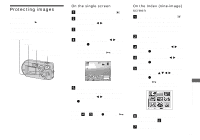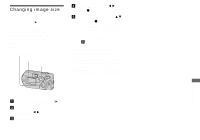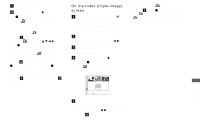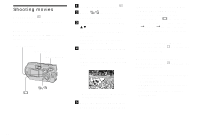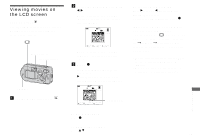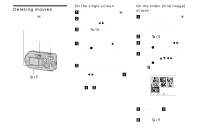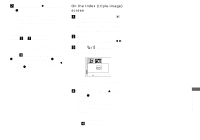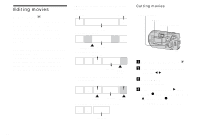Sony DSC-P92 Operating Instructions (primary manual) - Page 67
On the Index (triple-image) screen, Select [DPOF]
 |
View all Sony DSC-P92 manuals
Add to My Manuals
Save this manual to your list of manuals |
Page 67 highlights
g Press MENU. h Select [OK] with B, then press z. The mark turns white and the setting is completed. To delete the mark In Step 5, select the image you want to delete the mark with v/V/b/B, and press z. To delete all the marks from the images in the folder In Step 4, select [All In Folder], then press z. Next, select [Off], then press z. To cancel the marking In Step 4, select [Cancel], or in Step 8, select [Exit]. On the Index (triple-image) screen a Set the mode selector to , press the zoom W (index) button twice to switch to the Index (triple-images) screen. b Move the image you want to print to the center with b/B. c Press MENU. The menu appears. d Select [DPOF] with v , then press z. The mark is indicated on the center image. DPOF Protect Folder 101-0002 2003 7 4 10:30PM OK BACK/NEXT e To mark other images, move the image you want to print to the center with b/B, and repeat Step 4. To delete the mark In Step 4, press z again. The mark disappears. To delete the marks from all of your images, repeat this process for each of them. Still image editing 67